VWO Engage(Formerly PushCrew) has recently added a ‘Privacy Settings’ option under the ‘Settings ( )tab as a step towards becoming GDPR compliant.
)tab as a step towards becoming GDPR compliant.
How it works :
Login to your VWO Engage dashboard. Click on Settings - Privacy tab.
For controlling collection of subscriber IP Addresses :
- Under IP Addresses, you have the option to ‘Select how VWO Engage will store IP address of your subscribers’.
- You can choose if you want to remove the last 2 octets or the last 3 octets. As per privacy policies, we do not store the last octet by default. You can also choose to not store the IP address at all.
- Please click on the Save button after you make any changes to this setting.
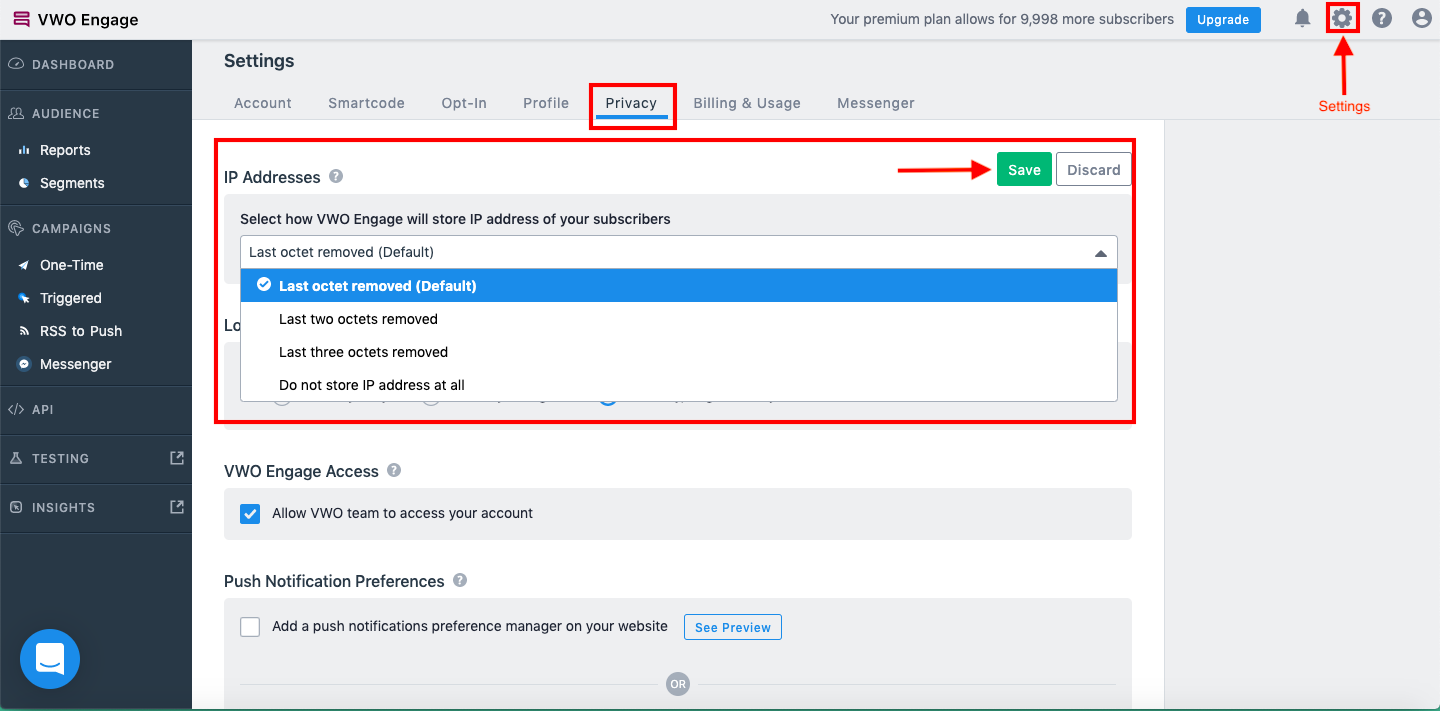
- IP Address settings will not have any effect on your usage of any VWO Engage features.
For controlling collection of subscriber locations :
- Under Location, you have the option to check or uncheck the setting ‘Store Location Information’.
- You can choose between storing Country, Region, and City, Country, and Region or Country only if you wish to store the Location information.
- Please click on the Save button after you make any changes to this setting.
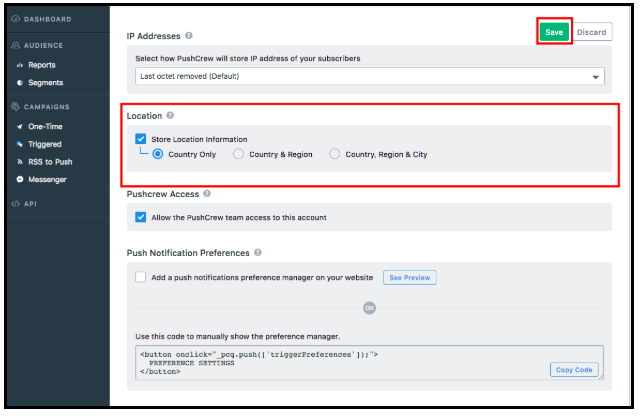
- Location settings will have the below impact on your VWO Engage features :
- If you choose to not store any Location information at all, you will not be able to create new segments on the basis of subscriber location. The option will be unavailable as shown below :
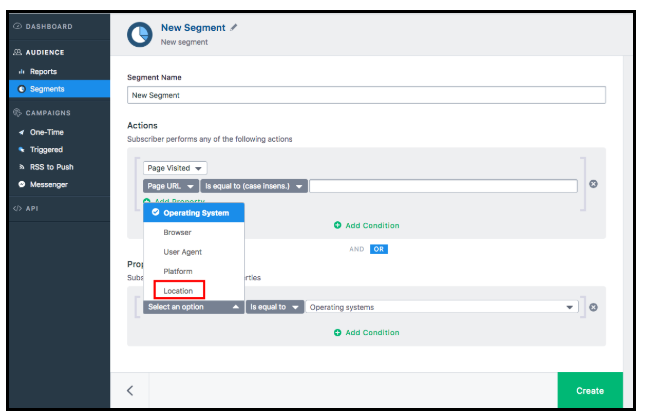
- Existing segments having Location as a parameter will stop collecting subscribers. This is true even if there is another parameter present like Browser, Platform etc.
- You will still be able to send notifications to existing segments having Location as a parameter.
Granting access to Team :
- Under ‘VWO Engage Access’, you have the option to check or uncheck the ‘Allow the VWO team access to your account’ setting.
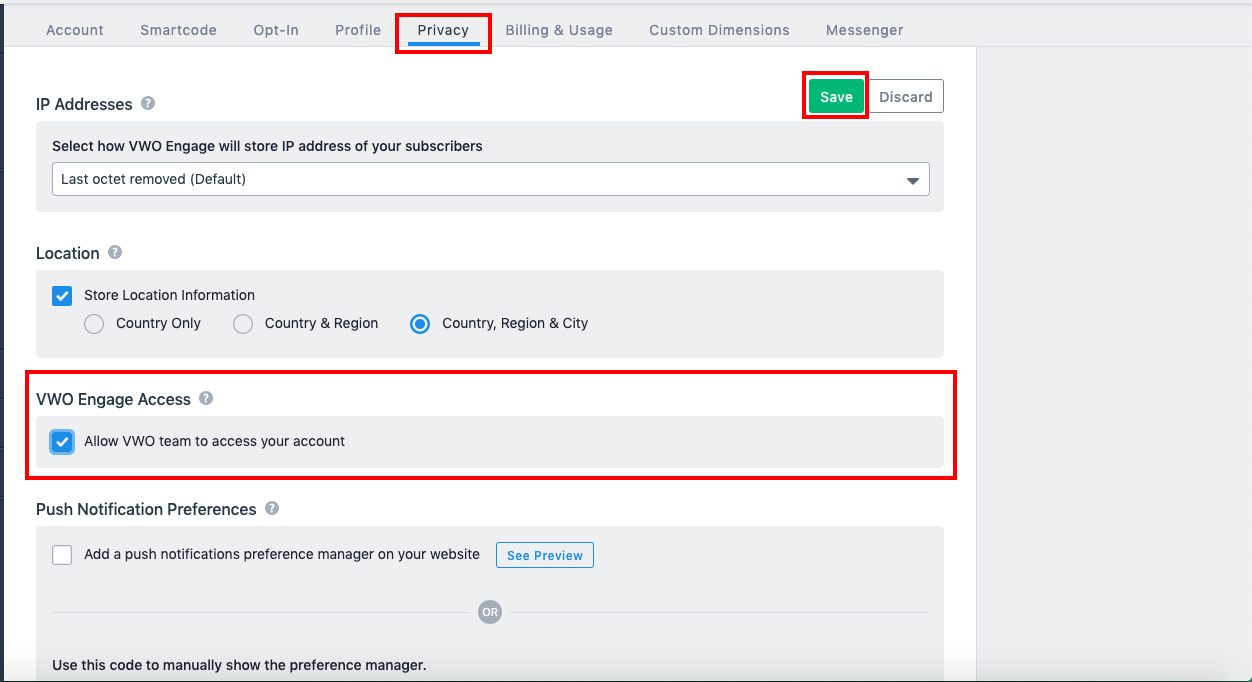
- Please note that the Setting will be checked by default for every new account.
- Once the issue you were facing is resolved, you can uncheck the box so the access is revoked.
- Please click on the Save button after you make any changes to this setting.
Granting subscribers access to manage their Push Notification Preferences :
- Under Push Notification Preferences, you have the option to check or uncheck the setting ‘Add push notification preference manager on your website’.
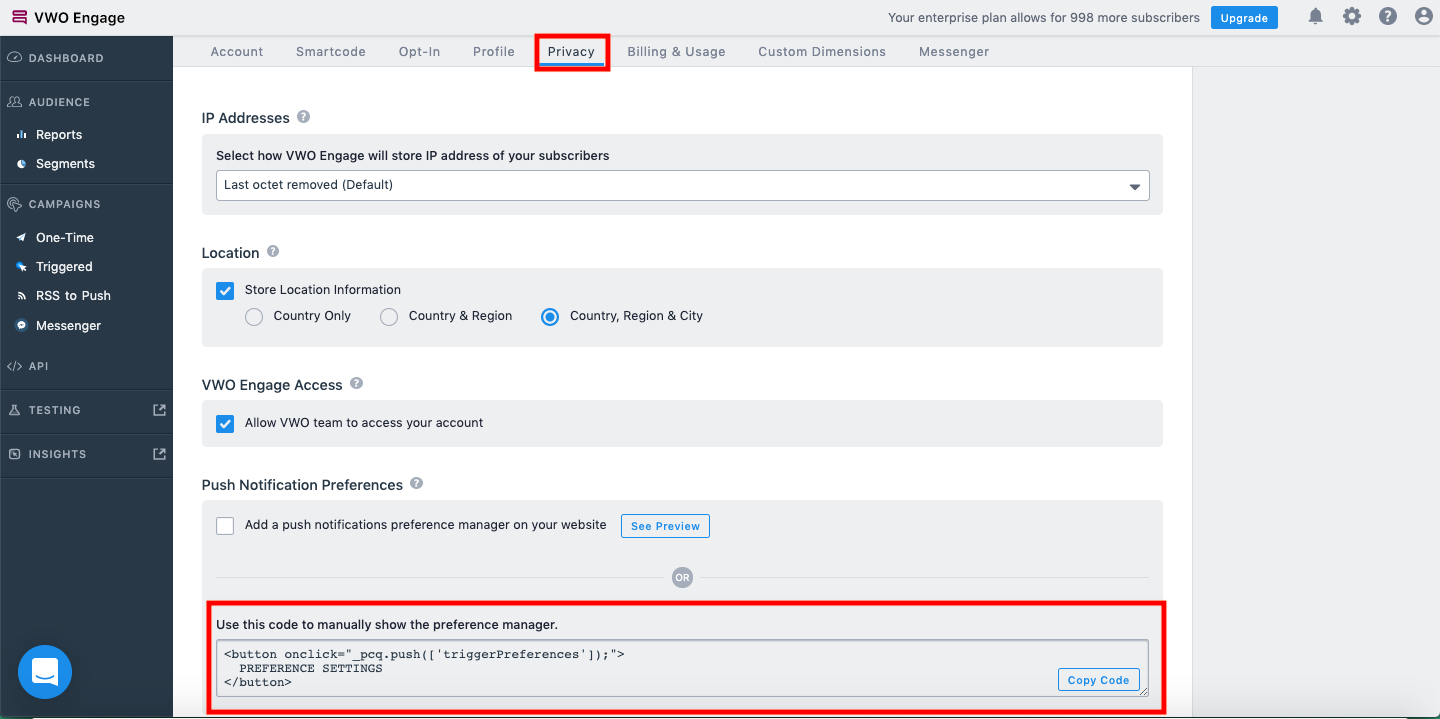
2. After enabling it, when you send a new notification and a subscriber clicks on it, they will see a message at the bottom right of the notification landing page to ‘Show Notification Preferences’.
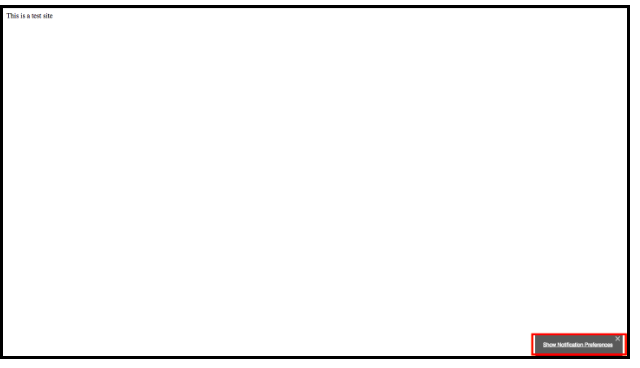 3. When a subscriber clicks on it, they will see a modal box with the below options :
3. When a subscriber clicks on it, they will see a modal box with the below options :
A. Stop Usage Tracking: Withdraw any previously granted consent for anonymize data track
B. Access My Notifications Data: Gain access to their personal data held in PushCrew on your behalf
C. Unsubscribe and Delete All My Data: Request erasure of their data held in PushCrew on your behalf
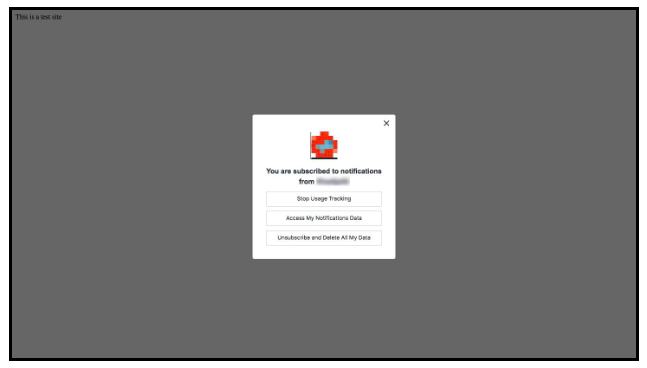
4. You can also choose to show these preferences using a Button on your website by pasting the code shown below in your website HTML.
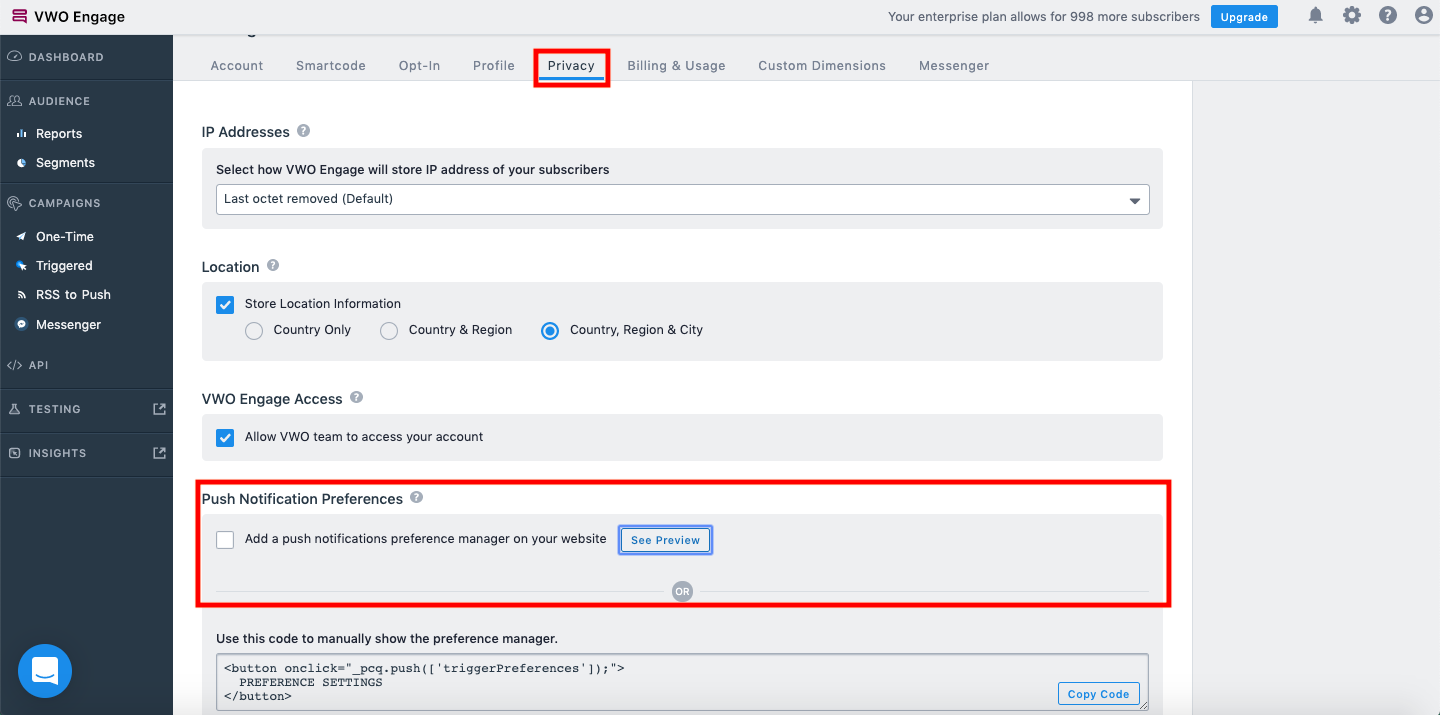
Why am I not able to make changes to this page?
- The Privacy Settings tab can be edited only if your role is set to ‘admin’. If your role is that of a ‘user’, this tab will be read-only for you.
- Also, the settings applied to the ‘Parent’ account will also be applicable to the ‘Child’ account. Hence, if the parent account has disabled this setting, it will have to be enabled there first and will be automatically enabled for all child accounts thereafter.
In case you have any other queries or issues related to this setting, you can shoot an email to support@pushcrew.com and help will be on its way :)
