When you attempt to load an HTTP page in VWO Visual Editor, you will notice a notification in your browser stating “The content you are loading is unsafe or insecure.” This article explains how to allow content loading from an unsafe source or unencrypted content into the VWO editor.
-
What does this warning mean?
-
How it affects VWO tests?
-
How to override a warning?
What Does This Warning Mean?
Websites that ask for user information (names, passwords, and so on) use secure connections (HTTPS) to transfer and receive data. If an HTTPS page has insecure (HTTP) content (JavaScript or CSS), the browser automatically prevents insecure content from loading and a shield icon appears in the address bar. Blocking insecure content protects your sensitive information from being compromised.
How It Affects VWO Tests?
By default, VWO Editor loads only secure content via HTTPS. If you attempt to load an insecure page (via HTTP) in VWO Editor, the browser displays a warning and loads your website in the compatibility mode. You can edit the page, but some website functionalities might be missing. This warning does not affect your live website in any way.
How to Override a Warning?
(Recommended) To avoid content being blocked, load your pages securely via HTTPS. To load HTTP pages in VWO Editor, you can enable blocked content on the browser.
In Chrome
-
Click the Shield icon in the upper-right corner of the address bar.
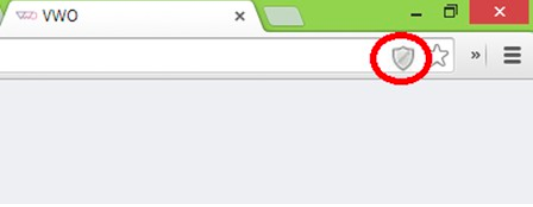
-
Click Load unsafe script, as displayed in the following image.
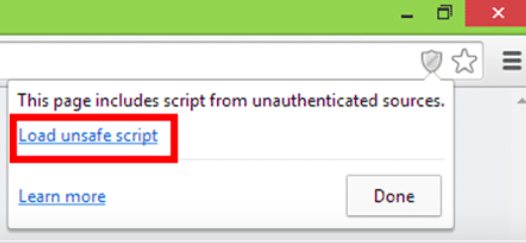
To learn more about this warning from Google Chrome, click here.
In Mozilla
- Click the shield icon in the upper-left corner of the address bar.
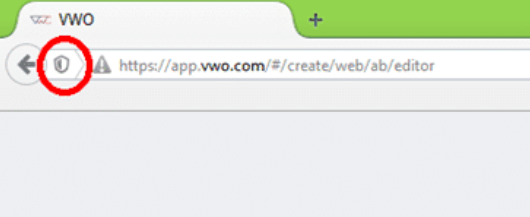
- In the Keep Blocking list, click Disable Protection on This Page.
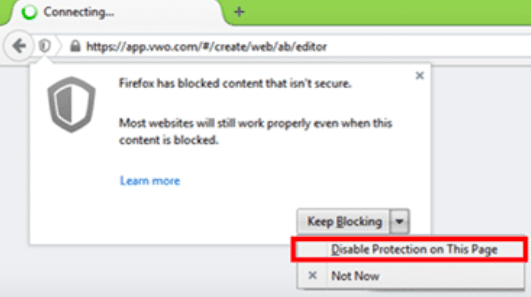
To learn more about this warning on Mozilla, click here.
In Internet Explorer
In the warning banner displayed at the bottom of the page, click Show all content, as displayed in the following image:

To learn more about this warning from Internet Explorer, click here.
In Safari
For versions later than Safari 9, mixed content is blocked by default. You can only load HTTPS or compatibility mode pages into the editor.
If the issues on Safari are persistent, we recommend using Chrome. To learn more about loading mixed content in Safari, click here.
