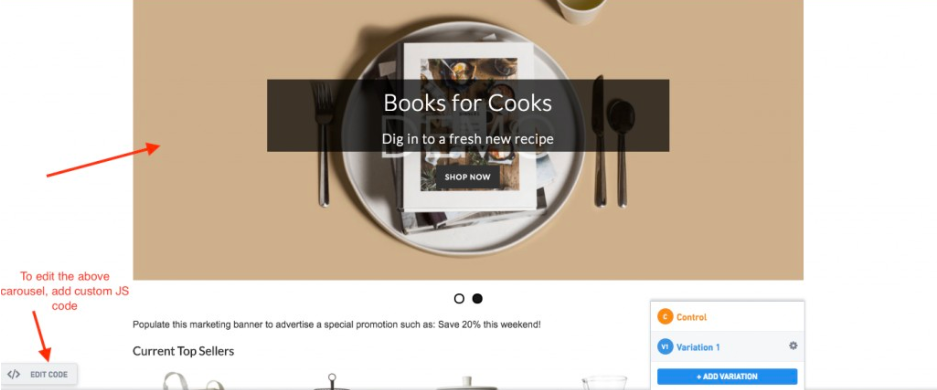If you are using pop-ups on your website, these may be triggered through one of the two instances:
-
When a user lands on your website
-
When some specific user-generated event takes place (say, a user clicks on the close button)
If the pop-up appears for all users who land on your website, you can make and apply changes to the pop-up directly from the VWO editor. But if the pop-up is triggered only by a specific user action, it won’t appear when you load the page in the VWO editor. In such a case, to make and apply changes to the pop-up, you need to perform the following actions:
- To load the pop-up in the VWO editor, use the Navigate mode. If the pop-up is implemented using an iframe, load the iframe source URL in the editor.
- Apply the editor operations.
- Verify the changes in live previews.
- Enable SPA/SSR editor settings.
Applying Changes to Sliders
To apply changes to image sliders, for example, replacing any specific image in the carousel or replacing the carousel itself with a static image, you can add the custom JS code in the code editor window.
Use the CSS selector for that particular image/carousel element that you want to change and apply change through JS.