close this to read article
As a process-oriented platform for analyzing data and running tests for your website optimization efforts, VWO allows you to manage your hypotheses in a structured workflow plan for better implementation and collaboration. You can customize the Hypothesis Progress View to suit your workflow and leverage VWO’s automation options to keep the progress-view board updated with minimum manual intervention.
- To create a workflow for your testing process, go to PLAN > Hypotheses under VWO Plan.
- From the Hypotheses page, select Progress View. By default, you can view the current board settings. In addition, you can customize each column, add new columns, or add rules to automate tracking for your optimization efforts.
- To add your workflow process to the board, click Customize this board.
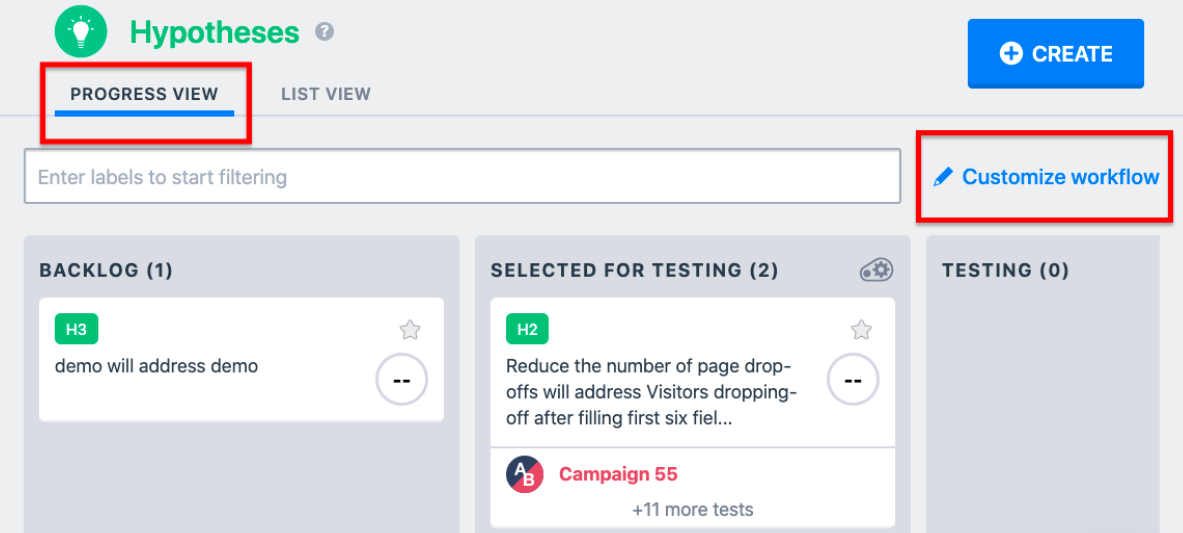
NOTE: Only users with administrator privileges can customize the board. - Change the title for each lane to suit your workflow definitions.
- To add or remove lanes, click Add Lane or Delete.
NOTE: You can add up to a maximum of 10 lanes. - To add or automate a workflow, select one of the following options from the Automation Rule drop-down menu.
- No rule applied: No rules are applied for the lane. The first step in the workflow does not have any rules associated with it.
- No test is running: All hypotheses which are not part of any running tests are automatically listed in the lane where this rule is applied.
- Any test is running: Any hypothesis which has a test running for it is listed here.
- Any test has result: Any hypothesis for which the test is complete and some results data is collected is listed here.
- All tests have results: Hypotheses for which all the associated tests are complete and the results collected are listed in the lane with this rule.
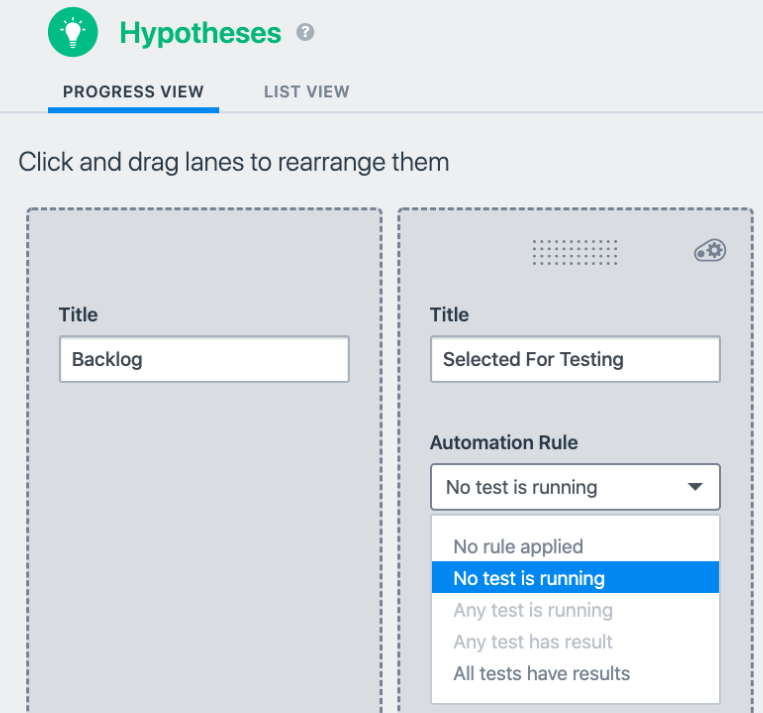
- Drag lanes to arrange the sequence of steps in the workflow.
- To finalize the workflow steps, click SAVE.
