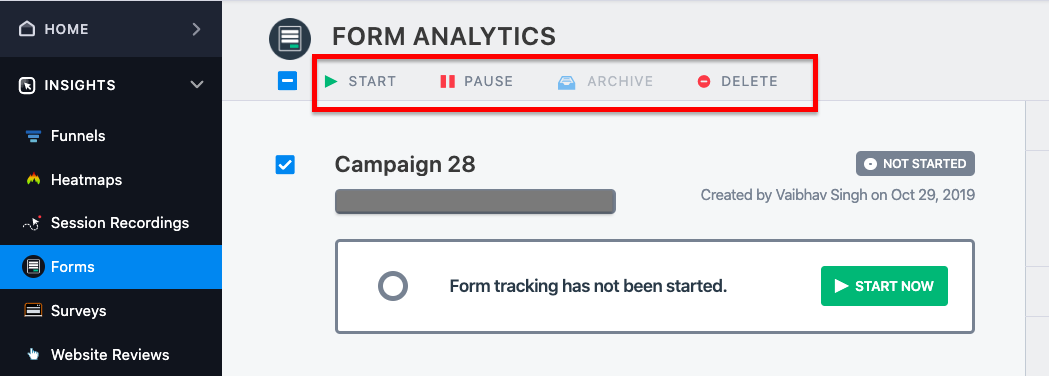The Form Analysis dashboard is where you manage your different form analysis campaigns. Using the Form Analysis dashboard, you can typically do the following:
- Tracking a form
- Filtering and searching the forms
- Archiving and deleting the forms
You can access the Forms dashboard by navigating to INSIGHTS > Forms.
Tracking a Form
To start tracking forms on the website, go to INSIGHTS > Forms and from the Forms dashboard, search for the form you want to track and click START NOW.
Filtering and Searching a Form
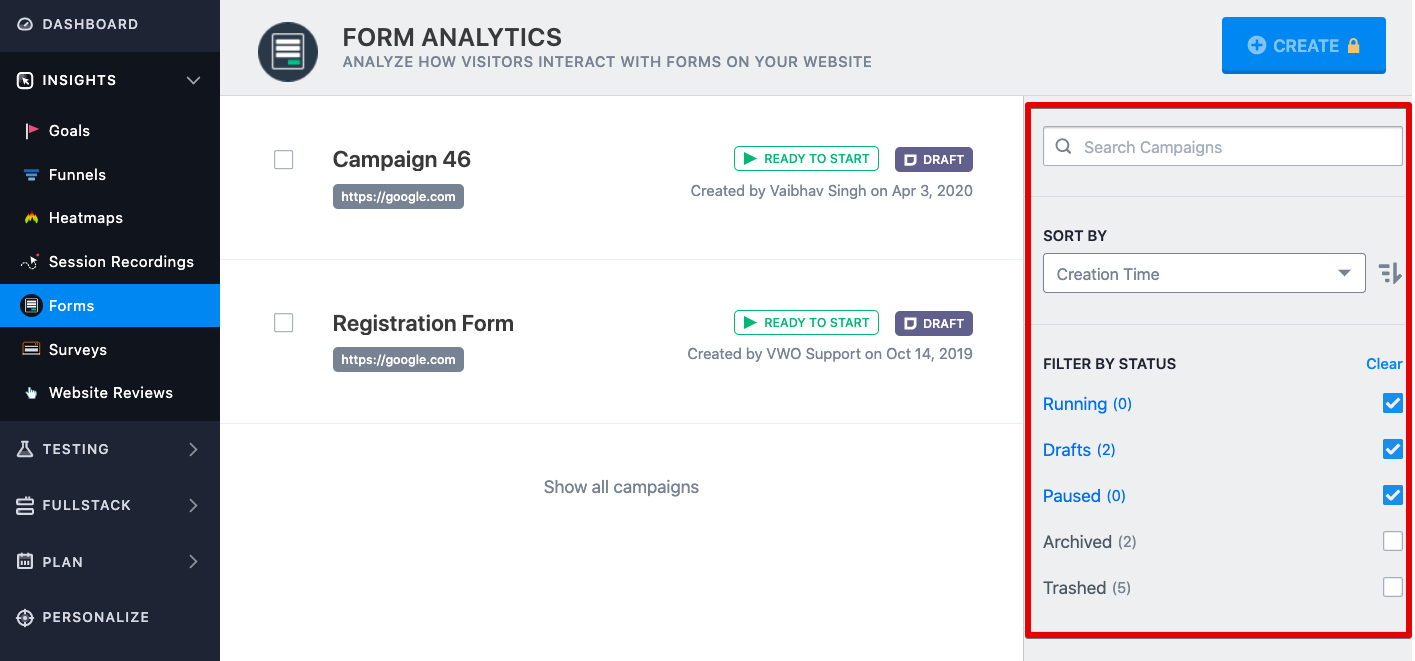
Using the panel on the right of Forms dashboard, you can filter a report by:
- Campaign Name: by entering the campaign name or URL in the Search campaigns field, you can search for any campaign that you have created in the past. Based on your search keyword, all the matching results will appear in the list.
NOTE:
1. You can search based on campaign name and URL.
2. The campaigns are searched regardless of the campaign status. If you wish to restrict your search to a certain status, you should select it after searching for the campaign name. This can be done using the FILTER BY STATUS section.
3. Once the Search campaigns field is cleared, the campaign list will switch back to its default view. - Status: using the filters present in the FILTER BY STATUS section, you can filter the campaign list based on their status- Running, Drafts, Paused, Archived, Thrashed.
NOTE:
1. By default, the Running status is selected and all the campaigns that are currently running appear in the list.
2. If no campaign is in running status, the Drafts and Paused status are also selected by default.
3. The Drafts status shows all the campaigns that are not yet complete or are complete but not started. - Label: if you have added a label to your campaign, you can filter out the campaign list based on the label. To do this, use the options present in the FILTER BY LABEL section.
NOTE: If you have not added any label in your campaigns, the FILTER BY LABEL section is not shown.
Additionally, using the panel on the right, you can sort the Forms by using the Sort dropdown. Forms can be sorted on the following criteria: Creation Time, Campaign Name, Creator Name, and Modification Time.
Archiving and Deleting the Forms
- To start analyzing forms, select the test, and click START on the toolbar.
- To pause the form tracking, select the form from the list, and click PAUSE on the toolbar.
- Deleting a form moves it to the Trashed segment where an option to Delete Permanently is available. To delete, select the test from the list and click DELETE on the toolbar.
Archiving an analysis removes it from the dashboard, but you can access it in the future. To archive a test, select the test and click ARCHIVE on the toolbar.