close this to read article
Problem Statement
I'm trying to run the VWO test on my website, but it gives me the warning "SmartCode not installed."
Resolution Steps
This warning is just a reminder that you should verify that VWO SmartCode is present across all pages. Manually visit the test pages where you have installed the code snippet and allow it to execute on each page and establish a connection to VWO servers.
Possible reasons for the warning being shown
- When a visitor lands on a page that has the VWO SmartCode installed, the code pings the VWO server about the page visit. The code checker then updates the VWO application based on the message received from the test page. When no visitor has landed on the page where the code is installed, VWO fails to update the code checker and the ‘Code not installed’ message is displayed.
- Even when visitors have landed on the test page where the code is installed, the message is not updated in real-time in VWO and it could take a few minutes to reflect on the VWO application.
- VWO code checker cannot verify the code on every webpage in a URL pattern or group URLs (regular expressions, URL starts with, URL ends with, and other options). You will have to manually verify the VWO code on every page when installing the code in group URLs.
- The page where you have installed the code is behind a login page.
- Authorization or CURL is blocked and the page can not be accessed directly.
Resolutions
- Verify that you have installed the SmartCode on your website pages correctly. Refer to Configuring SmartCode for your Website to know how to add VWO SmartCode to your website pages.
- Check VWO’s network calls to confirm code installation.
- Open Chrome developer tools and go to the Network tab.
- In the Filter option type ‘dev’ (to filter VWO network calls).
- For Asynchronous code, lookup for network calls like j.php
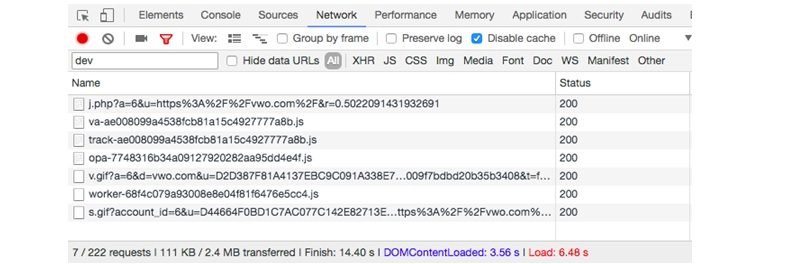
- For Synchronous code, lookup for network calls like gv.gif and <your_account_ID>.js
- For Synchronous(deprecated) code, lookup for network calls like js_visitor_settings.php
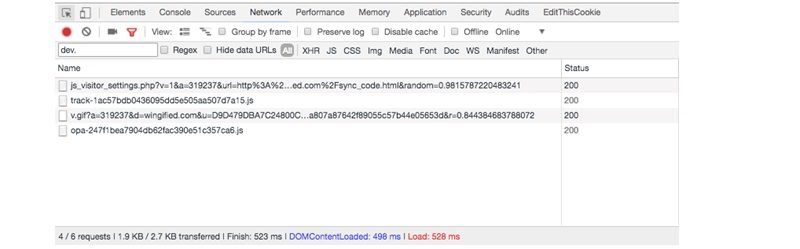
- Visit the page on which the code is installed and simultaneously refresh the VWO app. Sometimes the message automatically updates after refreshing.
You can also use a preview debugger to verify the correct code.
- Select the test, go to Review > Live Preview, and click the Preview in a new tab button.
- In the test preview page that opens, look for the preview debugger pane. You can be sure that the code is installed if you can view the preview debugger.
- The ‘Code Not Installed’ message displayed on the screen does not impact the test reports. If the VWO code is added to the website HTML, VWO will capture your data despite the error message.
- Every VWO account has its unique code that you can add to multiple websites you manage. The code must be present on all the pages where you want to run VWO tests or track visitor data. However, please make sure to add the code only once on a page. If the same code is added multiple times on the same page, you may experience screen flicker, blank pages, and other issues.
