Funnels dashboard in VWO lets you manage and track the progress of all your funnels. You can access the funnels dashboard by navigating to INSIGHTS > Funnels.
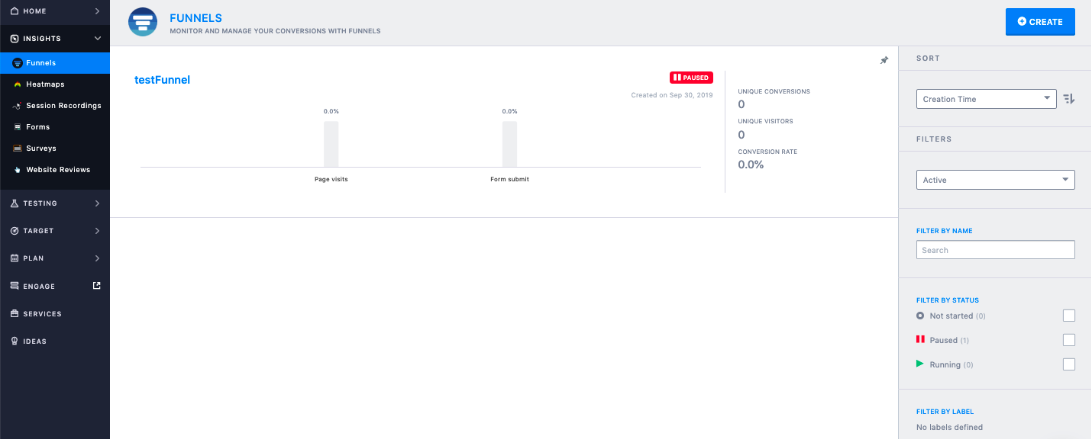
Using the funnel dashboard, you can typically do the following:
- Creating a funnel
- Modify a funnel
- Delete a funnel
- View detailed report of the data collected over a period by a funnel
- Start or Pause a funnel tracking
- Pin important funnels to the dashboard
- Filter and sort the funnels
Creating a Funnel
Using the funnels dashboard, you can create a new funnel by clicking the Create button. To know more about how to create a funnel, refer to Create a Funnel.
Modifying a Funnel
To modify a funnel, choose a funnel from the dashboard and on the funnels page, go to the SETTINGS tab. You can typically do the following:
- Add or remove goals
- Move a goal up/down in the sequence
- Add or modify the segmentation
Deleting a Funnel
You can delete a funnel using the option Trash from the more options dropdown. From the funnels dashboard, select the funnel you want to delete. In the funnels page, click the More Options button, and select the option Trash.
Viewing Detailed Report of the Data Collected Over a Period By a Funnel
In the funnel dashboard, you can view the reports of the data collected by the funnel. To view the report, choose a funnel from the dashboard, and on the funnels page, go to the DETAILED REPORT tab.
Start or Pause a Funnel Tracking
 Using the Start and Pause options of the funnel dashboard, you can choose to start or pause the funnel progress. Once you start the funnel, the visitor tracking starts, and on pausing, the tracking of visitors stops.
Using the Start and Pause options of the funnel dashboard, you can choose to start or pause the funnel progress. Once you start the funnel, the visitor tracking starts, and on pausing, the tracking of visitors stops.
Pin Important Funnels to the Dashboard
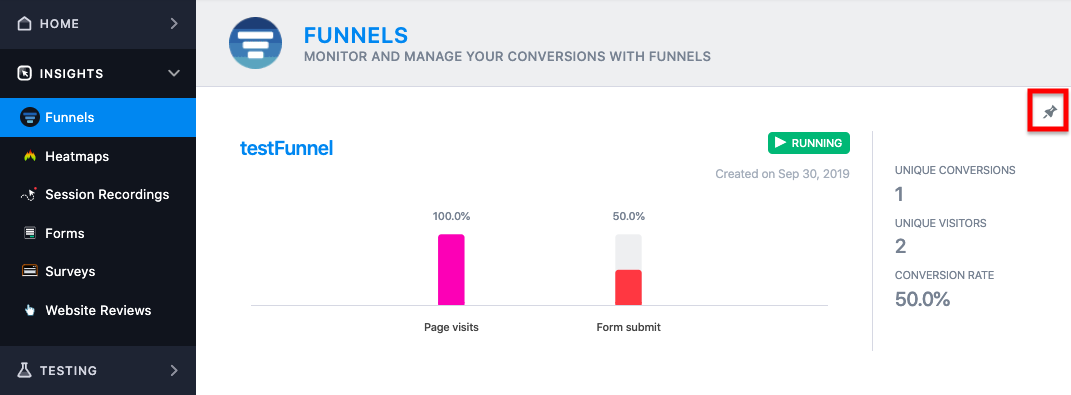 Using the pin option, you can pin the most important or frequently used funnels to the dashboard so they appear at the top of the list. This allows you to access the most important funnels without having to filter the list of funnels.
Using the pin option, you can pin the most important or frequently used funnels to the dashboard so they appear at the top of the list. This allows you to access the most important funnels without having to filter the list of funnels.
Filtering and Sorting the Funnels
Using the panel on the right of the funnels dashboard, you can filter your tests by:
- Funnel Name: by entering the funnel name or URL in the Search field, you can search for any funnel that you have created in the past. Based on your search keyword, all the matching results will appear in the list.
NOTE:
1. You can search based on funnel name and URL.
2. The funnels are searched regardless of their status. If you wish to restrict your search to a certain status, you should select it after searching for the funnel name. This can be done using the FILTER BY STATUS section.
3. Once the Search field is cleared, the funnel list will switch back to its default view. - Status: using the filters present in the FILTER BY STATUS section, you can filter the funnels list based on their status- Running, Drafts, Paused, Archived, Thrashed.
NOTE:
1. By default, the Running status is selected and all the funnels that are currently running appear in the list.
2. If no funnel is in running status, the Drafts and Paused status are also selected by default.
3. The Drafts status shows all the funnels that are not yet complete or are complete but not started. - Label: if you have added a label to your funnel, you can filter out the funnel list based on the label. To do this, use the options present in the FILTER BY LABEL section.
NOTE: If you have not added any label in your funnel, the FILTER BY LABEL section is not shown.
Additionally, using the panel on the right, you can sort the funnels by using the Sort dropdown. Funnels can be sorted on the following criteria: Creation Time, Campaign Name, Modification Time
More Options
You have some more options in the funnel report.
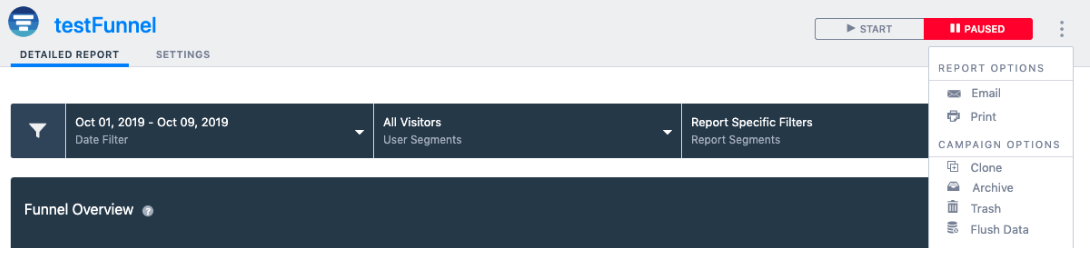
- Email: Use this option to email the links for accessing the funnel to other collaborators.
- Print: Take a printout of the funnel reports.
- Clone: Replicate the funnel when you have to create another similar funnel. In situations where you need minimal changes to a funnel, you can simply clone the funnel and make the required changes to save time and effort. The cloned funnel will have a new ID.
- Archive: Remove the funnel from the dashboard list but do not delete the funnel. It will continue to exist but will not clutter your dashboard and you can easily access it in the future if needed.
- Trash: Remove the funnel and move it to the deleted state.
- Flush Data: Clear all data collected for the funnel. You can use this feature to make changes to an existing funnel that already has some data. You can run the funnel fresh again after flushing the data.
