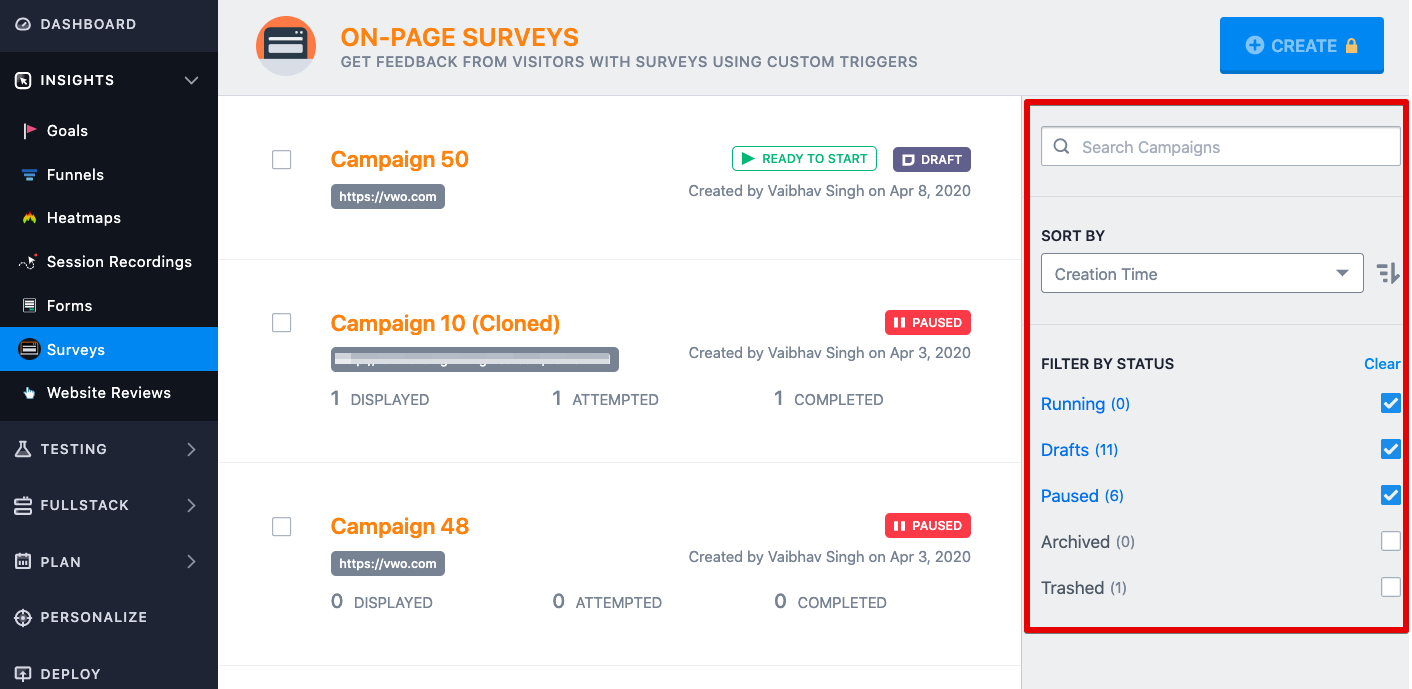Surveys in VWO enable you to set up pop-up surveys on your website which can be targeted to be shown to a selected traffic segment or on specific URLs. The Surveys dashboard in VWO lets you manage the surveys on your website.
Using the Surveys dashboard, you can typically do the following:
- Create a new survey
- Filter and search surveys
- Start, pause, archive, and delete surveys
To access your surveys dashboard, go to INSIGHTS > Surveys. You will find all your surveys here.
Create a New Survey
To create a survey in VWO, go to INSIGHTS > Surveys, and click CREATE. To learn more about how to create a survey, refer to Creating a Survey in VWO.
Filter and Search Surveys
Using the panel on the right of the Surveys dashboard, you can filter a report by:
- Campaign Name: by entering the campaign name or URL in the Search campaigns field, you can search for any campaign that you have created in the past. Based on your search keyword, all the matching results will appear in the list.
NOTE:
1. You can search based on campaign name and URL.
2. The campaigns are searched regardless of the campaign status. If you wish to restrict your search to a certain status, you should select it after searching for the campaign name. This can be done using the FILTER BY STATUS section.
3. Once the Search campaigns field is cleared, the campaign list will switch back to its default view. - Status: using the filters present in the FILTER BY STATUS section, you can filter the campaign list based on their status- Running, Drafts, Paused, Archived, Thrashed.
NOTE:
1. By default, the Running status is selected and all the campaigns that are currently running appear in the list.
2. If no campaign is in running status, the Drafts and Paused status are also selected by default.
3. The Drafts status shows all the campaigns that are not yet complete or are complete but not started. - Label: if you have added a label to your campaign, you can filter out the campaign list based on the label. To do this, use the options present in the FILTER BY LABEL section.
NOTE: If you have not added any label in your campaigns, the FILTER BY LABEL section is not shown.
Additionally, using the panel on the right, you can sort the Surveys by using the Sort dropdown. Surveys can be sorted on the following criteria: Creation Time, Campaign Name, Creator Name, and Modification Time.
Start, Pause, Archive, and Delete Surveys
On the Survey dashboard, as soon you select the checkbox present before the Survey name, the option to start, pause, archive, and delete appears.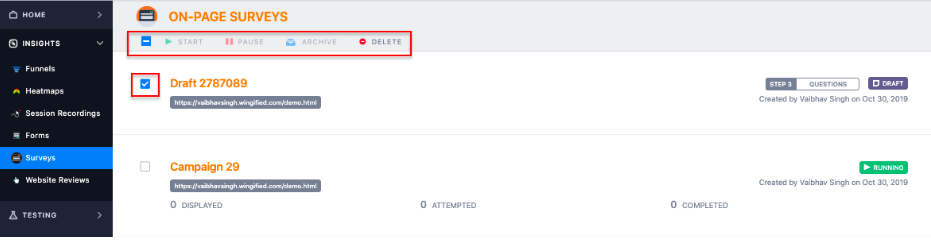
- To start a survey, select from the list and then click START on the toolbar.
- To pause a survey, select from the list and then click PAUSE on the toolbar.
- Deleting a survey moves it to the Trashed section from where you can remove it permanently while archiving removes it from the dashboard but is still accessible. To delete a survey, select it from the list and click DELETE on the toolbar.
- To archive a survey, select it from the list, and click ARCHIVE on the toolbar.