VWO’s survey logic lets you define how the respondents move through your survey. It is an enterprise feature. In a VWO survey, you can:
- Define the sequence of questions
- Skip irrelevant questions
- Control which question to display based on the previous response
Flow options in VWO Surveys
Flow options in VWO typically control the flow of questions and how they are displayed to your survey respondents. Using survey logic, you can decide whether you want visitor responses in a sequence, skip to a specific question, or display different questions based on responses to previous questions. Following are the types of flow in VWO:
- Next question: This is the default behavior, which takes the respondents to the next question in the sequence. If no logic is applied to a question, the next question is displayed by default. If there are no more questions in the sequence, the "Thank You" message is displayed.
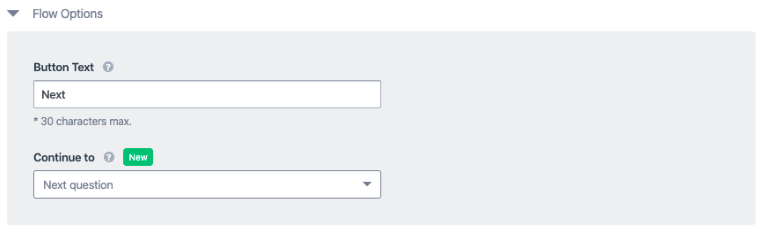
- Specific Question: Jump to a specific question, regardless of what the respondent answers in the last question displayed in the survey. This logic executes when a respondent answers and clicks Next.
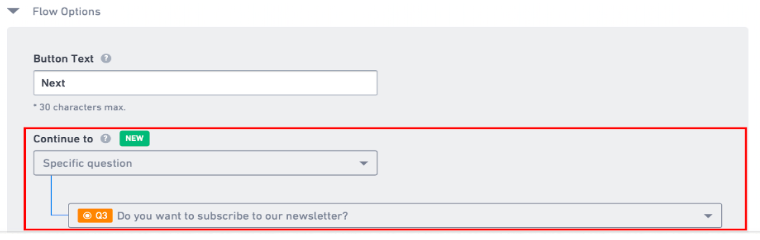
- Specific questions based on choices: Applicable only for Radio options, Drop-Down, Checkboxes, Multi-Select, Star Ratings, and NPS*. Based on the option or ratings given by the user, you can display a specific question. For example, you may want to ask about the make/model of a car only to visitors who responded with YES to a previous question "Do you own a car?"
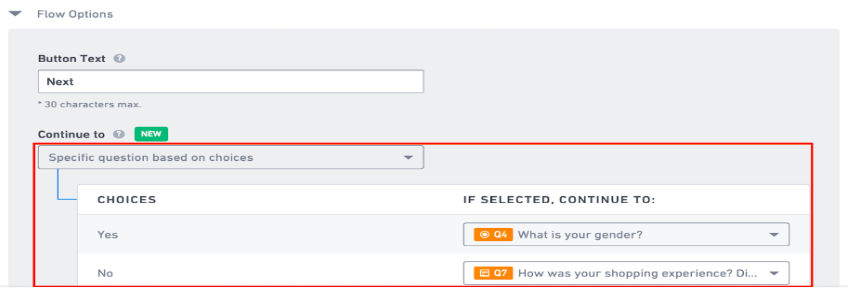
- Specific questions based on multiple conditions: Jump to a specific question, based on the responses to the previous questions. For example, if you want to suggest new models if, 1) the respondent owns a car, and 2) The car model is older than 5 years. Or, if the responses don’t meet the conditions, you can display the ‘Thank You; message.
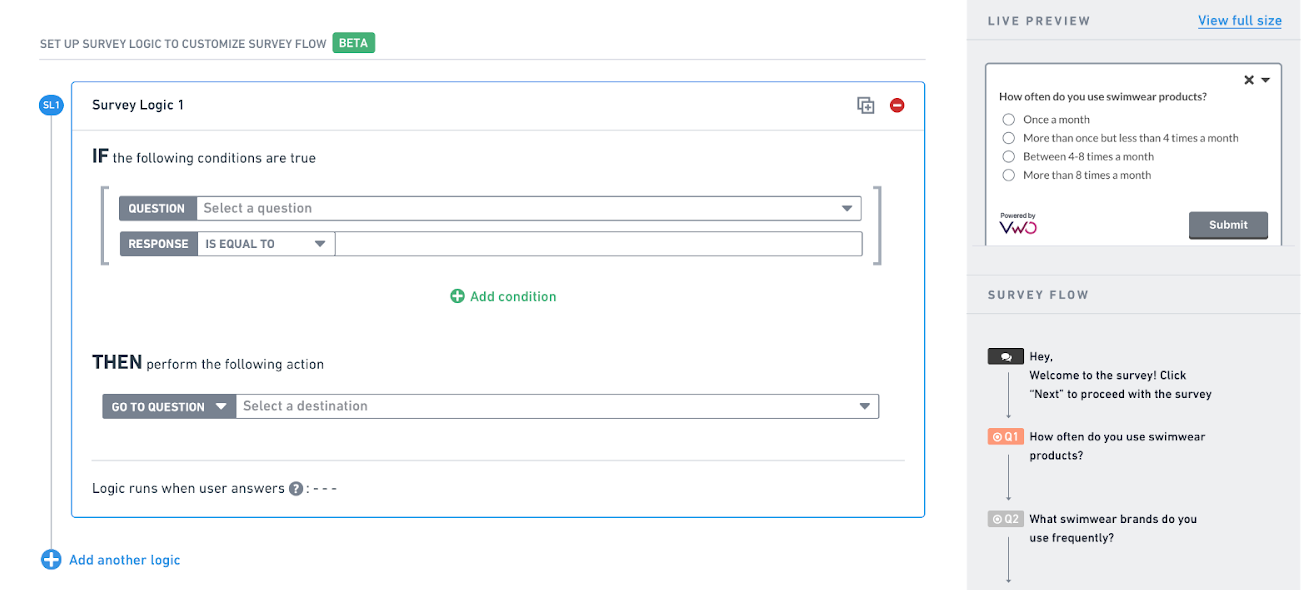
Creating a Complex Logic
To define a complex logic in VWO Surveys, use the Specific question based on multiple conditions flow option. Here, with the use of IF and THEN boolean operators, you can add multiple logic conditions based on which questions are displayed.
Every question can have multiple IF conditions, depending on the complexity of the logic you want to create. To build a complex logic rule, click Add condition and select an operator (OR/AND) to evaluate the logic. However, there can only be one action (THEN) in logic.
Here is an example scenario
|
Question |
Conditions |
Action |
|
Q1 Which city do you live in? |
IF Q1 response is “New York" OR IF Q1 response is “Alaska” |
THEN, go to Q2 |
|
IF Q1 response is not “New York” AND IF Q1 response is not “Alaska” |
THEN, go to Q3 |
Adding the IF Conditions
For every question in the survey, you can add an IF condition that will prompt action. Setting the IF conditions allow you to define the responses you expect from the respondents. 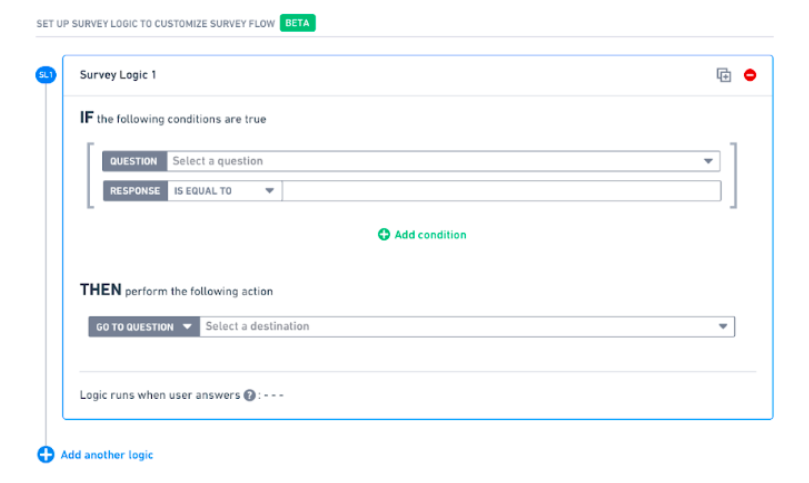
If there is a conflict in the conditions added or if multiple actions have the same IF conditions, VWO will execute the first valid logic by default. The conditional logic you can apply to a survey depends on the type of question as follows:
|
Question Type |
IF Logic (Condition) |
Then Logic (Action) |
|
Single/Multiline textbox |
Response CONTAINS |
Display a specific question based on the response entered. |
|
Response DOES NOT CONTAIN |
||
|
IS NOT EQUAL (case sensitive) |
||
|
IS EQUAL TO (case sensitive) |
||
|
IS NOT EQUAL (case insensitive) |
||
|
IS EQUAL TO (case insensitive) |
||
|
Radio button, Drop-down, Checkbox, Multi-select list |
If the response IS EQUAL TO |
Jump to a specific question based on the options selected by the respondent. |
|
If response IS NOT EQUAL TO |
||
|
Net Promoter Score (NPS*) Star Ratings |
is equal to |
Show a specific question based on the NPS score or rating provided by the respondents. |
|
is not equal to |
||
|
greater than equal to |
||
|
Less than equal to |
Adding the THEN Conditions
For every IF condition in your logic, you need to define a corresponding action that executes when the condition is met. In a simple survey, you can define a question to be displayed for each response filled by the users.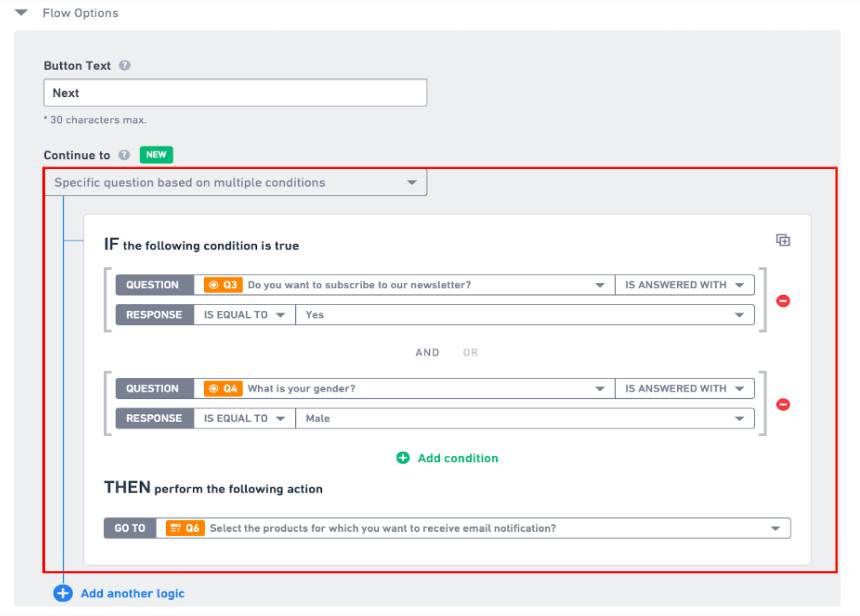
For complex logic, you can define multiple IF conditions for a single action. To build a complex logic rule, you can add multiple conditions, select an operator (OR/AND) to evaluate the logic.
