|
In this article, you'll learn: |
Deriving meaningful insights from your test campaigns and applying them to improve your website's conversion rate is the ultimate objective of your test campaigns. The test campaign reports help you validate the hypothesis you test during the test and derive a better understanding of visitor behaviour on your website.
To access your test report, go to TESTING > Multivariate, and select the campaign for which you want to view the report. Let's look at the test report to understand how you can interpret a Multivariate test report in VWO.
Viewing Multivariate Test Reports
To access the Multivariate test report, select the test campaign for which you want to view the report, and go to the DETAILED REPORT tab. 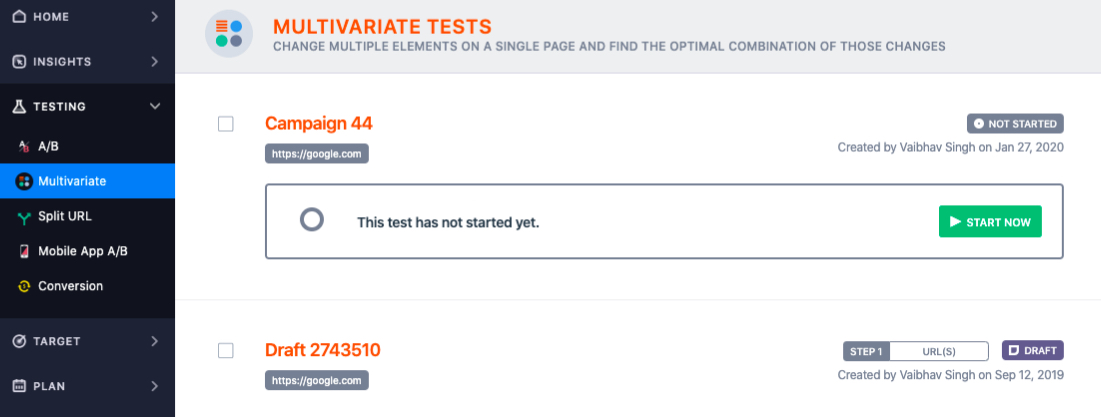
To view the report corresponding to a goal or variations, choose the appropriate option under the DETAILED REPORT tab. Here, you can also compare the data of different goals or variations using the Compare Goals option.
- To view a specific goal’s report, go to DETAILED REPORT > GOALS and select the goal from all the ones listed on the panel on the right side of the dashboard.
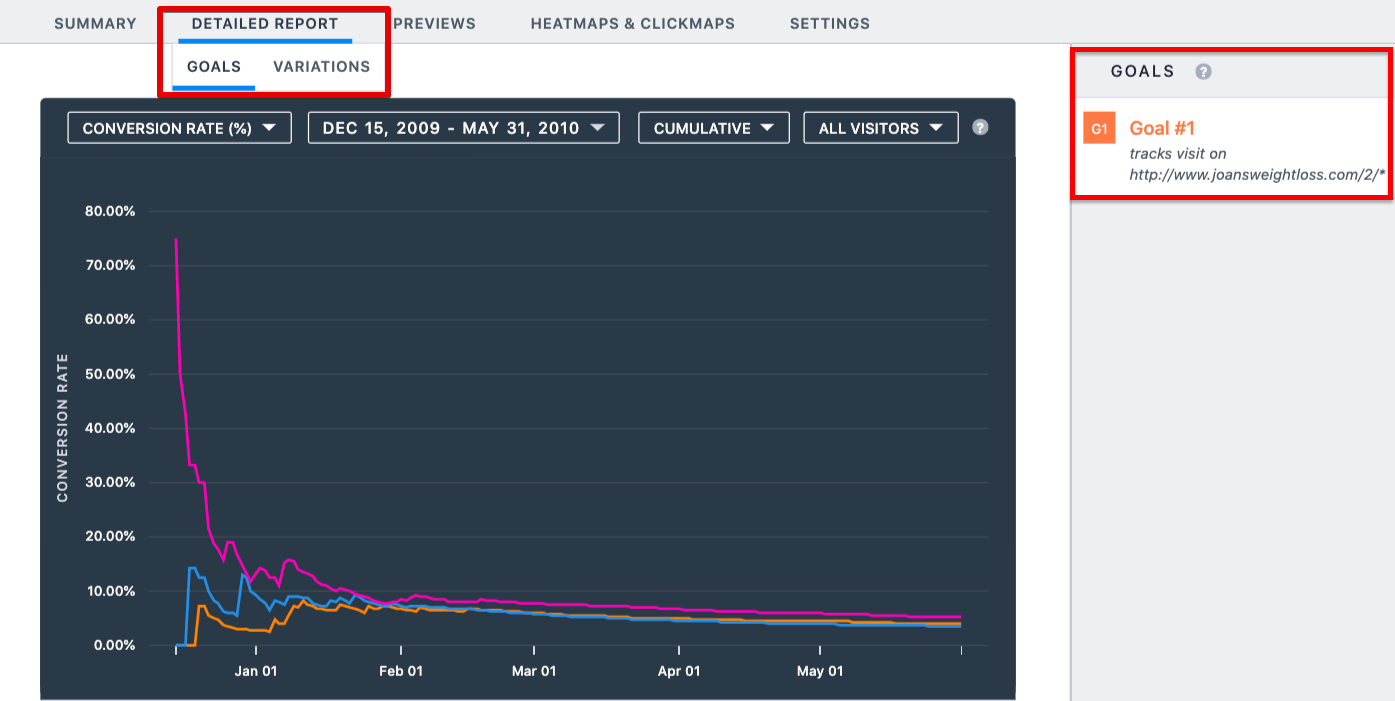
- To view reports for the different combinations/variations in your test, go to DETAILED REPORT > VARIATIONS and select a combination from all the combinations listed on the panel on the right side of the dashboard.
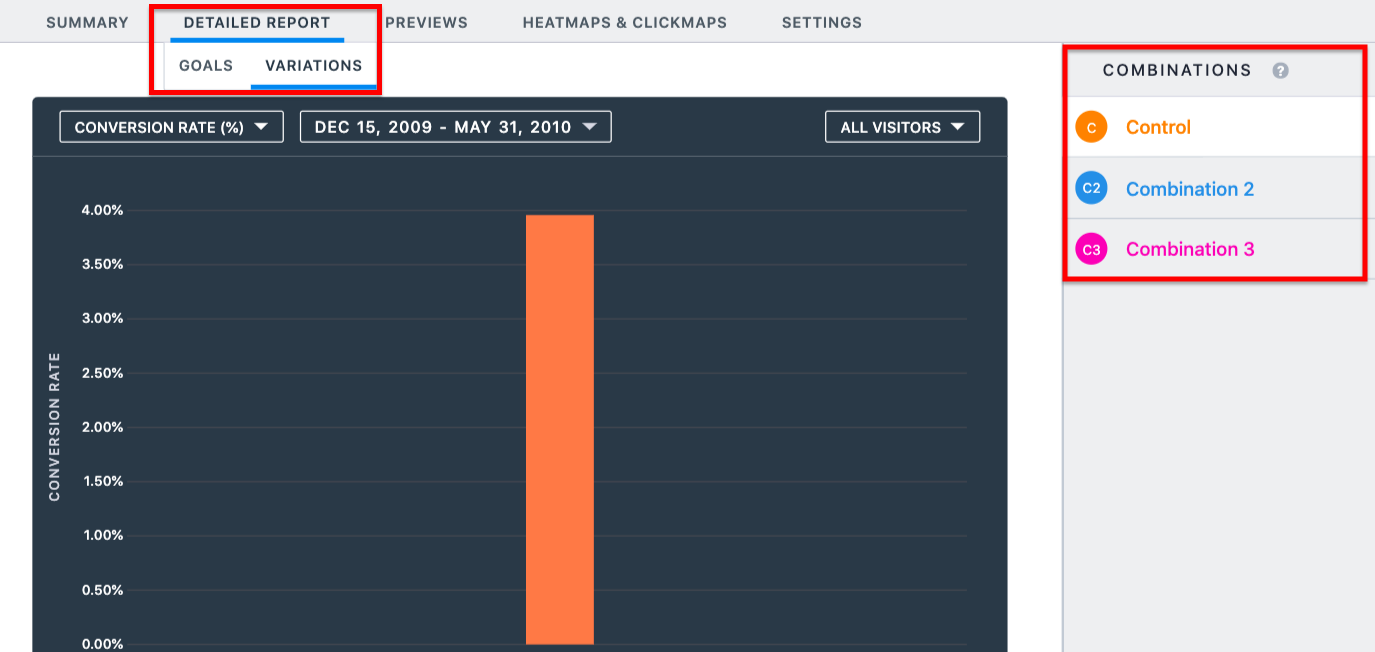
Filtering Multivariate Test Reports
The graphical reports display the performance of your goals and variation. You can filter the report's data from the graph using the following parameters:
- Filter by Data Type
To filter the report by data type, click the CONVERSION RATE drop-down menu, and then select the data type you want to view the report for. VWO allows you to filter out the report on the following data types: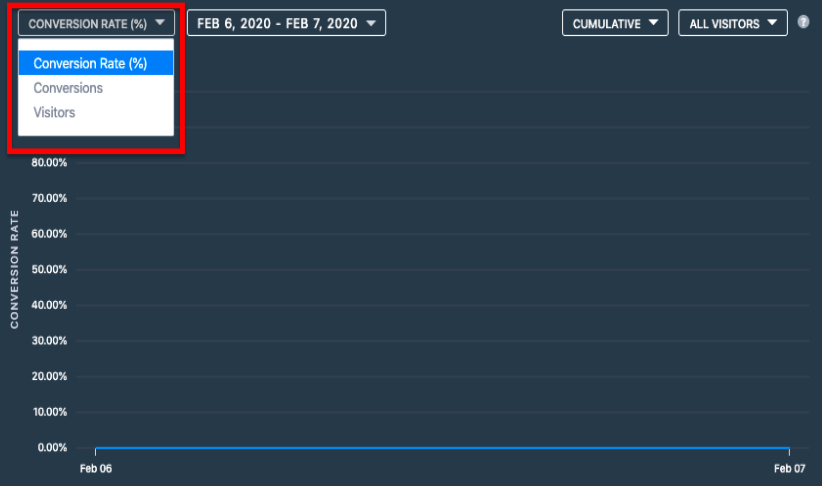
- Conversion rates: This represents the percentage of unique visitors who took the desired action and triggered the goal.
- Conversions: This represents the number of unique visitors who triggered the goal.
- Visitors: This represents the total number of unique visitors who visited the campaign page.
- Revenue: This represents the revenue generated for the goal.
NOTE: This filter works only if you have defined a revenue goal in the campaign.
- Filter by Date
Date filter enables you to filter out the data for a date range. To specify a date range, choose a custom date range using the calendar control. You can also select to view day-wise reports or cumulative reports.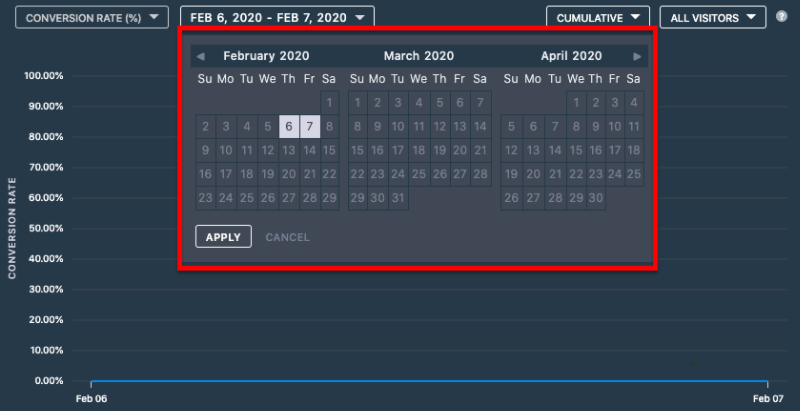
- Filter Data by Visitor Segments
To filter the report by visitor segments, click the All Visitors drop-down menu and select the segment you want to apply. You can use the Segment Gallery (default VWO segments) or filter the report per the segment you want to apply. To learn how to create a custom segment, refer to How to Define Custom Visitor Segments in VWO.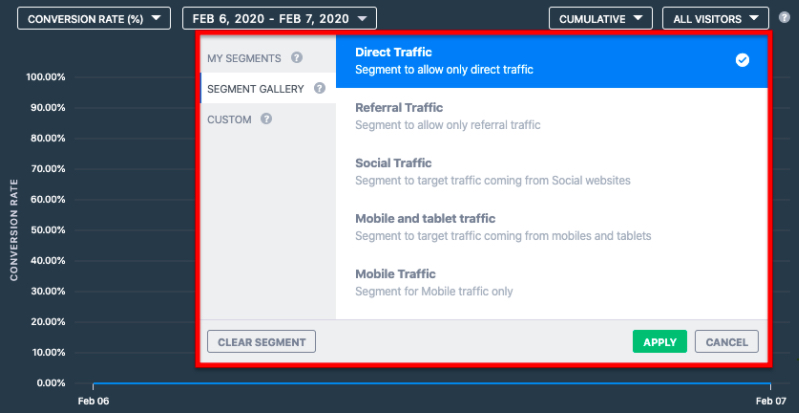
Click the segment you want to view the reports for and click APPLY. The goal performance chart is filtered to display the relevant data after selecting a particular segment. To know more about enabling report segmentation for a goal, refer to Report Segmentation for a Goal in VWO.
Understanding the Multivariate Test Reports
The report table displays the data collected for each combination included in the campaign. By default, the control is set as the base for comparing that data. You can change the base to any other variation for calculations by clicking on the settings icon corresponding to the variations and selecting the option Use for calculations. Additionally, you can also disable or preview the variations using Disable combination and Preview combination options using the settings icon.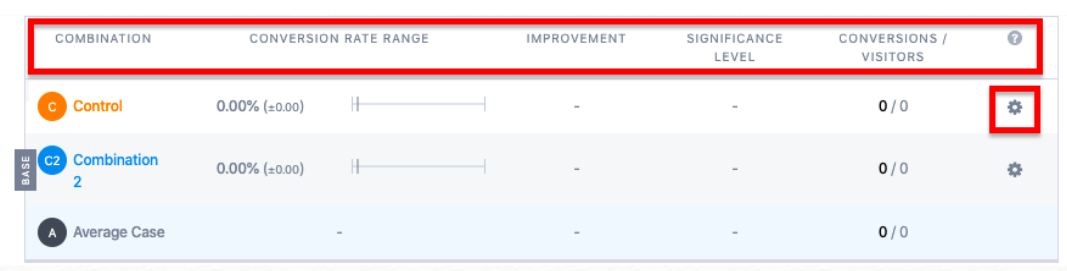
What each head in the report means:
- Combination: Lists all combinations you have created for the test.
- Conversion Rate Range: The conversion rate range is the range within which the actual conversion rate may lie, considering the margin of error you are willing to accept. The +- sign and the number represent the range within which your conversion rate may take place. For example, if the conversion rates range for a variation is 8.23% (+-2%), then the conversion range of the variation would be between 6.23% - 10.23%.
- Improvement: The improvement in the conversion percentage of a variation compared to the conversion percentage of the Control or base. This value is expressed as a range.
- Significance Level: Indicates the confidence you can have in a variation to perform better than the control. The higher the Significance level, the greater are the chances that the variation will perform better than the control (original version). For example, a 95% chance to beat control means you have the confidence level of 95% that a variation will convert better than the control.
NOTE: There is still a 5% probability that variation may not deliver as you thought. Several factors influence the Significance level of a variation, including the duration of the test, the number of visitors involved, etc. - Conversion/Visitors: The ratio of the number of conversions in a variation to the number of visits.
