close this to read article
If you wish to verify the implementation of your Multivariate test variations on the live site, you can use the segmentation option and target the live campaign to yourself. You can do this in the following ways:
Creating Segment For Your Own IP Address
VWO lets you create a segment for your own IP address to target the live campaign for yourself.
NOTE: The IP address segmentation option is available only for Enterprise customers.
Procedure
- Login to your VWO account.
- Go to Testing > Multivariate.
- From the Multivariate test dashboard, select a campaign from the ones previously created.
- Go to Configuration > Audience and Traffic > Target Audience > Custom Segment.
- From the first dropdown, select IP Address.
- From the second dropdown, select the operator as Is equal to and in the field next to it, enter your IP address.
Creating Segment Using Query Parameters
You can also target a campaign for yourself by creating a segment using any random query parameter and then opening the campaign with this query parameter appended.
For example, if the campaign is running on http://example.com, add abc as the query parameter, Is equal to as the operator, and the value as 1. Once done, you can view your live variation at http://example.com?abc=1.
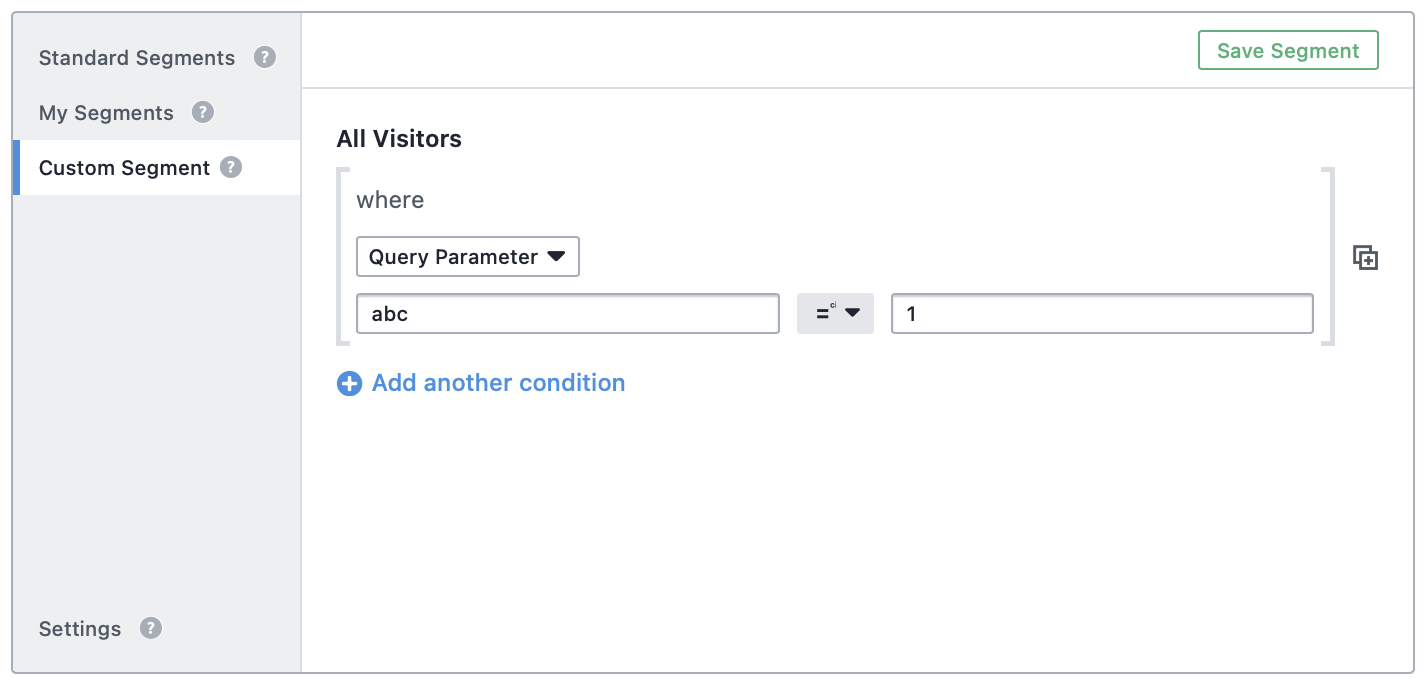
Procedure
- Login to your VWO account.
- Go to Testing > Multivariate.
- From the Multivariate test dashboard, select a campaign from the ones previously created.
- Go to Configuration > Audience and Traffic > Target Audience > Custom Segment.
- From the first dropdown, select Query Parameter and enter the name in the field next to it.
- From the second dropdown, select the operator as Is equal to and in the field next to it, enter the value.
