The Split URL testing dashboard in VWO enables you to create, edit, and manage your Split URL tests. You can access the Split URL testing dashboard by navigating to TESTING > Split URL.
Let’s look at the Split URL Testing dashboard and understand what all functions are available for you.
On the dashboard, the test tiles show what stage of the creation process a test is in. After starting a test, the tile shows the number of visitors, variations, conversions, etc.
Using the Split URL Tests dashboard, you can perform the following actions:
- Create a new test
- Filter and search for existing tests
- Archive, Delete, Start, or Pause the Tests
Create a New Test
You can create a new Split URL test by clicking on CREATE in the upper-right corner of the dashboard. To learn more about creating a Split URL test in VWO, refer to How to Create a Split URL Test in VWO.
Filter and Search for Existing Tests
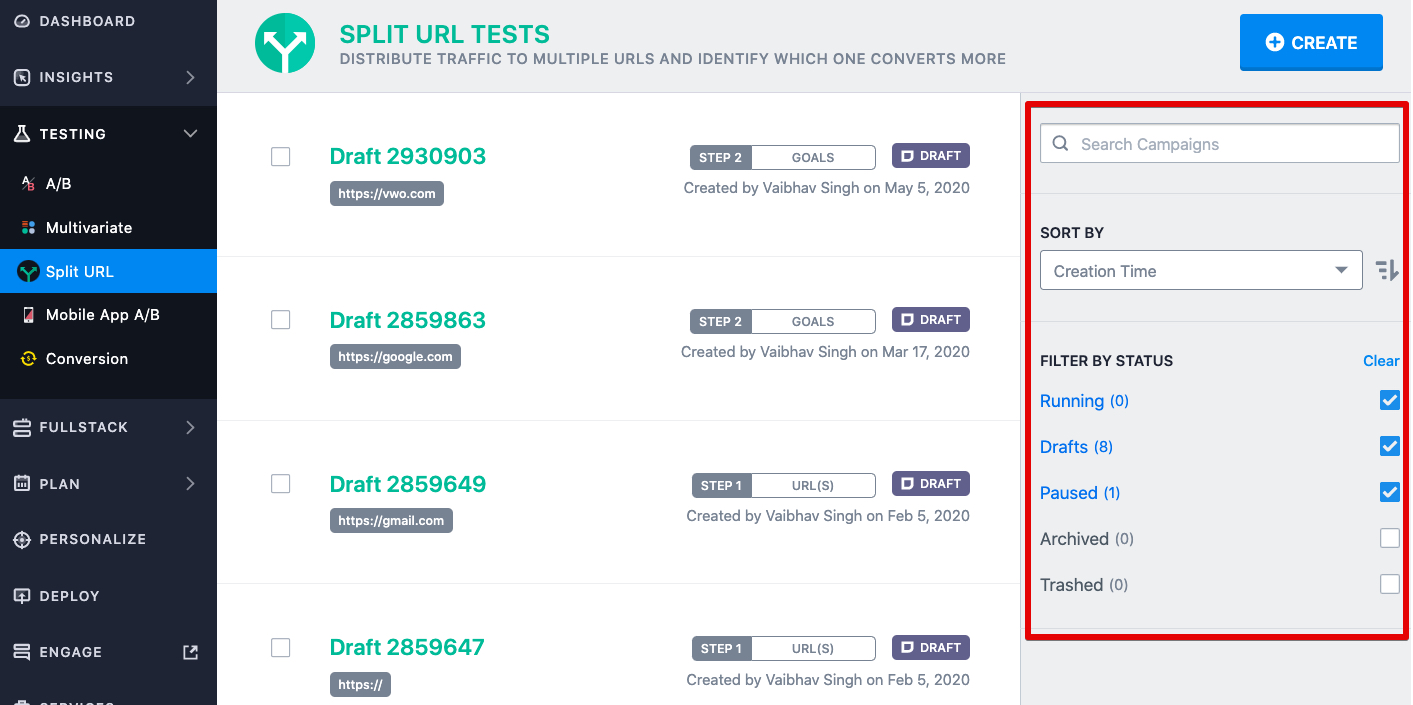
Using the panel on the right of the Split URL dashboard, you can filter your tests by:
- Campaign Name: by entering the campaign name or URL in the Search campaigns field, you can search for any campaign that you have created in the past. Based on your search keyword, all the matching results will appear in the list.
NOTE:
1. You can search based on campaign name and URL.
2. The campaigns are searched regardless of the campaign status. If you wish to restrict your search to a certain status, you should select it after searching for the campaign name. This can be done using the FILTER BY STATUS section.
3. Once the Search campaigns field is cleared, the campaign list will switch back to its default view. - Status: using the filters present in the FILTER BY STATUS section, you can filter the campaign list based on their status- Running, Drafts, Paused, Archived, Thrashed.
NOTE:
1. By default, the Running status is selected and all the campaigns that are currently running, appears in the list.
2. If no campaign is in running status, the Drafts and Paused status are also selected by default.
3. The Drafts status shows all the campaigns that are not yet complete or are complete but not started. - Label: if you have added a label to your campaign, you can filter out the campaign list based on the label. To do this, use the options present in the FILTER BY LABEL section.
NOTE: If you have not added any label in your campaigns, the FILTER BY LABEL section is not shown.
Additionally, using the panel on the right, you can also sort the tests using the Sort dropdown. You can sort your tests on the following criteria: Creation Time, Campaign Name, Creator Name, Modification Time.
Archive, Delete, Start, or Pause the Tests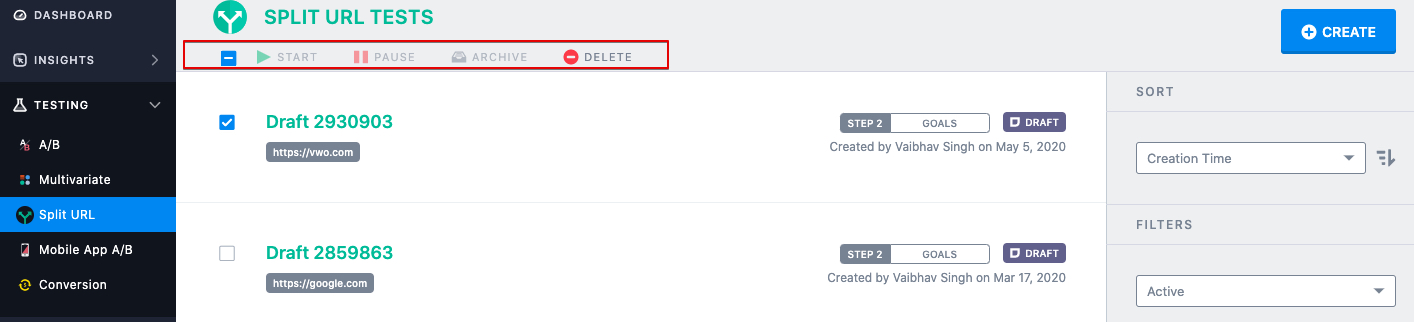
- START: To start the data collection for a test, select a test from the list, and click Start on the toolbar.
NOTE: At a time, you can edit a maximum of 20 tests.
- PAUSE: To pause the data collection for a test, select a test from the list and click Pause on the toolbar.
- ARCHIVE: To archive a test, select a test from the list and click Archive on the toolbar. Archiving a test removes it from the dashboard, but you can still access it.
- DELETE: To delete a test, click Delete. The deleted campaigns go to your trash folder. You can restore the campaign(s) or permanently delete them from the trash folder.
