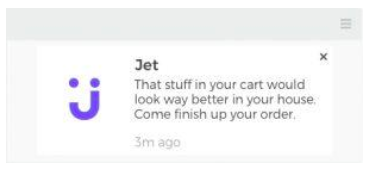You can set up a Cart Abandonment Campaign using the “Triggered Campaigns” feature on VWO Engage (formerly PushCrew) . It is only available in the Enterprise plan.
What is a Triggered Campaign?
Triggered Campaigns allow you to define an entry and exit trigger for your subscribers and send them a series of notifications based on the triggers. You can create a custom audience and page visit triggers, thereby sending a series of notifications to ensure that a subscriber performs your desired action.
How do I create a Campaign for Cart Abandonment?
A Cart Abandonment Triggered Campaign will be one wherein subscribers who have added products to their carts but have not purchased them will receive a series of notifications crafted by you.
Here are examples of how you can set it up :
- Using CSS Selector :
The CSS Selector of the ‘Add to Cart’ button can be used as the Entry Trigger here.
Eg: If the CSS Selector of the Add to Cart button on your website is “#add-to-cart-button”, you can add this as the Entry Trigger. Subscribers that click on the Add to Cart button will be added to the campaign then.
Here, the Goal can be the URL of the Order or Payment Success page OR the CSS Selector of the ‘Empty Cart’ button.
Here’s how a Triggered Campaign created this way would look :
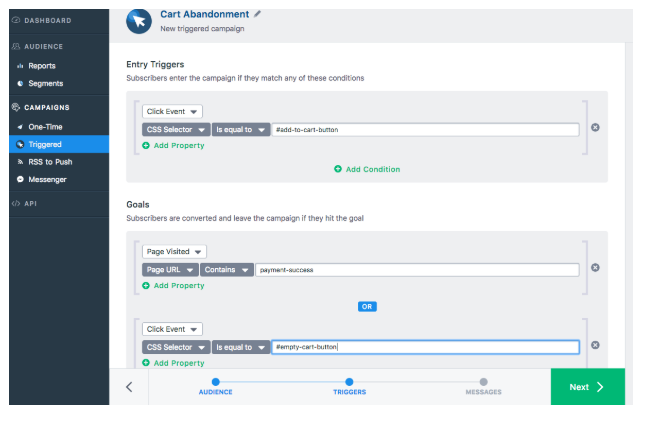
Entry Trigger :
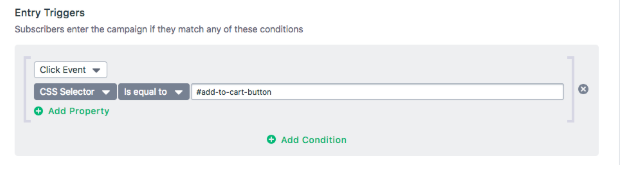
Goal :
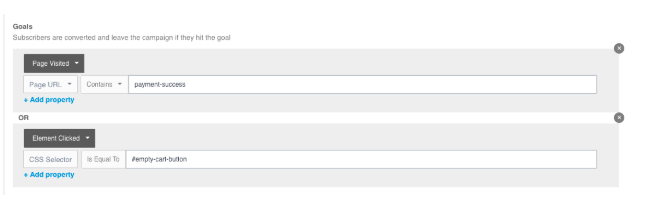
By setting the Goal as the URL of the Order or Payment Success page, we can ensure that subscribers that have completed their orders will not receive the notifications. On the other hand, if a subscriber adds something to the cart and then removes it, we do not want to send them cart abandonment messages in which case, the Goal of the CSS Selector of the ‘Empty Cart’ button will ensure they do not receive notifications.
Some examples of commonly used CSS Selectors :
|
Selector |
Example |
Description |
|
.class |
.intro |
Selects all elements with class="intro" |
|
#id |
#firstname |
Selects the element with id="firstname" |
|
element |
p |
Selects all <p> elements |
|
element,element |
div, p |
Selects all <div> elements and all <p> elements |
- Using Cookie Value :
If you’re storing cart value as a Cookie at your end, you can use its Cookie value as the Entry Trigger.
Eg : If the Cookie value is stored as ‘cart’ and its value is in numbers, the Entry Trigger can be Cookie Value is ‘cart’ is not equal to 0. Hence, when a subscriber adds 1 product to the cart, the cookie value will change to 1 and he/she will be added to the campaign.
Here, the Goal can be Cookie Value is ‘cart’ is equal to 0 which indicates that he has either purchased or removed the products from his cart OR the URL of the Order or Payment Success page
Here’s how a Triggered Campaign created this way would look :
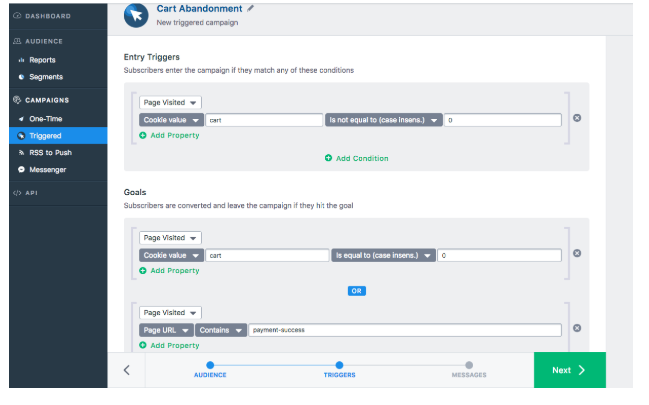
Entry Trigger :
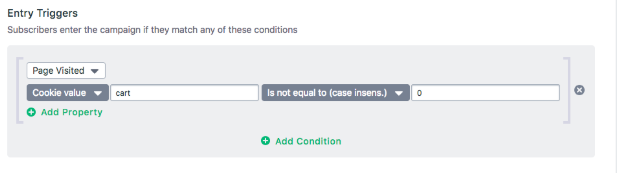
Goal :
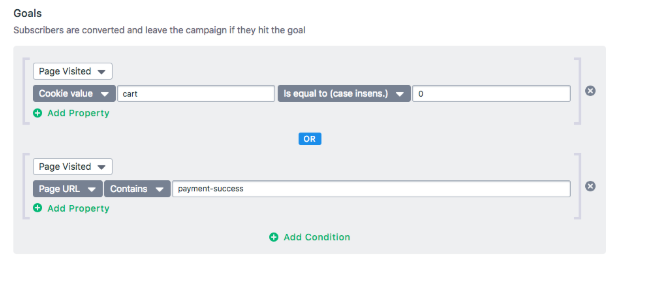
- Using Javascript Variable :
If you’re storing cart value as a Javascript variable at your end, you can use its value as the Entry Trigger
Eg: If the Javascript Variable is stored as ‘cart_value’ and its value is in numbers, the Entry Trigger can be Javascript Variable is ‘cart_value’ is not equal to 0. Hence, when a subscriber adds 1 product to the cart, the javascript variable will change to 1 and he/she will be added to the campaign.
Here, the Goal can be Javascript Variable is ‘cart_value’ is equal to 0 which indicates that he has either purchased or removed the products from his cart OR the URL of the Order or Payment Success page
Here’s how a Triggered Campaign created this way would look :
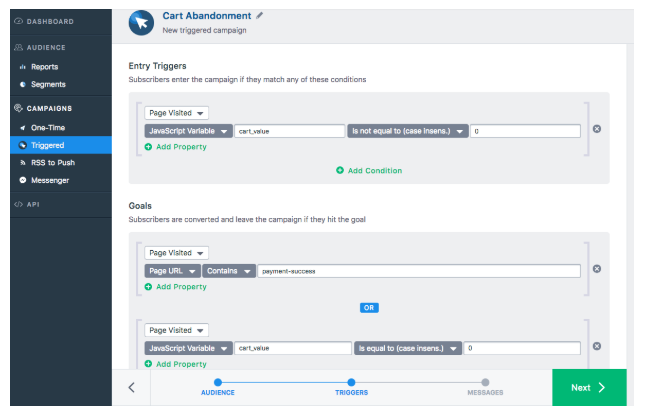
Entry Trigger :
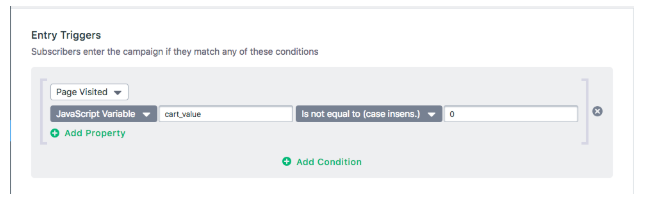
Goal :

Once you have set up the Entry Trigger and Goals, all you have to do is craft a series of messages to be sent to subscribers that qualify. Here’s an example :