How to add CTA button(s) to your Web Push notifications
You can now add call-to-action (CTA) buttons to your web push notifications. This feature is currently only supported on the Chrome browser (both Desktop and Android), UC Browser (Android), and Samsung Internet Browser (Android). Each button can have a separate landing page URL (with UTM parameters). The feature will be available for customers on Business and Enterprise plans. We have also added support for CTA buttons in the VWO Engage ( Formerly PushCrew) REST APIs.
Preview:
On Desktop:
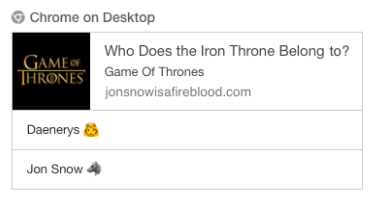
On Mobile:
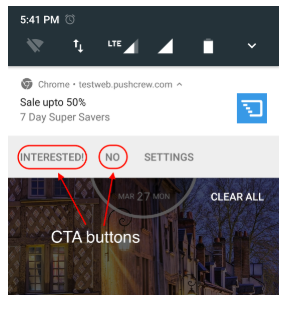
Please follow the following steps to add CTA button(s):
1)On the VWO Engage( Formerly PushCrew) navigation menu, click on the “Send Notification” button.
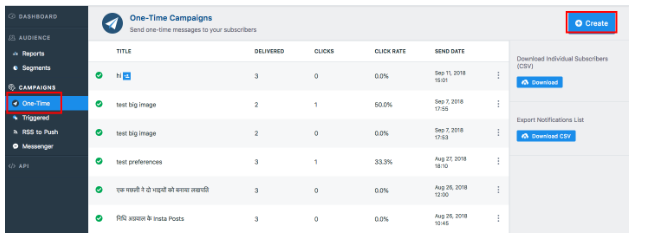
2) Compose Title & Message and check “Show Button(s) on Chrome Notification”
After you have added the notification title and message, tick the “Show Button(s) on Chrome Notification” checkbox.
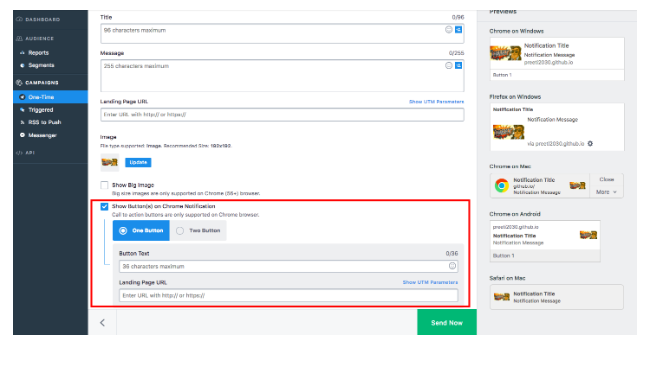
3) You can choose to add 1 button or 2 buttons to the notification
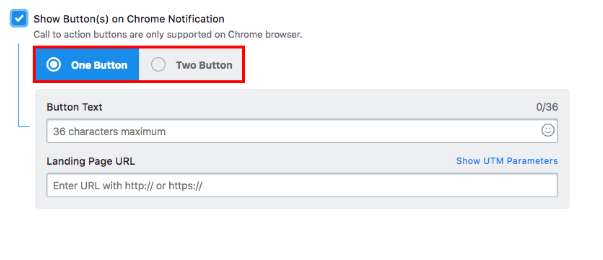
- “One button”
This option makes one CTA button visible. The button text can be of 36 characters in length.
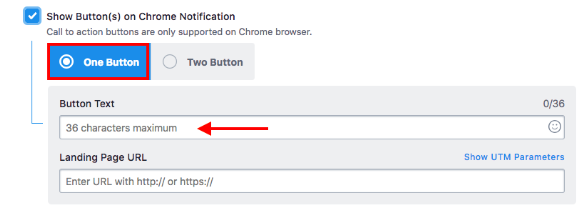
A notification with 1 button can be seen below:
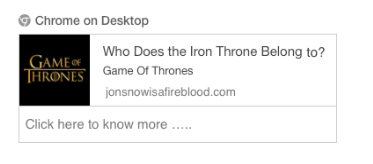
- “Two Buttons”
This option enables two CTA buttons. Each button text can be of 36 characters in length.
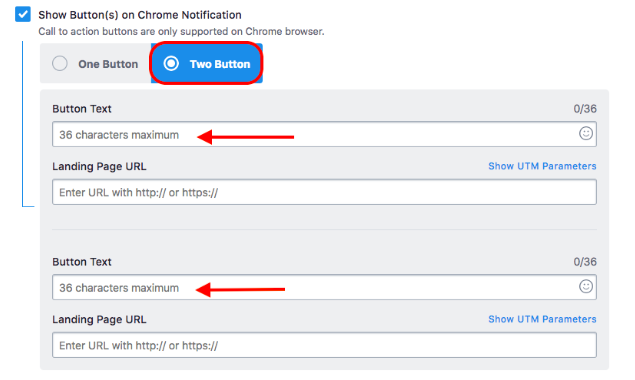
A notification with 2 buttons can be seen below
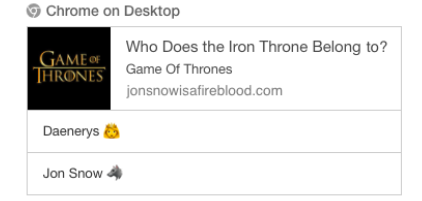
4) Click on Send Now
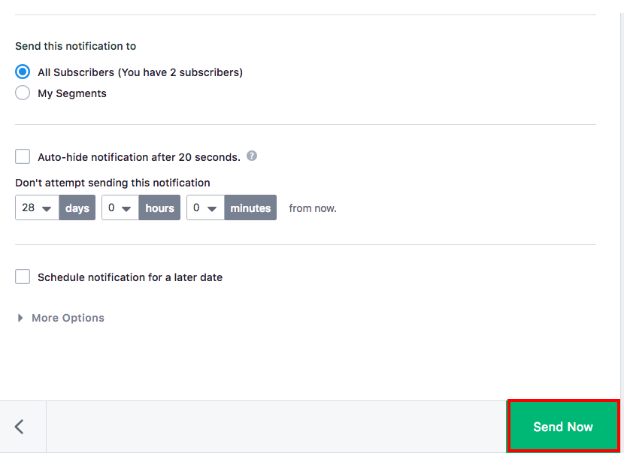
5) You can view the number of clicks on each button in the “Dashboard” section under Recent Notifications as shown below.
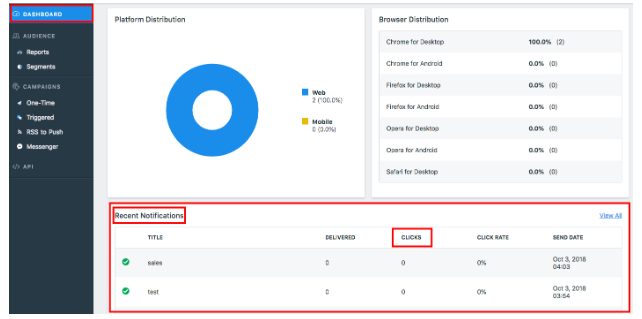
6) You can also view the number of clicks on each button by clicking on “One-Time”. Select the notification for which you want to see the details and you can see the number of clicks for each button.
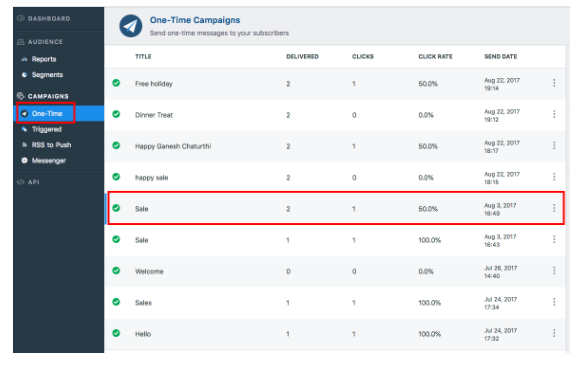
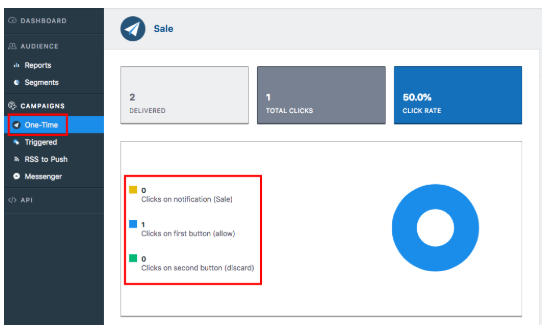
If the notifications are received without the CTA buttons, it means that the service workers are not getting updated automatically. Please follow the below steps to update the service workers:-
1) Navigate to the website from where CTA enabled push notifications were sent. Right-click on the website and click on Inspect.
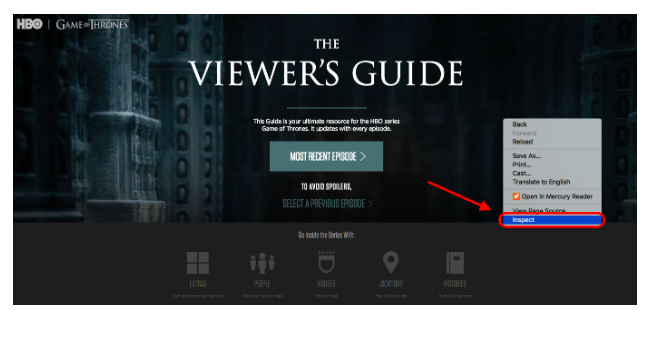
2) Click on the application tab.
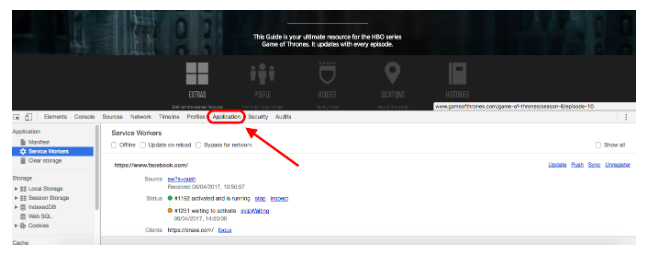
3) Check if the service workers are updated. I.e, any date after 23/3/2017.
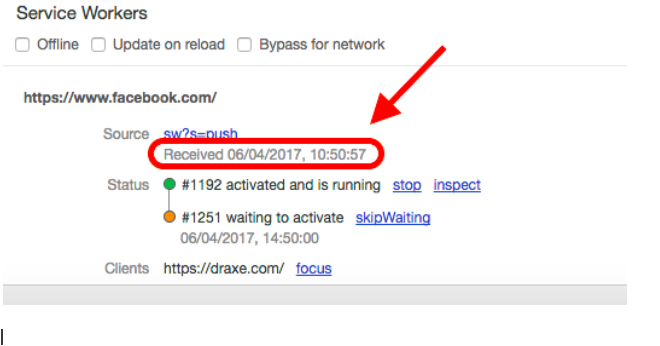
4) In the above screenshot, you can see that the service workers are updated since the date is after 23rd March 2017. If the date is not updated, click on "update" as shown.
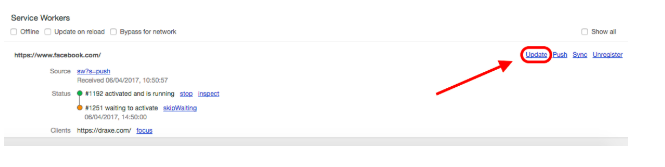
5) For the changes to take place, you have to either close the browser and open again or click on "skipWaiting" as shown.
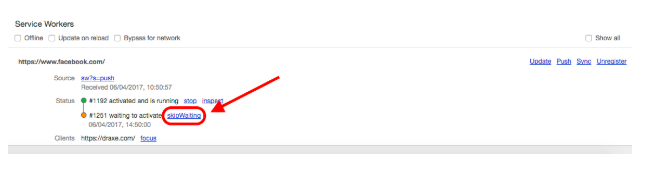
6) Once the above small process is done, the service workers will get updated for receiving the notifications with CTA buttons. Now the push notifications which you receive would appear with CTA buttons if the website owner enabled CTA buttons while sending the next push notification.
