ATTENTION:
We have deprecated this feature, as Facebook Messenger has changed its APIs and has restricted its subscription messaging access. You will no longer be able to see the Messenger feature in VWO Engage.
Connecting your Facebook page to your VWO Engage account :
- Login to your VWO Engage account.
- Click on Messenger on the left-hand side panel. Click on the Connect button.
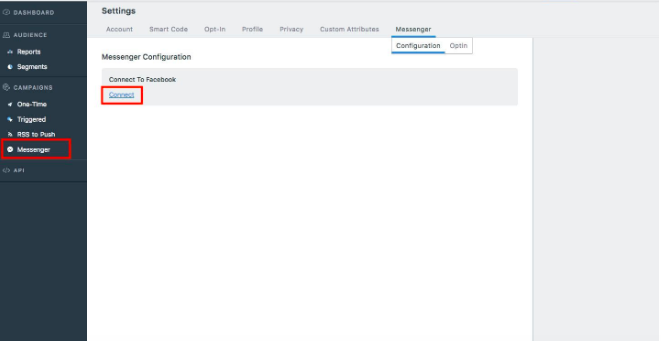
- It will redirect you to Facebook. You will be asked to log in if you’re not. Click on the ‘Continue as’ button and then click on ‘OK’ to give permissions
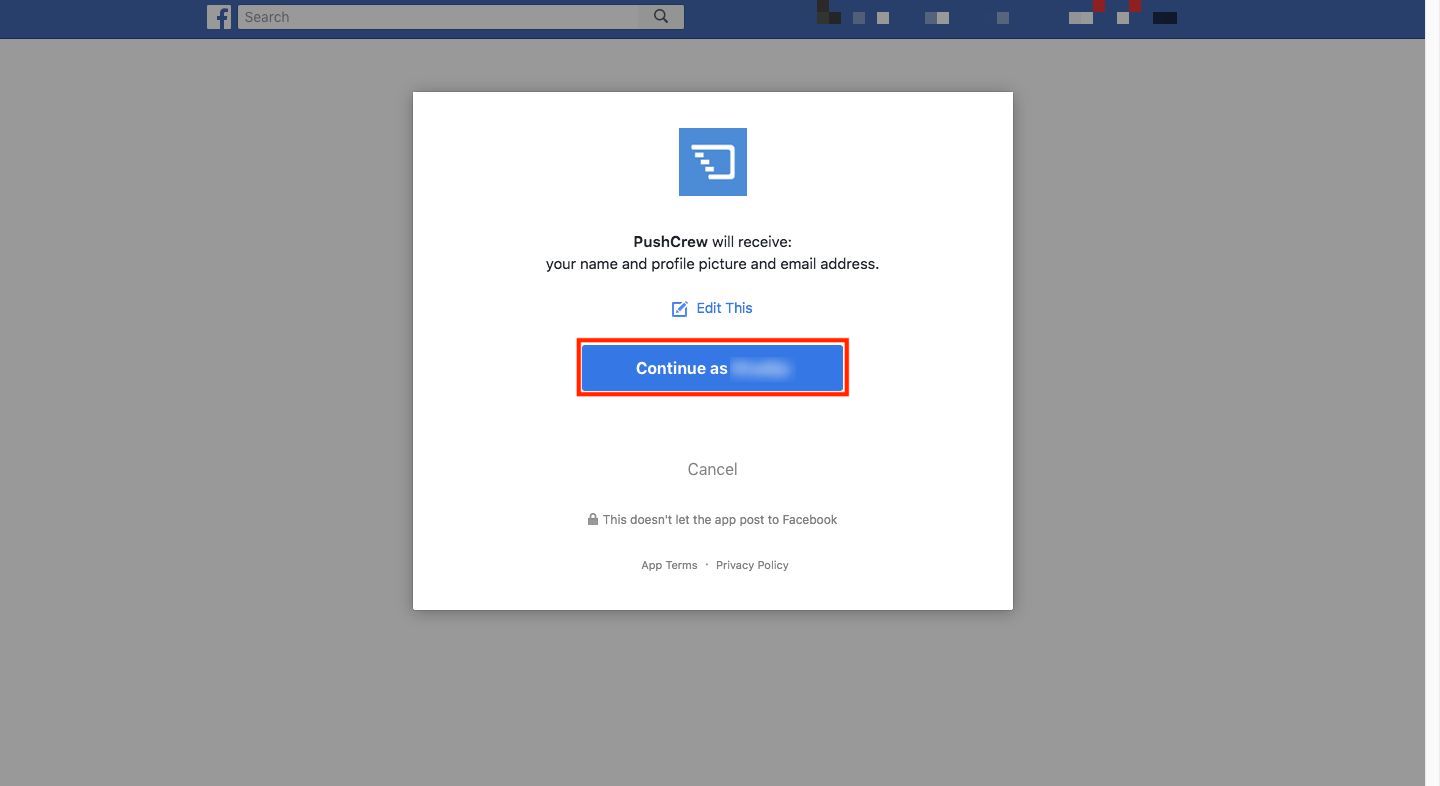
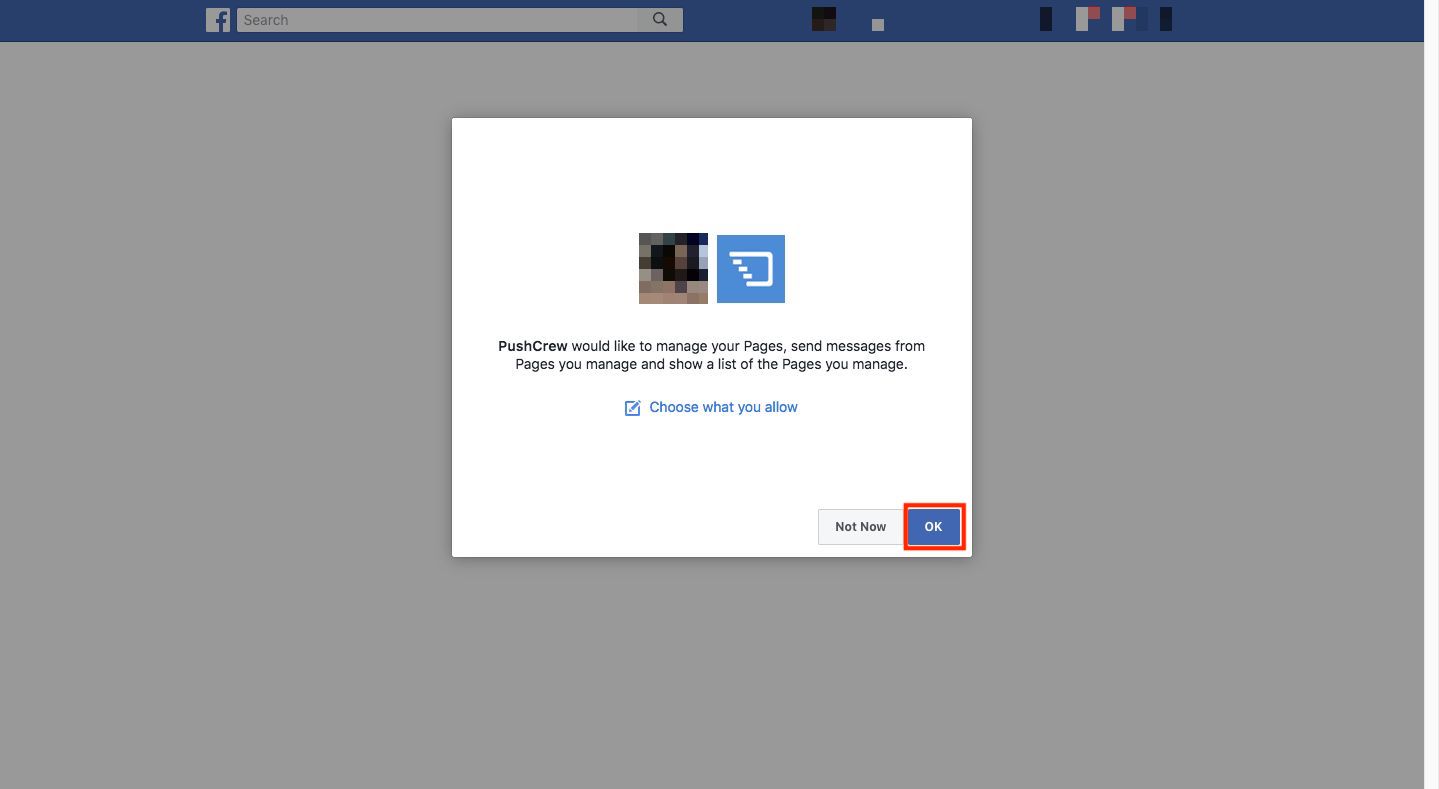
- You will now be redirected back to VWO Engage.
- If you have multiple pages associated with your Facebook account, select the page that you wish to connect and enter your website URL. Click on Save. You should see a Success message saying “Website URL linked successfully”
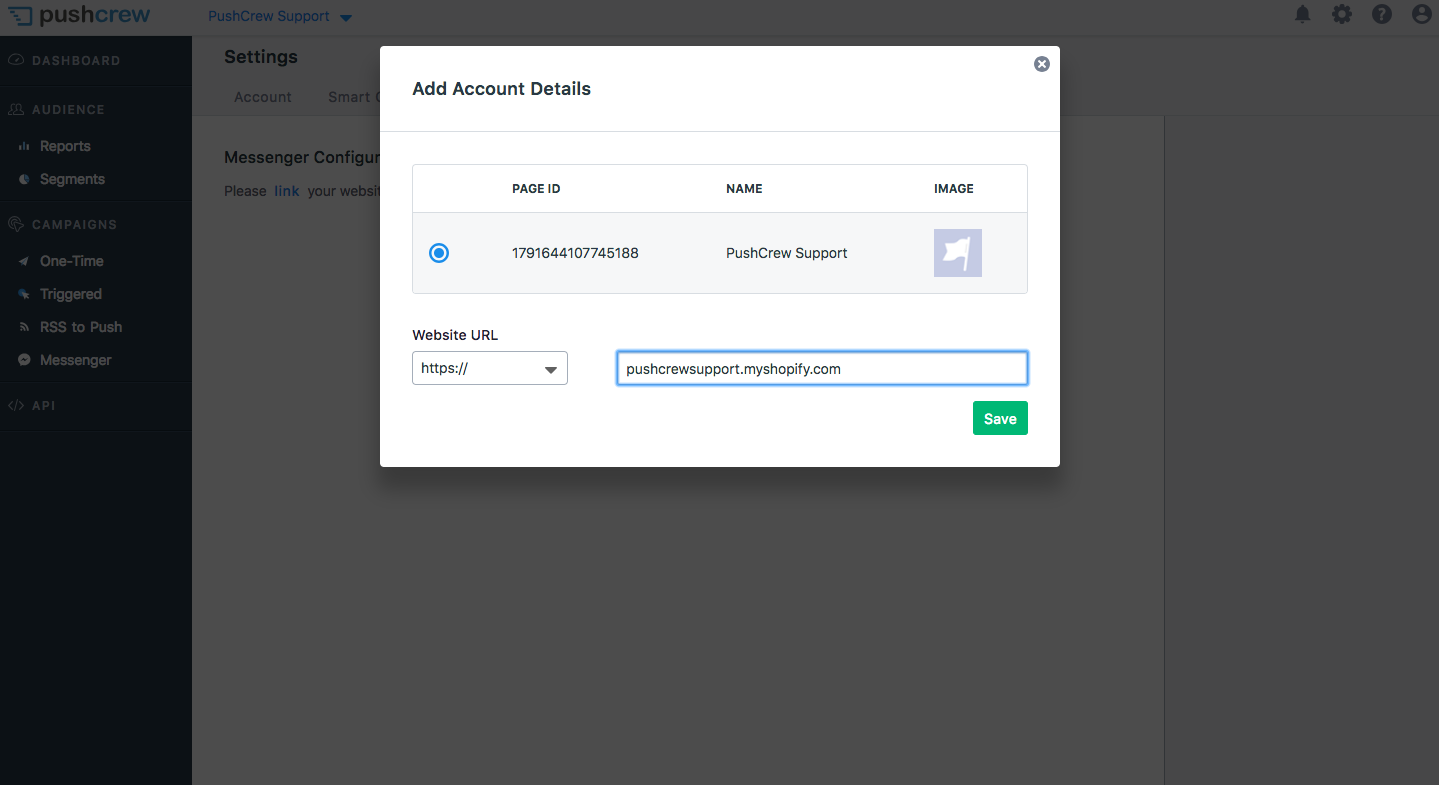
Get your Subscription Messaging Request approved from Facebook :
This is required to allow your Page to send non-promotional content on a recurring basis through the Messenger platform. You can read more about this here
- Login to your Facebook Page
- Go to Settings on the top right
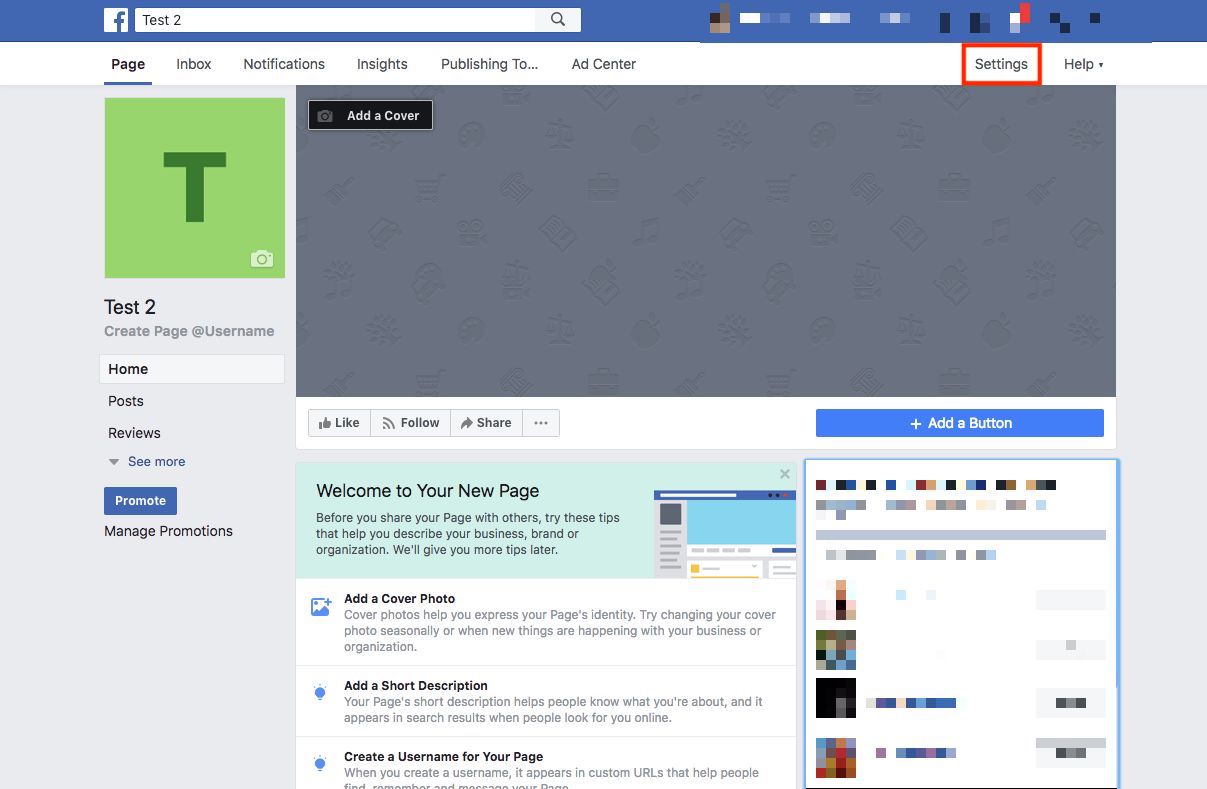
- Click on 'Advanced Messaging' in the left-hand side panel
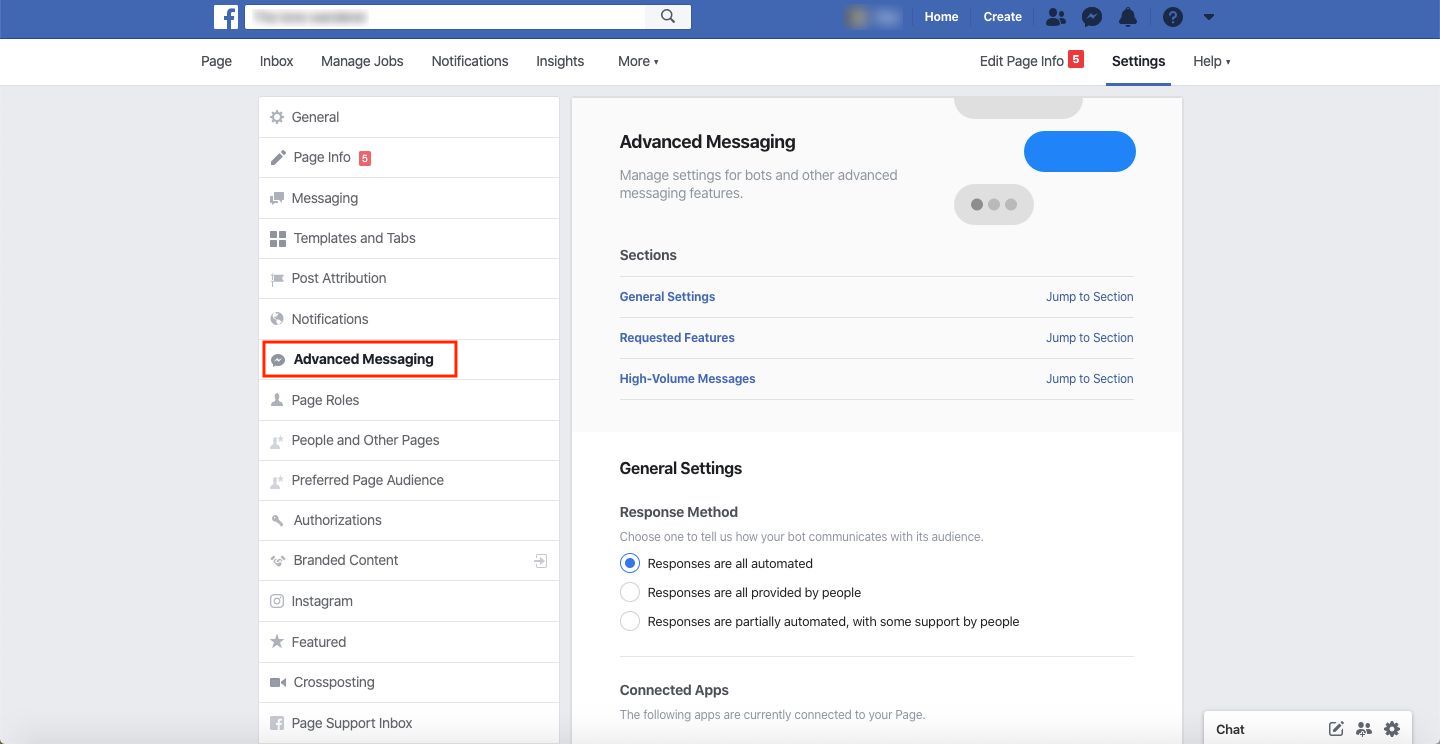
- Scroll down to Advanced Messaging Features. Click on the Request button next to Subscription Messaging
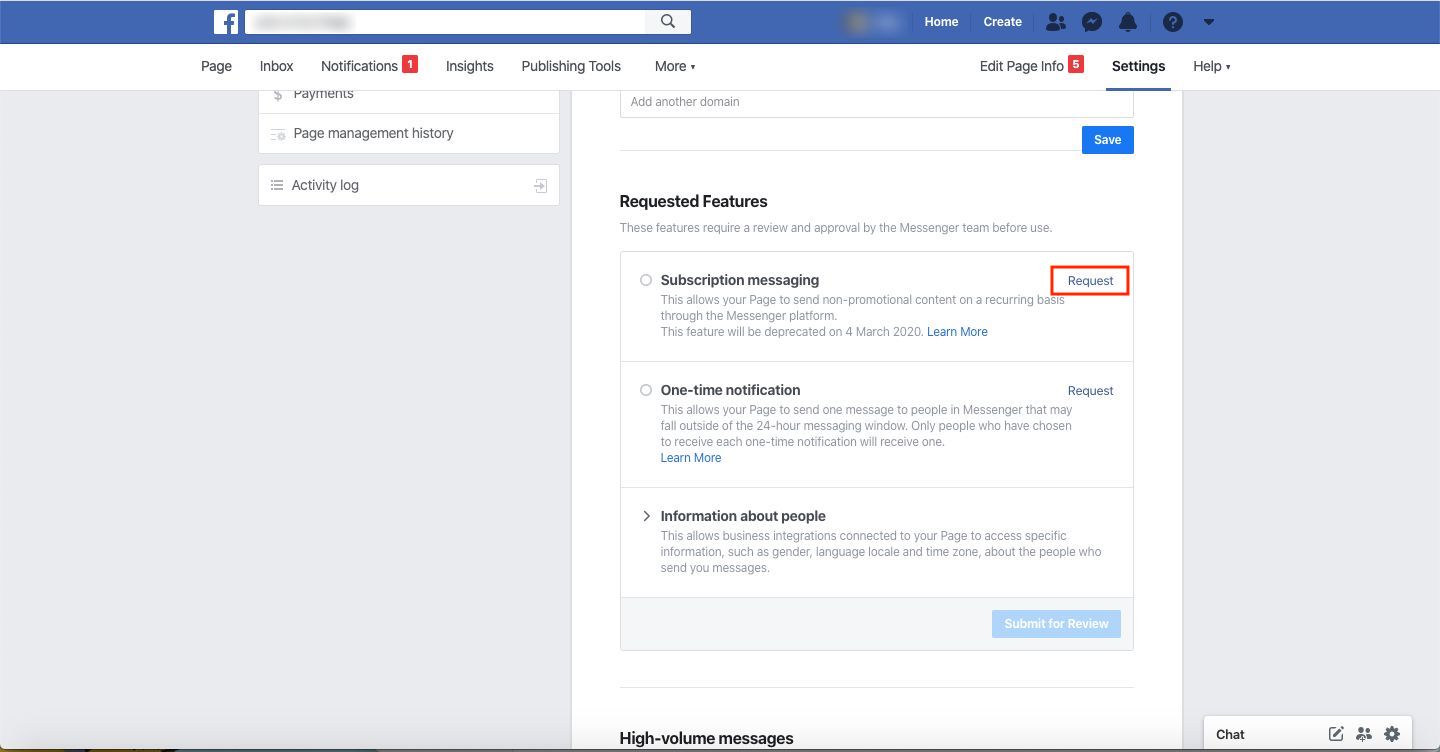
A form will open up. In the form, the Page admin will be asked to provide the following:
- Which of the three eligible subscription messaging use cases applies to the bot -
- News: Integrations whose primary purpose is to inform people about recent or important events, or provide information in categories such as sports, finance, business, real estate, weather, traffic, politics, government, non-profit organizations, religion, celebrities, and entertainment
- Productivity: Integrations whose primary purpose is to enable people to manage their personal productivity with tasks, such as managing calendar events, receiving reminders, and paying bills.
- Personal trackers: Integrations that enable people to receive and monitor information about themselves in categories such as fitness, health, wellness, and finance.
Unless your page doesn’t have something directly to do with your user's productivity or personal trackers then we recommend you chose News. - Additional details on what kind of messages will be sent and their frequency
Eg: We will send periodic product alerts 2 or 3 times in a week. - You will be asked to fill in example messages. You can enter your examples like below -
- We found some products that you may like. Visit the website to know more.
- The products that you were looking for just became available. Visit the website now.
Here’s an example of how the form will look :
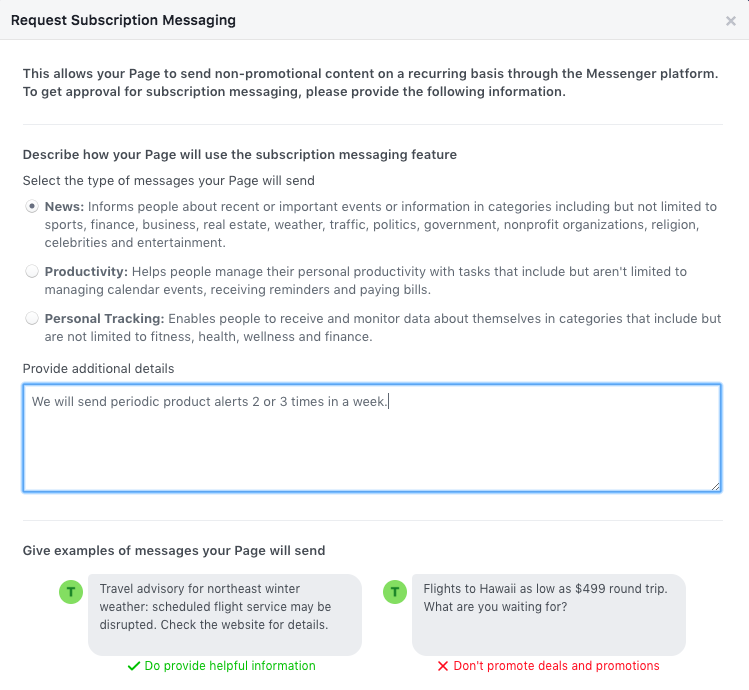
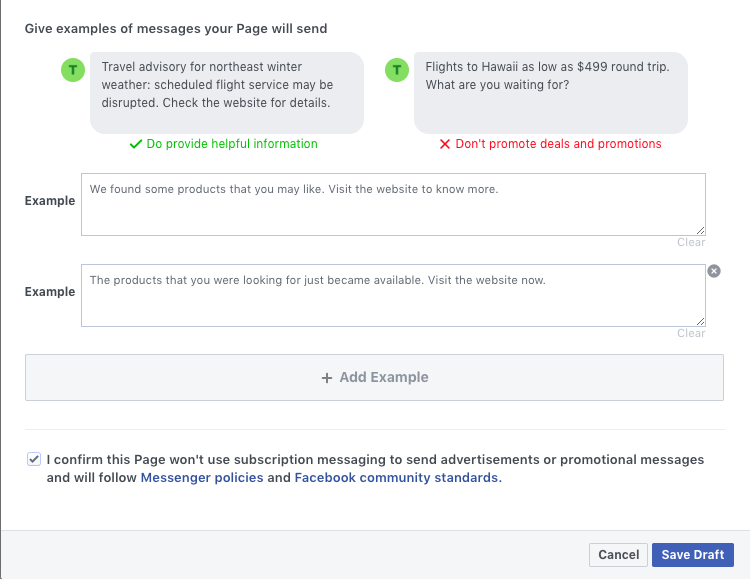
Click on Save draft once the form is completed. Click on Submit for review.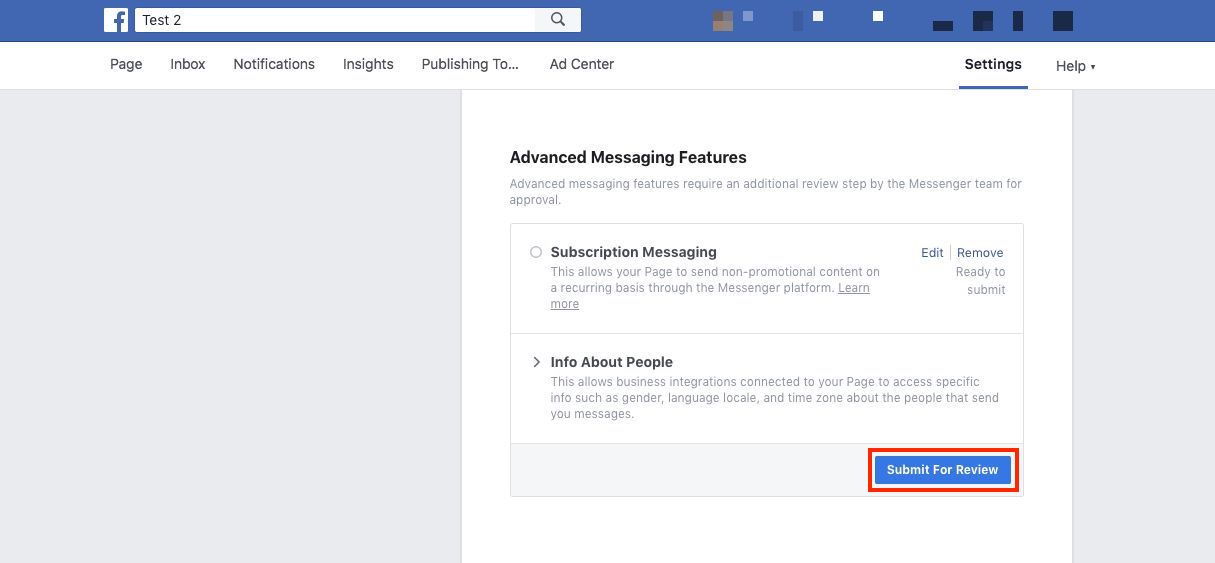
You will have to wait for Facebook to approve the request. This may take a couple of days.
Adding further, no one knows the inner workings of Facebook’s approval process for Subscription Messaging. However, there are a couple of general things to keep in mind in order to increase your chances of a positive assessment:
- Be sure to exclude any promotional content from your sample messages.
- Take into consideration that an actual person is checking your application. Draft your application in a personal style!
- Do not link to your website. Instead, use prompts such as “Visit our website for more information”.
- Do not use any of the following words: “sale”, “gift voucher”, “coupon”, “discount”, “free”
Once approved, you will see a green tick mark next to Subscription Messaging on the page shown in the screenshot above.
Configure your Option :
In order to send messages on Messenger to your customers, you will have to take permission from them on your website using an opt-in. Here’s how to configure it :
- Click on Messenger on your VWO Engage account. Click on Opt-in.
- Enter a Title text. This is the message that will show to customers on your website encouraging them to subscribe to your page on Messenger.
Eg: Connect with us for exclusive deals and offers!
The default CTA shown by the Messenger is “Send to Messenger”. Once a user clicks on this, they will become a subscriber. - Set the Timing at which the opt-in should appear on your website. It can be configured to appear immediately once a user has subscribed to your Push notifications or after a certain time interval
- Enter your Welcome Message: This is the first message that will be shown to a reachable subscriber in Messenger.
Who is a reachable subscriber?
A reachable subscriber is one that responds to your Welcome Message by clicking on the Allow button. You can edit the text of this button in the next step.
You can only send promotional messages to your reachable subscribers.
Eg: Hey! We'd love to send you exclusive discounts for the holidays! Click on "I'm in" to be a part of the inner circle 😍 - Allow button: Enter a text for your Allow button to encourage subscribers to click on it and become reachable subscribers.
Eg: I’m in - Follow-on Message: This is the message that you can use to thank subscribers.
Eg: Welcome to the inner circle! Stay tuned 😍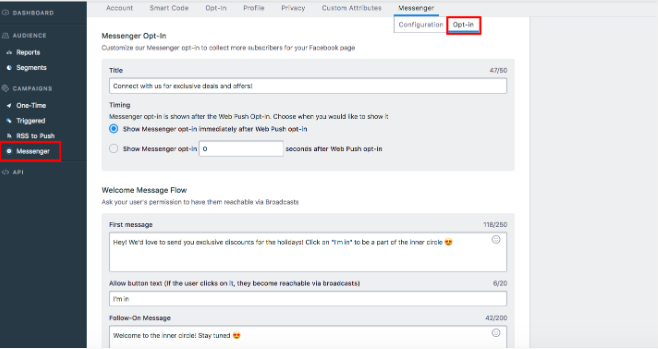
Sending Promotional And Non-promotional Messages to Subscribers
ATTENTION: Starting March 4th, 2020, Facebook made changes to its messaging policy for marketers. This Impacts the way VWO Engage sends out messages to its subscribers. To know more, refer to Impact of Facebook Messenger Policy Changes on VWO Engage.
- Click on Messenger in the left-hand side panel of your VWO Engage dashboard. Click on the Send now button.
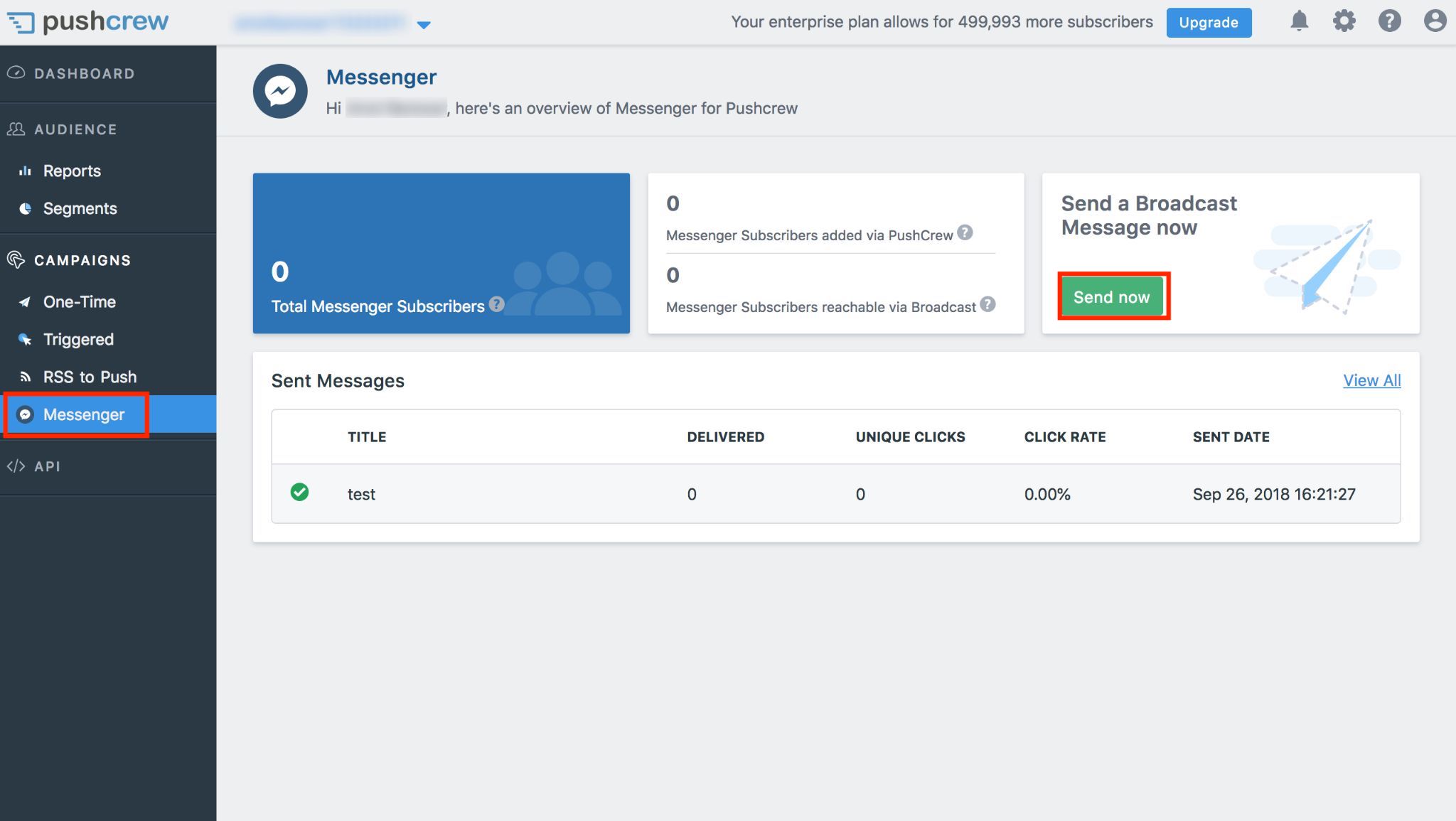
- You can send 2 types of messages to your reachable subscribers: Promotional and Non-promotional message
- Promotional message: In this type of message, you will first have to ask subscribers if they are interested in receiving information about your promotion.
- Compose a broadcast message asking them if they would be interested.
What is a Broadcast message?
- You can broadcast a message to all of your reachable subscribers. Use broadcast to comply with Facebook policies and ask for user’s permission before sending them promotional content.
Eg: Would you like to know more about our new absorbent running shoe? - Enter allow and disallow button texts to be sent to subscribers for responding with Yes or No
Eg: Tell me more or Not interested - Enter the message to be sent to subscribers that respond with a No
Eg: Not a problem 😉 - You can now send your promotional message to subscribers that have responded with a Yes. Enter the message in this field.
Eg: Runner's Globe NS821 has a revolutionary absorbing technology that reduced impact by 2x. Rated #1 by Runner's Magazine in 2018. Get 15% for a limited time period by using the code RUN15. - Add the button text. Eg: Learn More or Buy Now
- Enter the URL that it should redirect the subscriber to.
- Non-promotional message: In this type of message, you can share non-promotional text updates with your subscribers.
Eg: We have a new and exciting collection that we've launched on our blog! Check it out at <your store's blog link> - Click on Send Message.
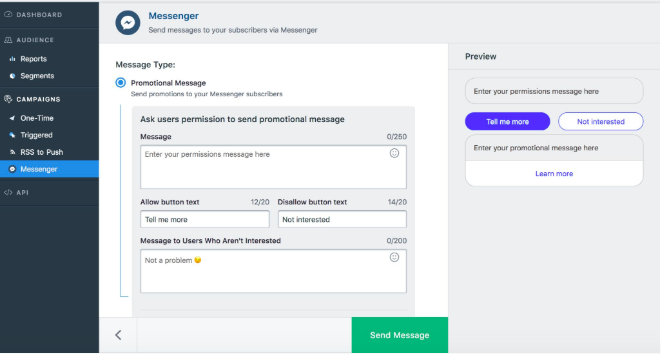
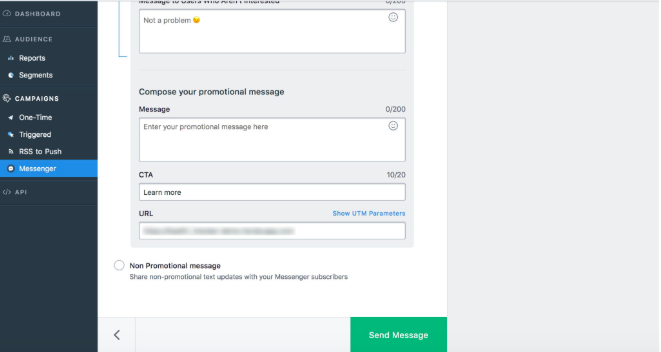
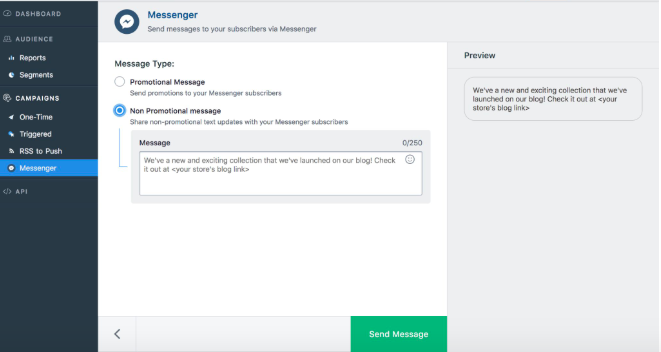
You can click on the Messenger tab to see a list of your Sent Messages and their Reports.
