Using VWO, you can add visitor behavior as a condition for your visitor segments. This allows you to execute a test when your website visitors act on the webpage, such as clicking the Product Demo button or scrolling 50% of the page. In such a scenario, the visitors are eligible for a test only after meeting the behavior condition you have defined for your test.
To learn about the various behavior targeting options available in VWO, refer to How to Define Custom Visitor Segments. By default, most A/B tests run when the page gets loaded. However, if you add a behavior action, the tests run only after users perform the defined behavior action on the page.
For example, say you want to test the free-trial forms on VWO.com, which can be accessed by clicking on Free Trial.
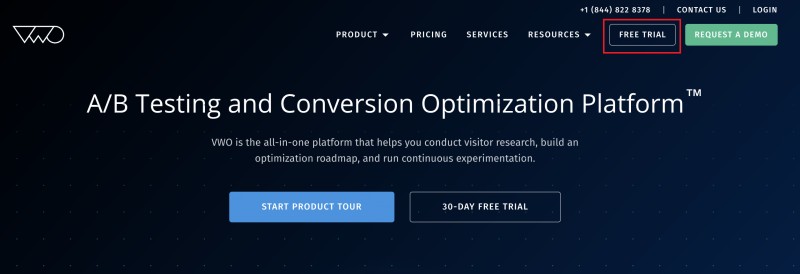
For this test, you need to add trust badges on the left side of the form and measure the impact on the number of sign-ups. 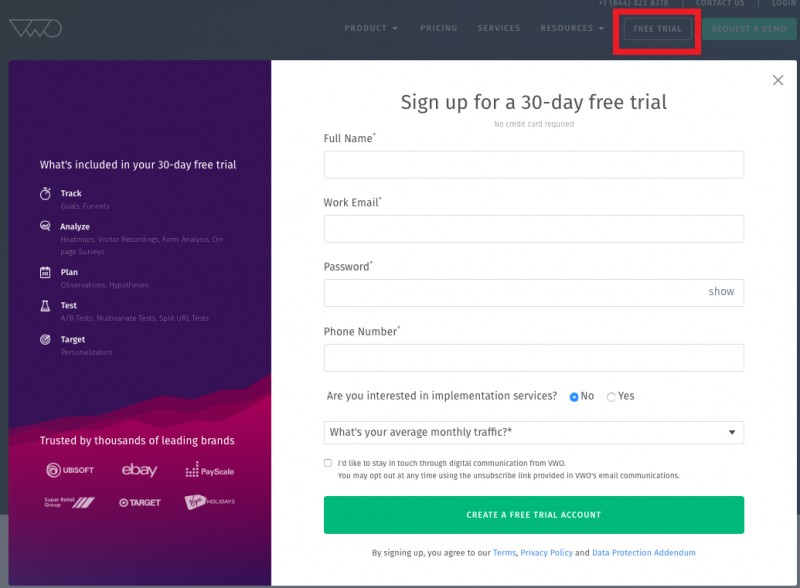
To set up the campaign, you can add target conditions such as “Click an element” by using the CSS path of the free-trial button, along with the URLs on which the button is present and other conditions you want to add. The advantages of adding Click behavior as a target condition are:
- Precise targeting – If you define visitor segments using a URL, all visitors landing on the URL will become a part of the test. However, not every visitor will click Free Trial. By adding in-session behavior, you can target visitors landing on the page and then clicking the button. This will help you narrow down the scope of the segment.
- Accurate test results – Adding the in-session behavior condition ensures that only visitors who perform the defined action become a part of the test segment (after clicking the free-trial button in our example). This step ensures that your decisions and changes to the websites are data-driven and based on accurate statistics.
Say your hypothesis states that showing promo codes to returning visitors on your website who have not made any purchase will increase the checkout rate. You may want to display the promo code for such a visitor segment when they are trying to close the website.
Consider that your website already displays a pop-up for email subscription when users try to exit the website. For this hypothesis, you need to test a variation that displays the promo code instead of the email subscription pop-up to a specific visitor segment. To ensure that accurate data is collected and relevant content is displayed for the visitor, add the visitor behavior about trying to close the page to the variable that identifies visitors who have not made any purchase on the website.
By default, the polling mechanism is set to DOM Ready to ensure that any delay in receiving visitor data does not skew your test reports. To learn how to customize the default settings, refer to Configuring Segment Conditions in VWO.
How to Access Behavior Settings in VWO?
Procedure
- Login to your VWO account.
- Using the TESTING section, create a test campaign.
- In the URL(s) page, expand the More Options section and select the Enable campaign for a specific visitor group option.
- Go to the Custom Segment. To know more about custom segments in VWO, refer to How to Define Custom Visitor Segments.
- Click on the first field, and search for the attribute or the event you wish to track. To know about the various behavior targeting options available in VWO, click here.
- From the second dropdown, select the appropriate operator and enter the desired value in the field next to it.
- To add multiple conditions, click Add another condition. If you wish to combine one or more conditions into a compound condition, use and/or operators.
