close this to read article
VWO reports segmentation (or post-segmentation) feature allows you to slice and dice your campaign reports for different visitor segments of your website. A segment-based report enables you to determine which campaign works best for a specific visitor segment. To know more, refer to Using Segmentation in VWO.
Prerequisite
On the OTHERS page, expand the ADVANCED OPTIONS section, and select the Enable report segmentation option. With this setting, you can view the generated test report for a specific visitor segment. Also, make sure that your test has some visitor data.
Procedure
- Login to your VWO account.
- Select a testing type you want to work with, say A/B, Multivariate, or Split URL.
- From the testing dashboard, select a test for which you want to view the report.
The test SUMMARY page appears.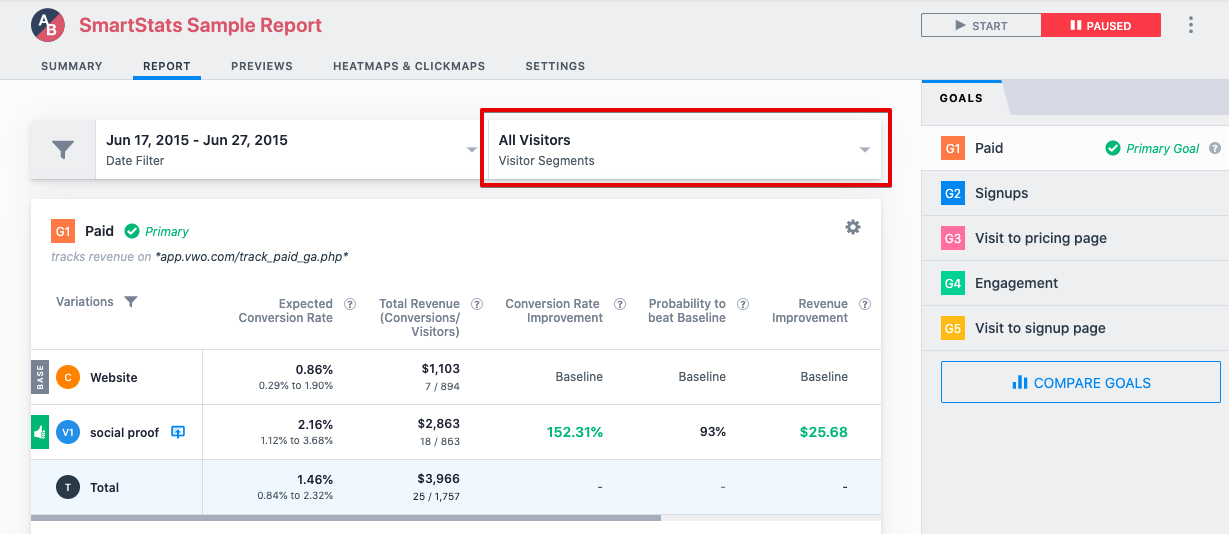
- Go to the Report tab, and click the All Visitors option.
The segmentation dialog appears. - In the segmentation dialog, select a visitor segment for which you want to view the reports.
- To define a custom visitor segment for the report, select Custom.
- Click Add Condition to define conditions for your custom segment. To know more about defining custom segments, refer to Custom Visitor Segments in VWO.
- You can define multiple conditions for a segment and use the brackets to logically group your segment conditions.
- Click the Delete button (minus icon) to delete a segment.
- Click Done to apply the selected segment to the campaign report.
The report with the updated data for the specified segment appears.
Removing Segments From a Report
To remove segments applied on a report, click Clear Segment. This will revert your campaign report to the original format (without any segments applied).
