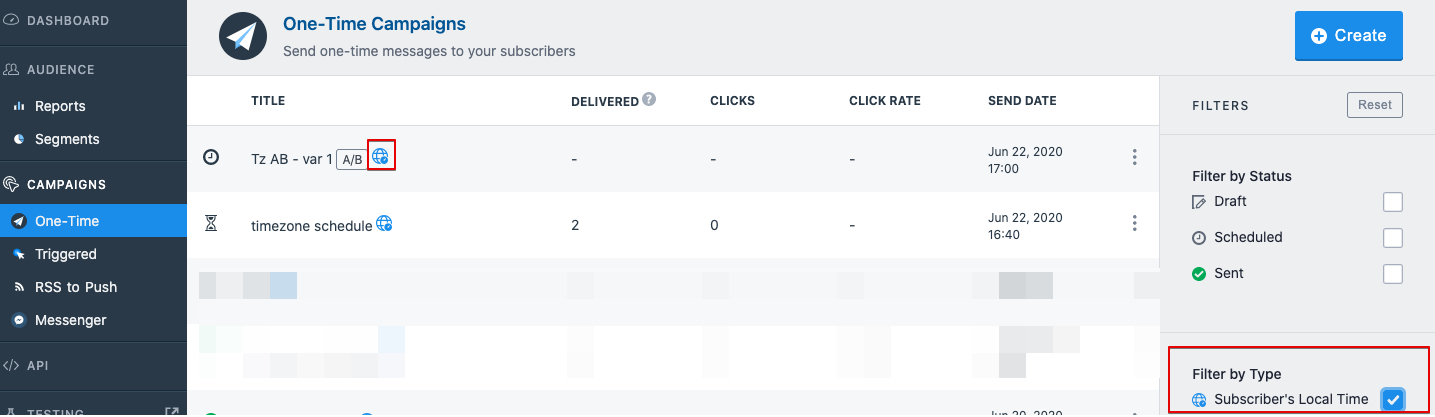For your campaigns to be more effective, the time at which the notifications are sent out plays a significant role. To benefit from this, VWO Engage lets you schedule push notifications in two ways, one by sending notifications based on your local time and others by sending notifications based on the subscriber’s local time.
Let’s delve more into these, one by one.
Send Notifications as per Your Local Time
If your objective is to send out the notifications to your subscribers as per your local time, choose the sending option as Send notifications as per your local time. This sends out the notification to all the subscribers based on the timezone you configured for your account in settings.
After specifying the Date and Time, as soon you choose the Send notifications as per my local time option, a help box keeps you informed when the notification will be delivered in different timezones.
In the image below, the notification is scheduled for Jul 9, 2020, at 18:15. This typically means that as soon it’s 18:15 in the timezone you have configured for your account, the notification will be sent to all your subscribers.
As your subscribers reside in different timezones, it is obvious that the time at which they receive the notification is not the same as yours. Thus, the example displays that your subscribers in the Hawaii state of the USA will receive the notification at 02:45. This is because they are behind your default timezone by 15:30 hours (for some US states, this may differ, as the USA's timezone varies). Likewise, for the subscribers in Australia, the notification will arrive at 22:45.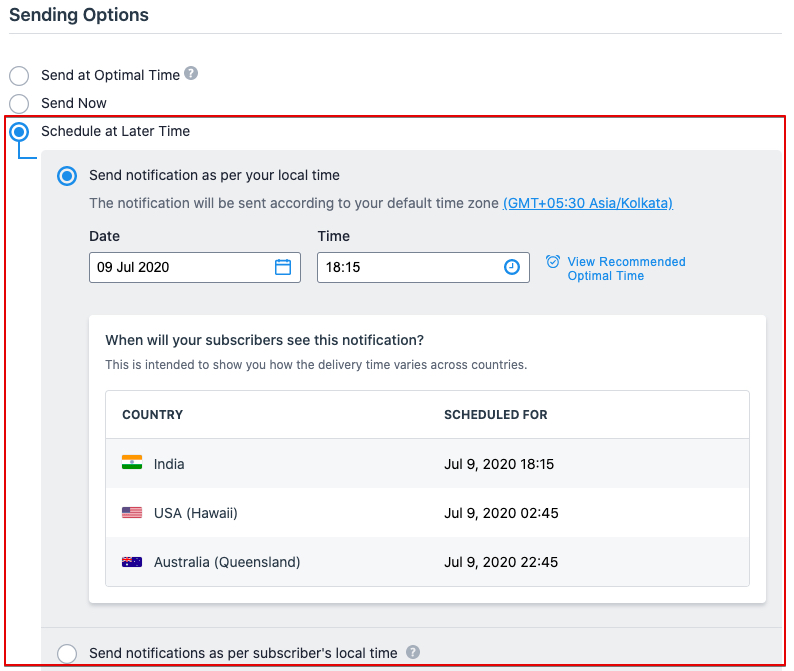
Setting-up Recurring Notifications in VWO Engage
While scheduling a notification as per your local timezone, VWO Engage allows you to repeatedly send the same notification. All you need to do is, enable the Send same notification after every X day(s) and repeat it X time(s) option. Once enabled, you must specify the day (the number of day(s) after which you want to send the notification) and repeat (how long you want to repeat) count. Currently, the repeat count is limited to a maximum of 15.
For example, if you schedule the notification for 10-Feb-2021 at 17:00 and configure the repeat option as-“Send same notification after every 2 days and repeat it 3 times”. This means the same notification will be sent to your subscribers on 12th Feb, 14th Feb, and 16th Feb at 17:00.
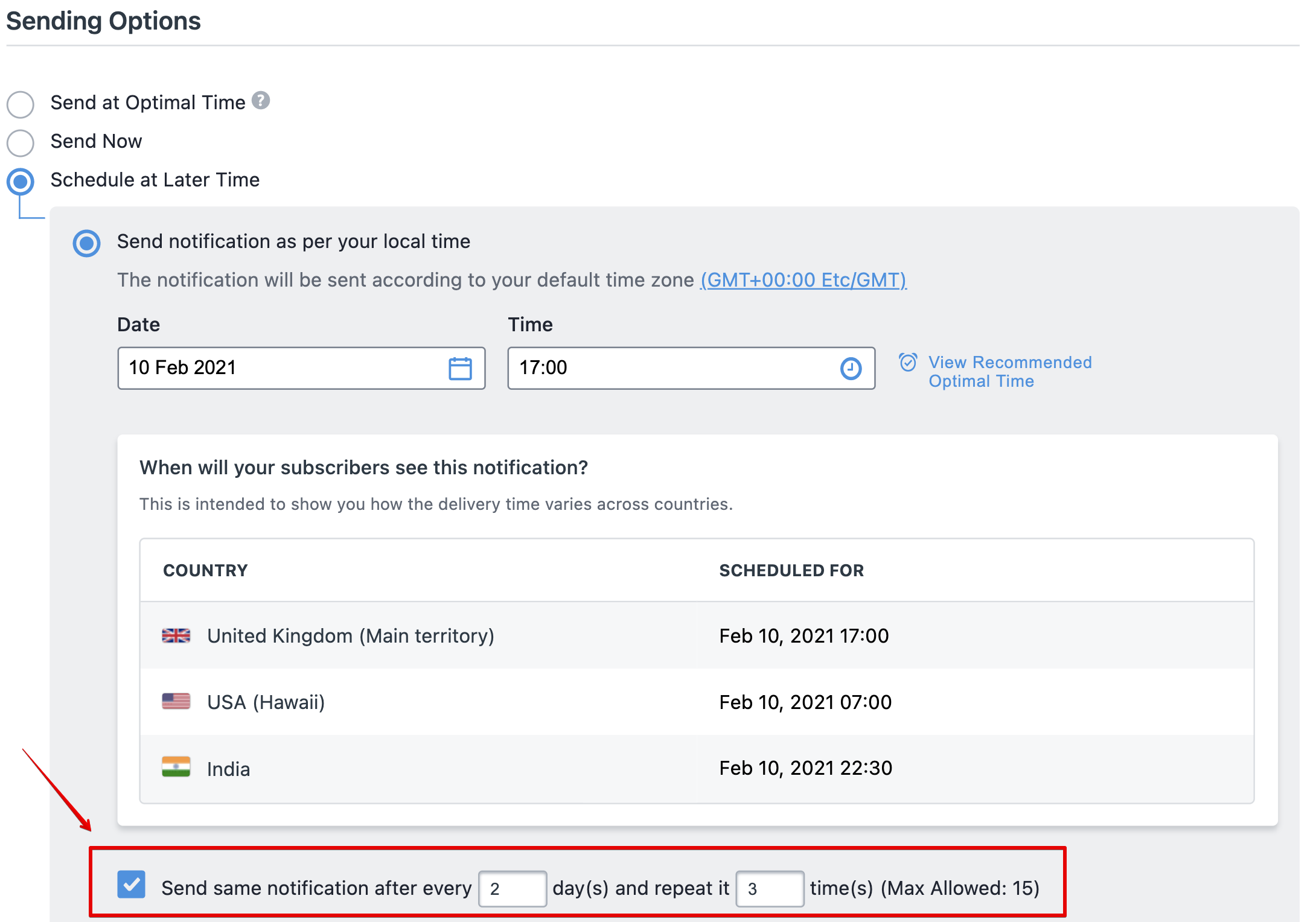
Send Notifications as per Subscriber’s Local Time
At times, wouldn't it be more appropriate if the notifications to subscribers are sent considering their local time? Say you have international subscribers, and you would want to send time-sensitive notifications. For such scenarios, we recommend sending notifications as per the subscriber’s local time.
To do this, choose the sending option as Send notifications as per subscriber’s local time while scheduling your campaign. This takes care of the subscriber’s local time, and the notifications are sent only when the specified time arrives in their local time.
As soon as you choose the Send notifications as per subscriber’s local time option and specify the date-time, a help box appears that keeps you informed on when the notification will be delivered in different timezones.
In the image below, the notification is scheduled for July 9, 2020, at 21:55. This typically means, as soon it’s 21:55 in the timezone of your subscriber, the notification will be sent. 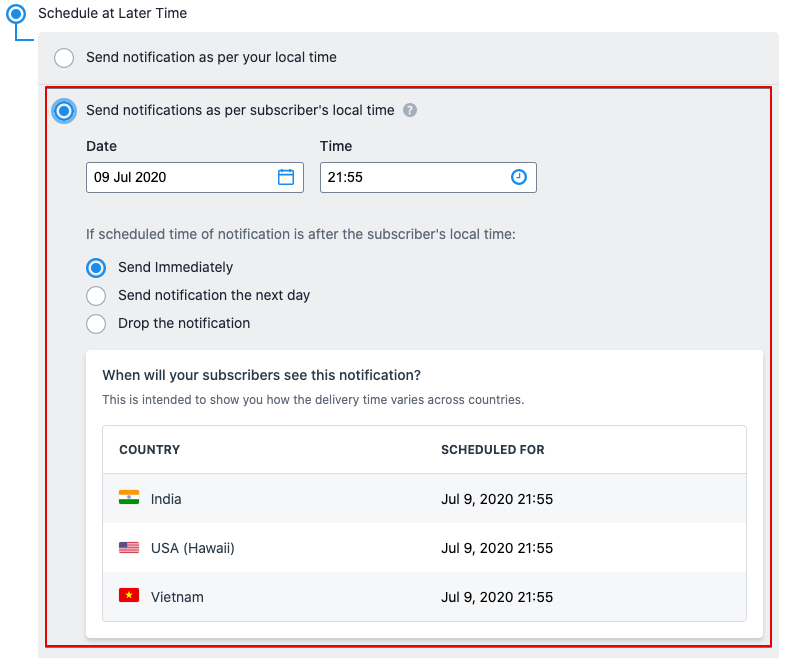
Advantages of Considering Local Time of The Subscriber’s While Sending Notifications:
- It helps you avoid sending notifications at odd hours.
- It helps in engaging with the customer better and, thus, the effective user experience.
What If the Scheduled Time of The Notification Has Already Passed?
There could be situations wherein a time at which the notification is scheduled has already passed for that day. To cater to this, VWO Engage has the following configurations that let you define the further course of action:
- Send Immediately: choose this option if you want to send the notification immediately after setting up your campaign.
- Send notification the next day: choose this option if you want to send the notification the very next day at the delivery time you choose.
- Drop the notification: choose this option if you do not want to send a notification if the time in the subscriber’s timezone has passed.
After specifying the Date and Time, as soon you choose the Send notifications as per subscriber’s local time option, a help box that keeps you informed on when the notification will be delivered in different timezones appears.
The example displays that the notification to your subscribers arrives when it’s 17:55 in their respective timezones. The notification to subscribers in the USA (Hawaii) arrives on Jul 9, 2020, at 17:55. However, it arrives on Jul 10, 2020, at 17:55 for the ones in Australia. The notification would be sent to Australian subscribers the next day because you have chosen to send the notification the next day if the notification's scheduled time is after the subscriber’s time.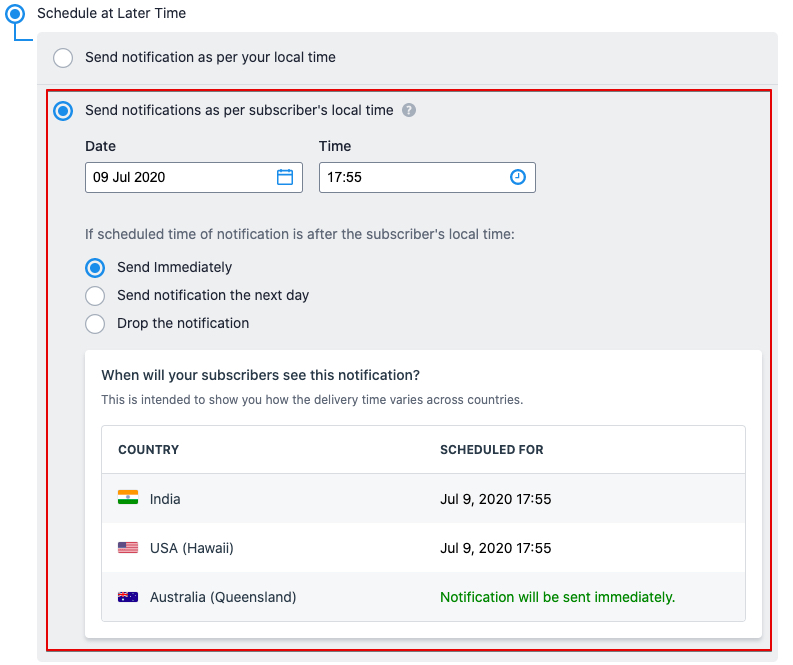
Impact on A/B Test
Subscribers to be made part of the AB Test are chosen randomly. The notifications sent to these subscribers are as per the timezone configured for your account in settings. Winning notification of the AB Test will get scheduled for the remaining subscribers as per the subscriber's local time.
Filter Notification Campaigns Scheduled by Subscribers Local Time
To filter out the notification campaigns that are scheduled by subscriber’s local time, perform this:
Procedure
- In the VWO Engage app, go to CAMPAIGNS > One-Time.
A list of One-Time campaigns that you have created in the past appears. - To filter out the notification campaigns scheduled by the subscriber’s local time, select the Subscriber’s Local Time filter present in the panel on the right.
NOTE: For all the notifications scheduled by subscribers local time, a globe icon appears next to the campaign name.