-
Login to your VWO Engage (formerly PushCrew) dashboard. Go to Settings - Account
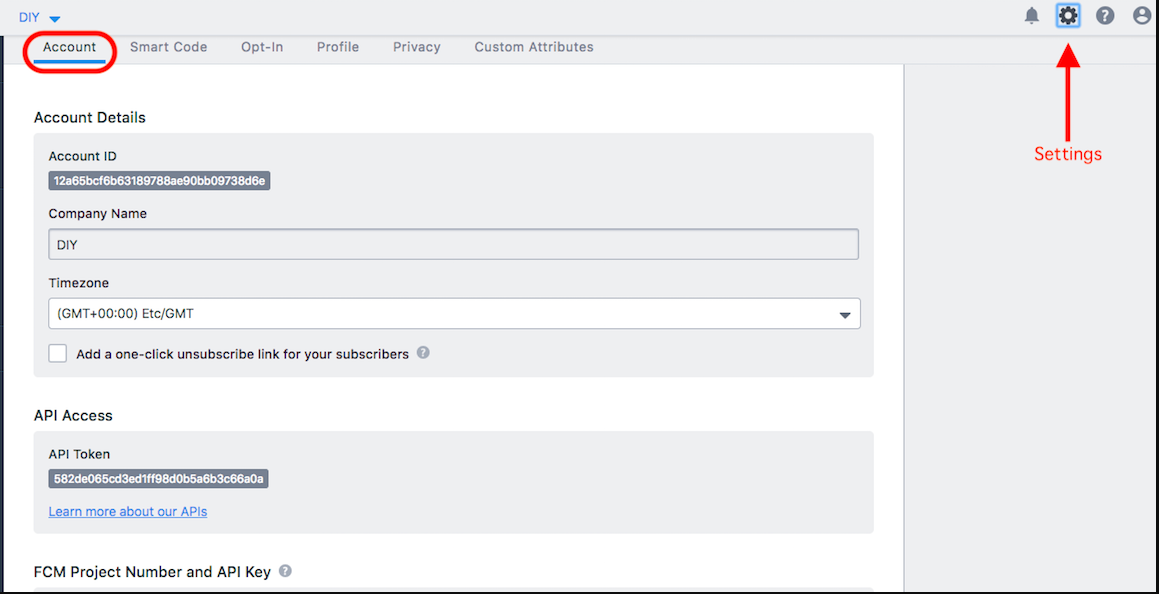
-
If you have already generated your Server Key and Sender ID on your Firebase Console, copy the Server Key. If you have not completed the process of generating the Server Key and Sender ID, please refer to this article for the process.
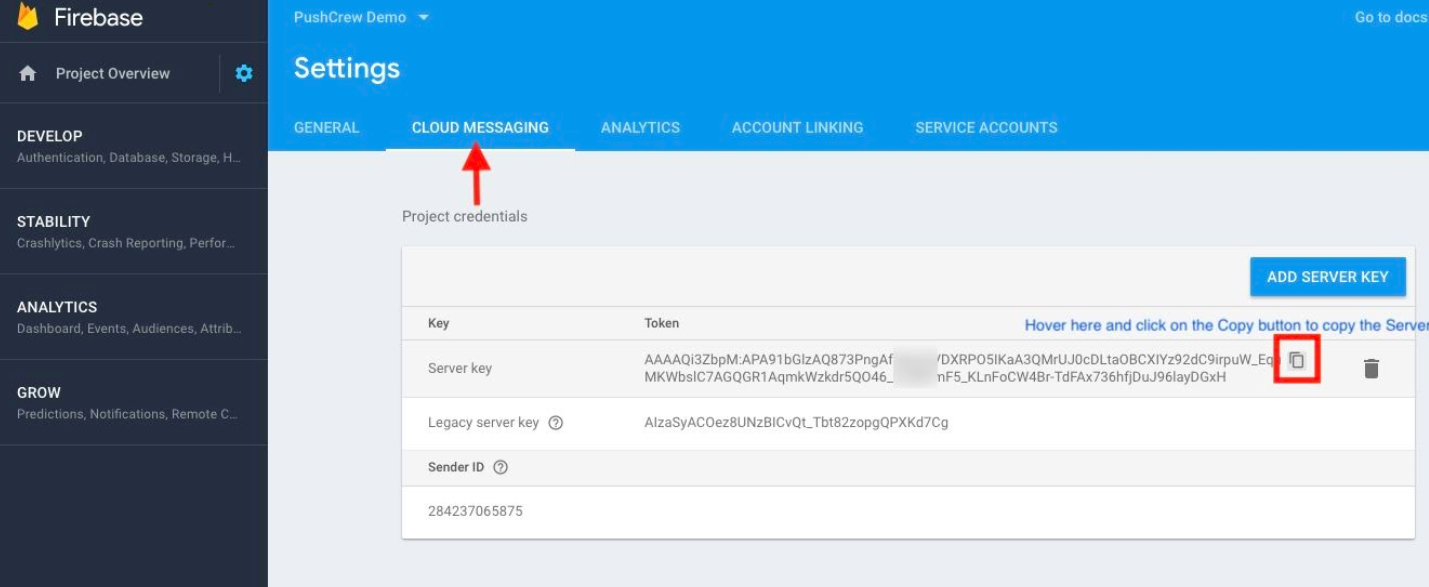
-
Paste the Server Key in the field on your VWO Engage dashboard that says “FCM API Key”
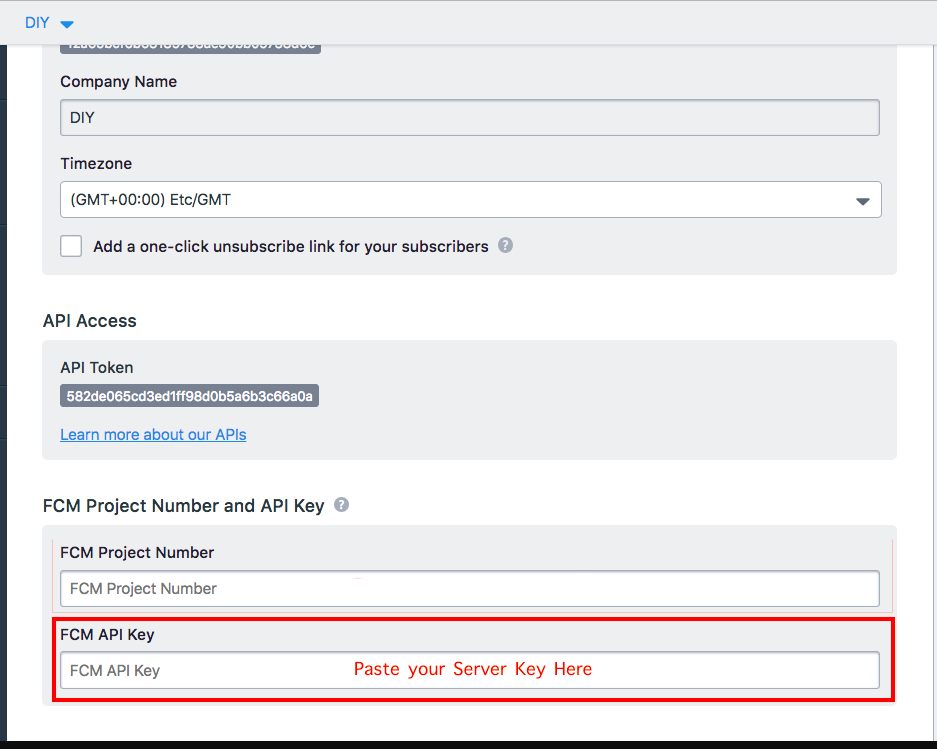
-
Go back to the tab in which you have the Firebase Console open. Copy the Sender ID.
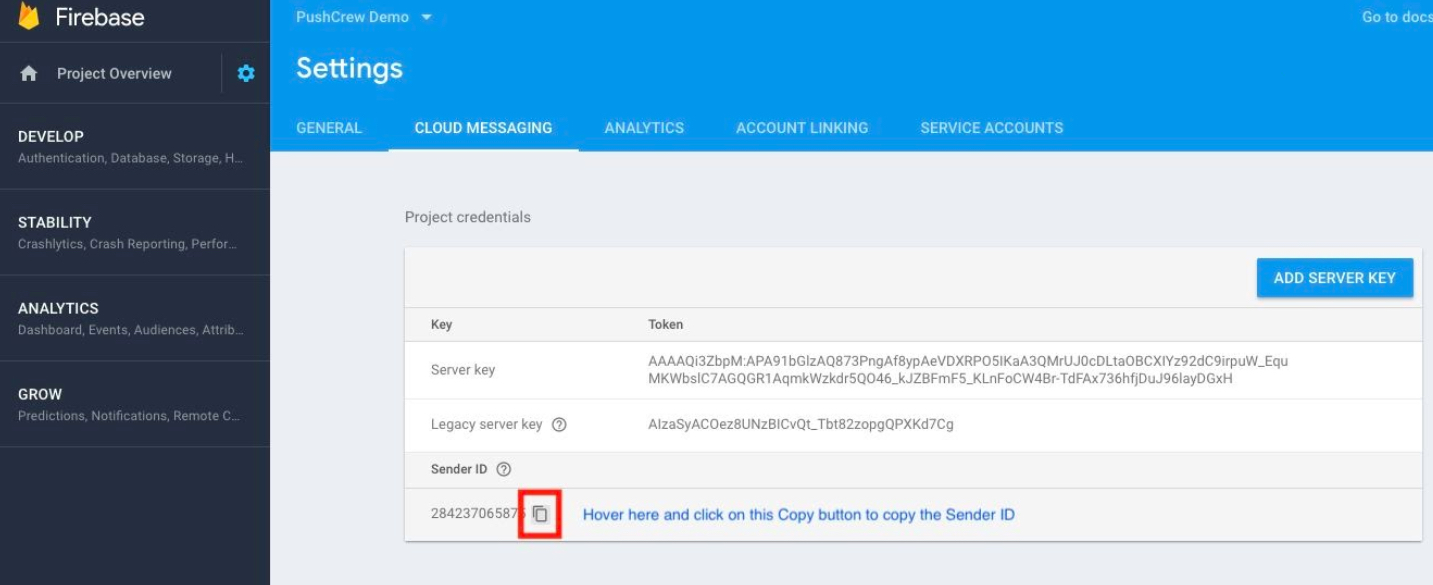
-
Paste this Sender ID in the field on your VWO Engage dashboard that says “FCM Project Number”.
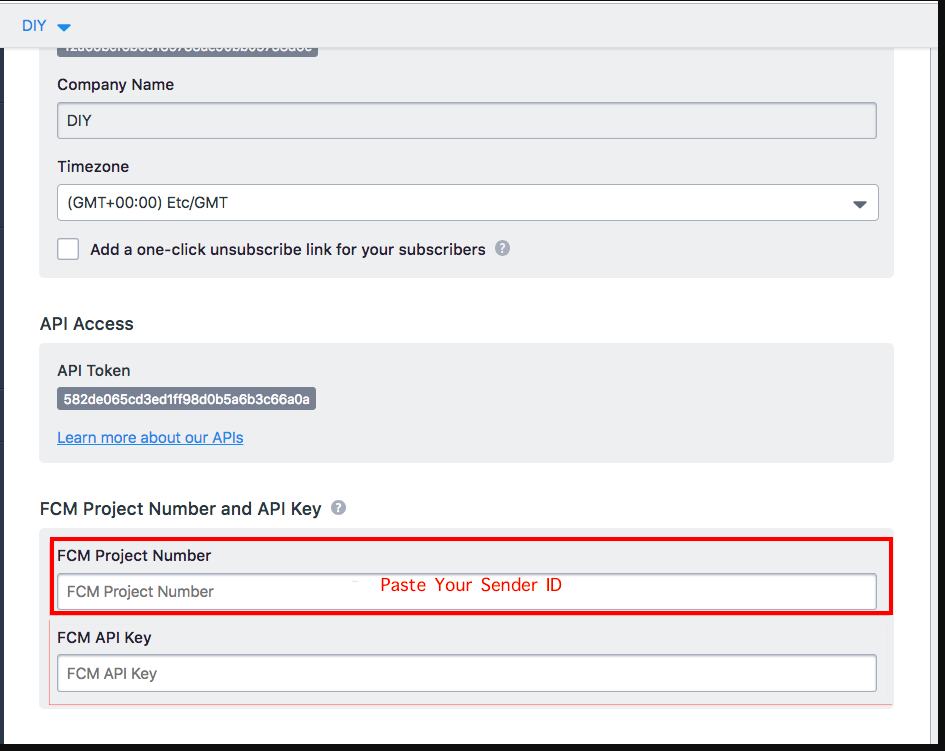
Click on “Use my key”. You should now be able to view the FCM Project Number and API Key on your VWO Engage dashboard.
Note: Please ensure that you have followed all the above steps correctly. If the wrong Server Key or Sender ID are entered, your notification delivery rates will drop down significantly. You will also not be able to export your subscriber list in the future.
Should you face any issues completing this activity, please get in touch with us at support@pushcrew.com and we will be happy to help :)
