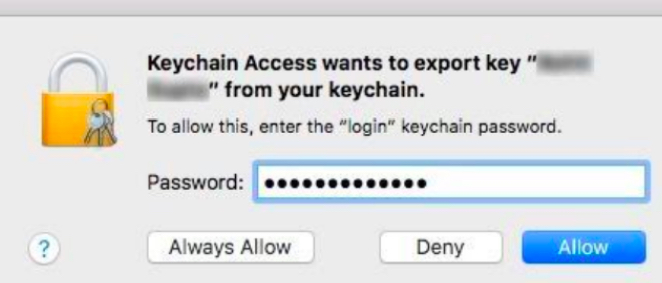close this to read article
If your Safari certificate to receive web push notifications has expired, you need to generate a new one such that you can start receiving the push notifications, once again.
To generate a new safari certificate in your browser, follow these steps:
NOTE: These steps are only used to generate p12 file. Post the Safari certification expiry, you can only generate p12 and not Certificate.
- On your Mac, click on the lens icon present in the top right of the menubar and search for Keychain Access.
- Double click on the Keychain Access option.
- In the menubar, go to Keychain Access > Certificate Assistant > Request a Certificate from a Certificate Authority.
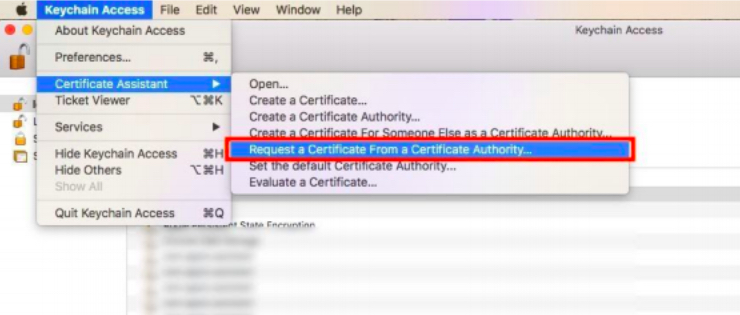
- In the Certificate Assistant dialog, enter a valid email address, select the option Saved to disk and click Continue.
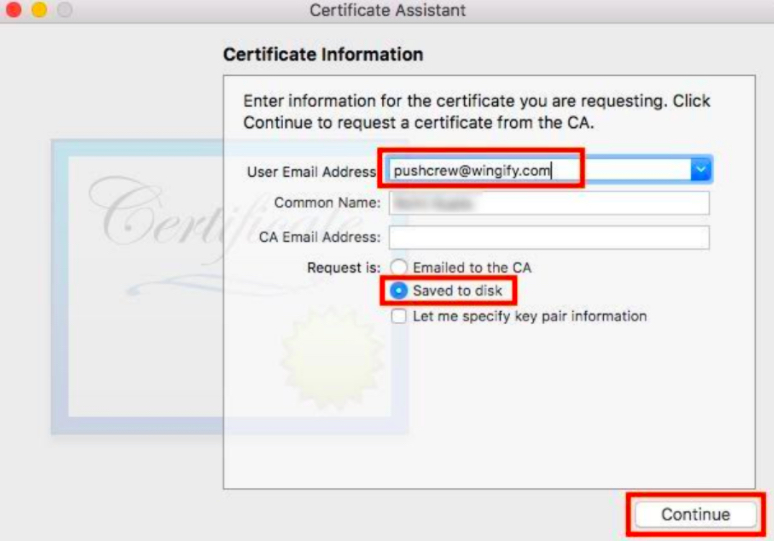
- A confirmation message appears stating Your certificate request has been created on disk. If all seems good, click Done.
- Log in to your Apple Developer Account.
- From the panel on the left, click Certificates and select your safariWebsitePushId, and to download the file, click Download.
NOTE: Please ensure that you select the current Push ID on the Safari website. This can be something like web.com.10.wingified. If you are unsure of the existing Push ID used before, please contact the support team at support@pushcrew.com and confirm the same.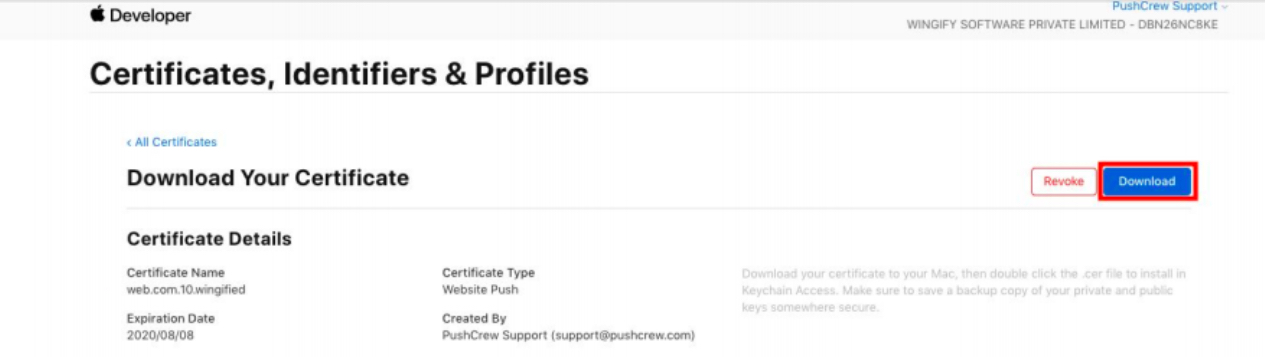
- Go to All Certificates > Certificate+ and from the Services section, select the option Website Push ID Certificate
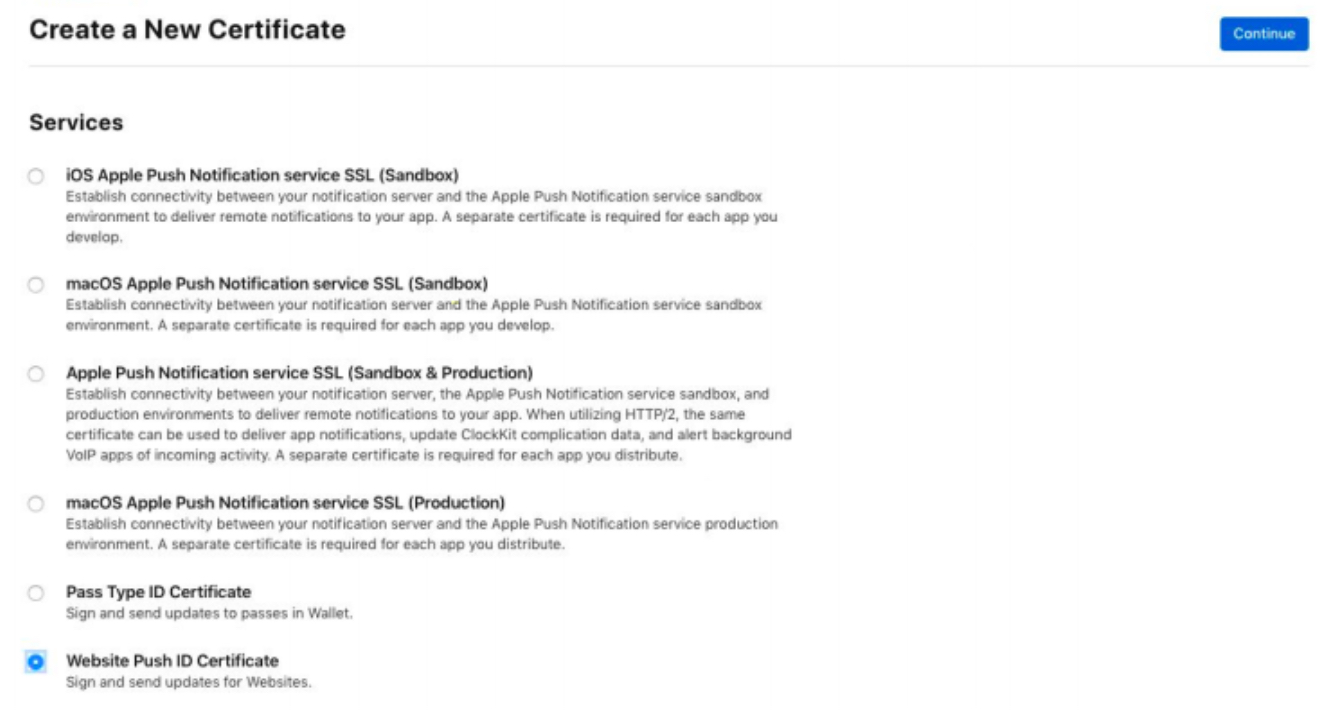
- A dropdown to select your Website Push ID appears.
NOTE: Please ensure that you select the one created for collecting the subscribers. In this example, we created the ID web.com.10.wingified. You will have to select the one that you had created earlier and added to your VWO Engage(Previously known PushCrew) account. Once selected, click Continue.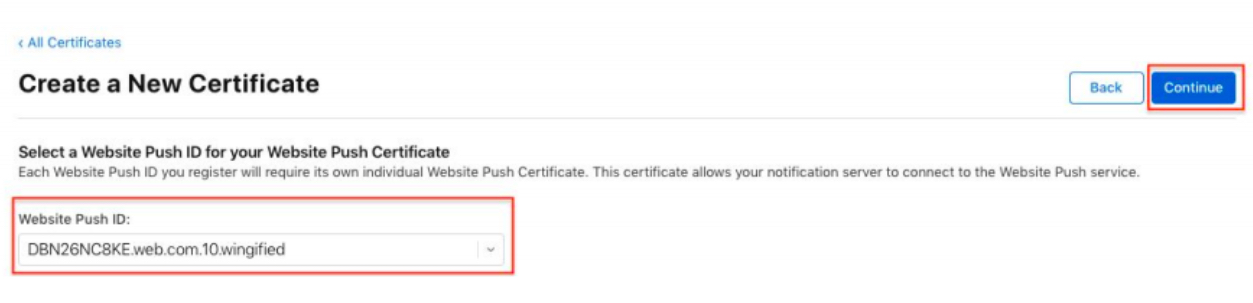
- In the Upload CSR File section, upload the file you generated using Keychain Access previously, and once done, click Continue.
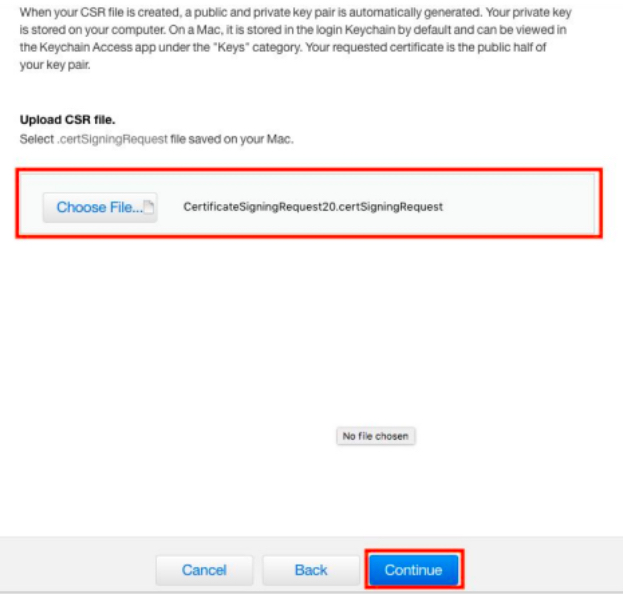
- Your CER file will now be generated and click Download to save it on your system.
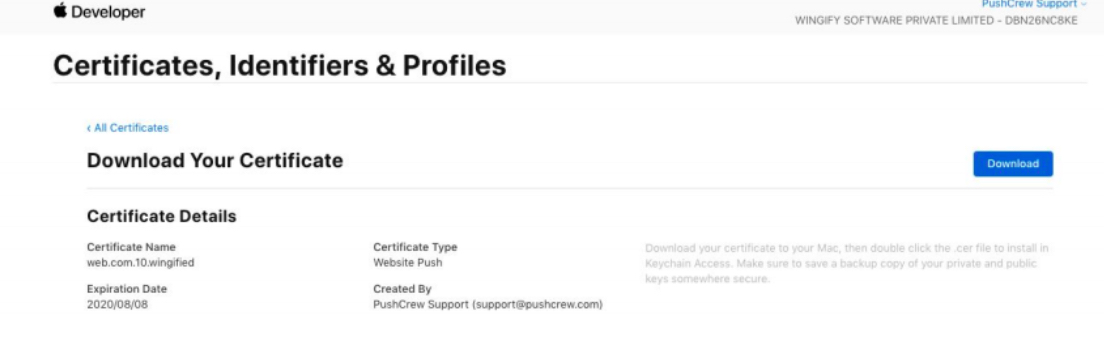
- Double click on downloaded CER file to open it in Keychain Access. Right-click on the file and select Export Website Push ID…
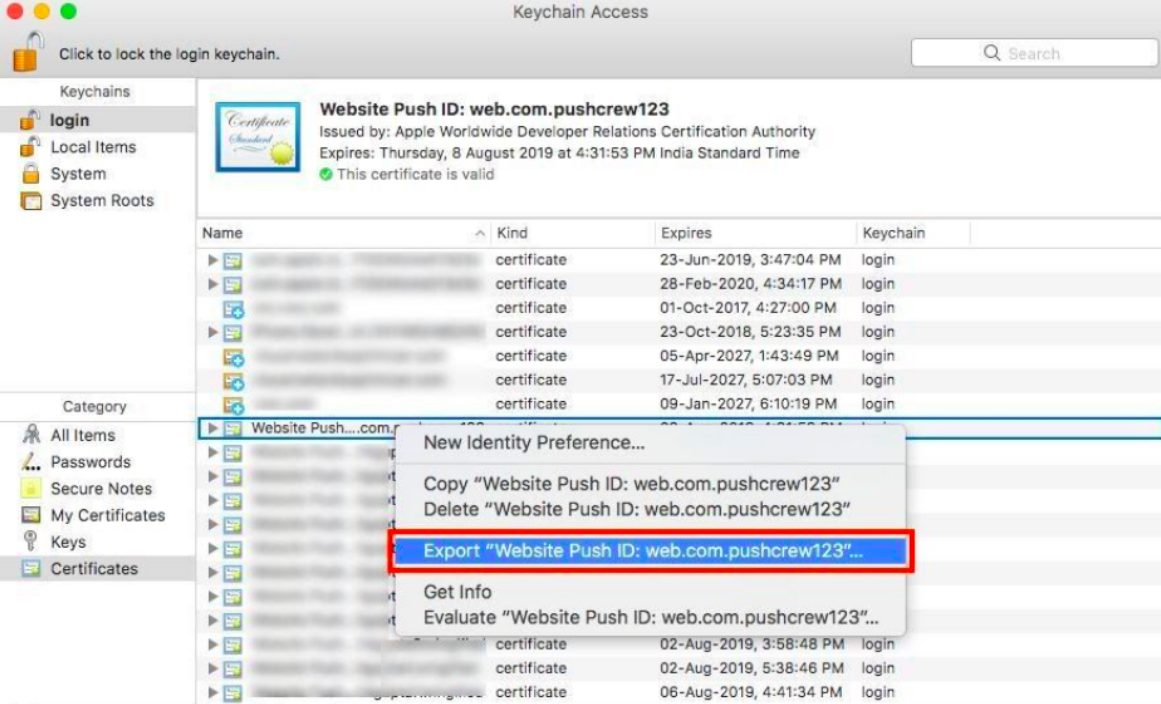
- Give a name to the certificate and click Save, to save the file on your computer.
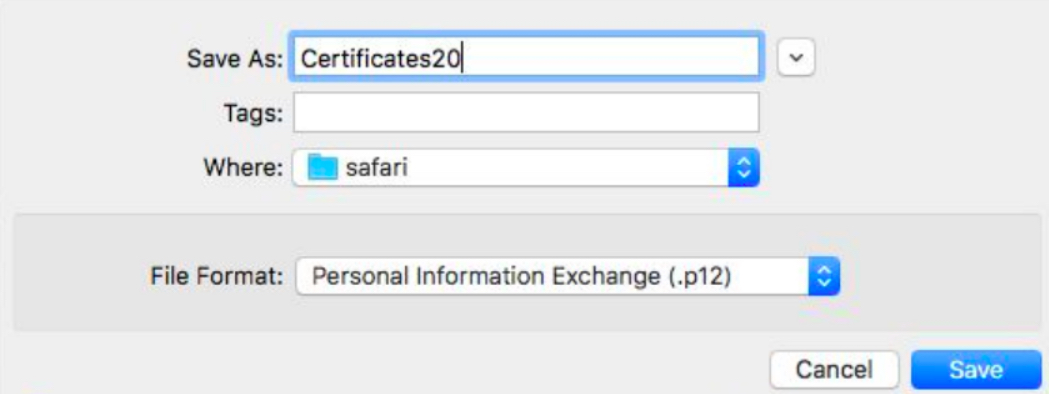
- To protect the exported file, a dialog to enter a password appears. This is optional and you can choose to skip it.
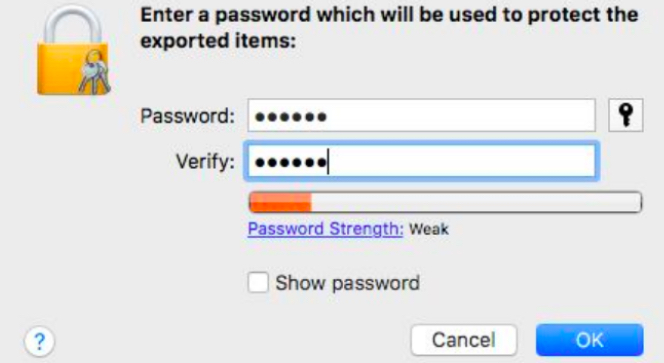
- You will now be asked to enter your computer password. Click on Allow, once done.