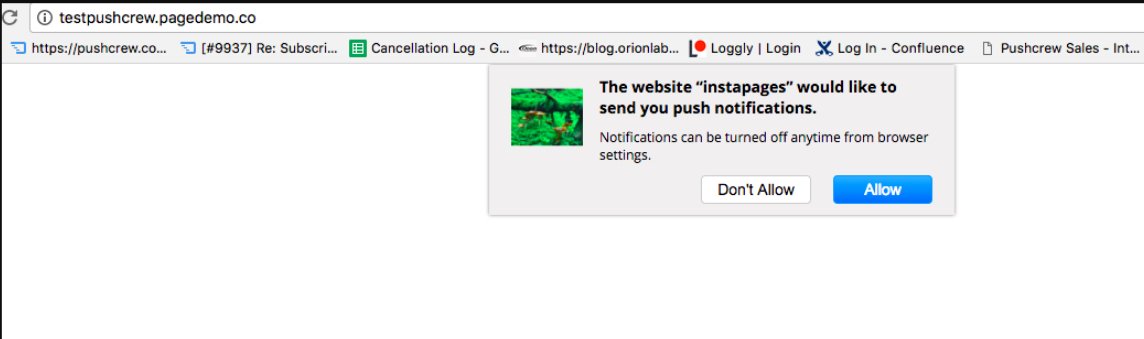In order to integrate VWO Engage (formerly PushCrew) on your Instapage website page wise (i.e on specific pages) follow the steps mentioned below:
-
Login to the Instapage dashboard.
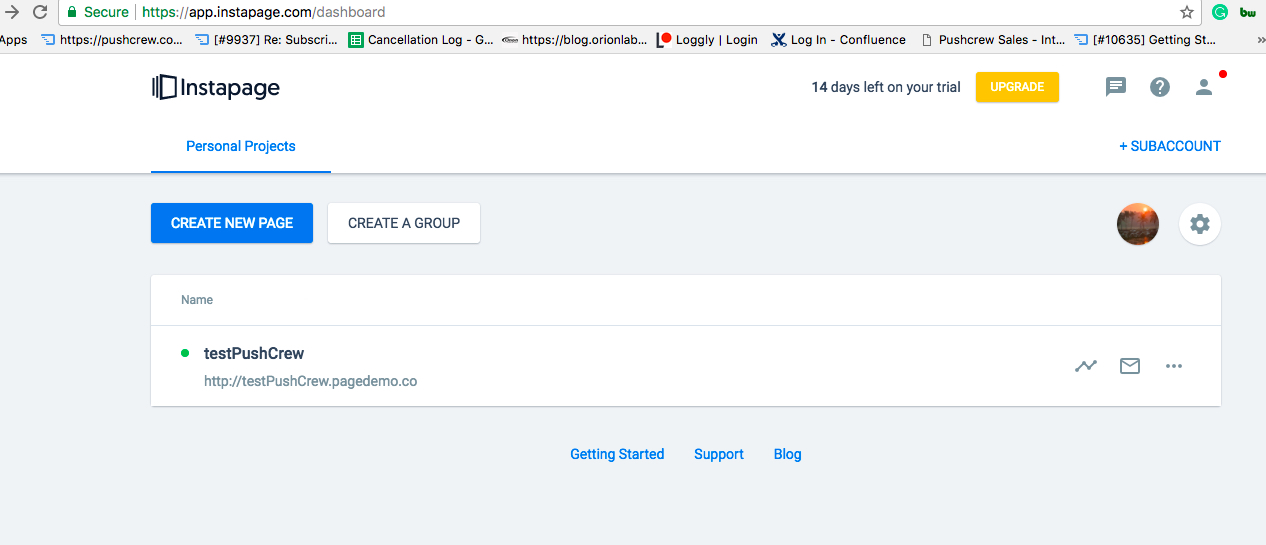
-
Click on Create New Page or you can simply select the already created page.
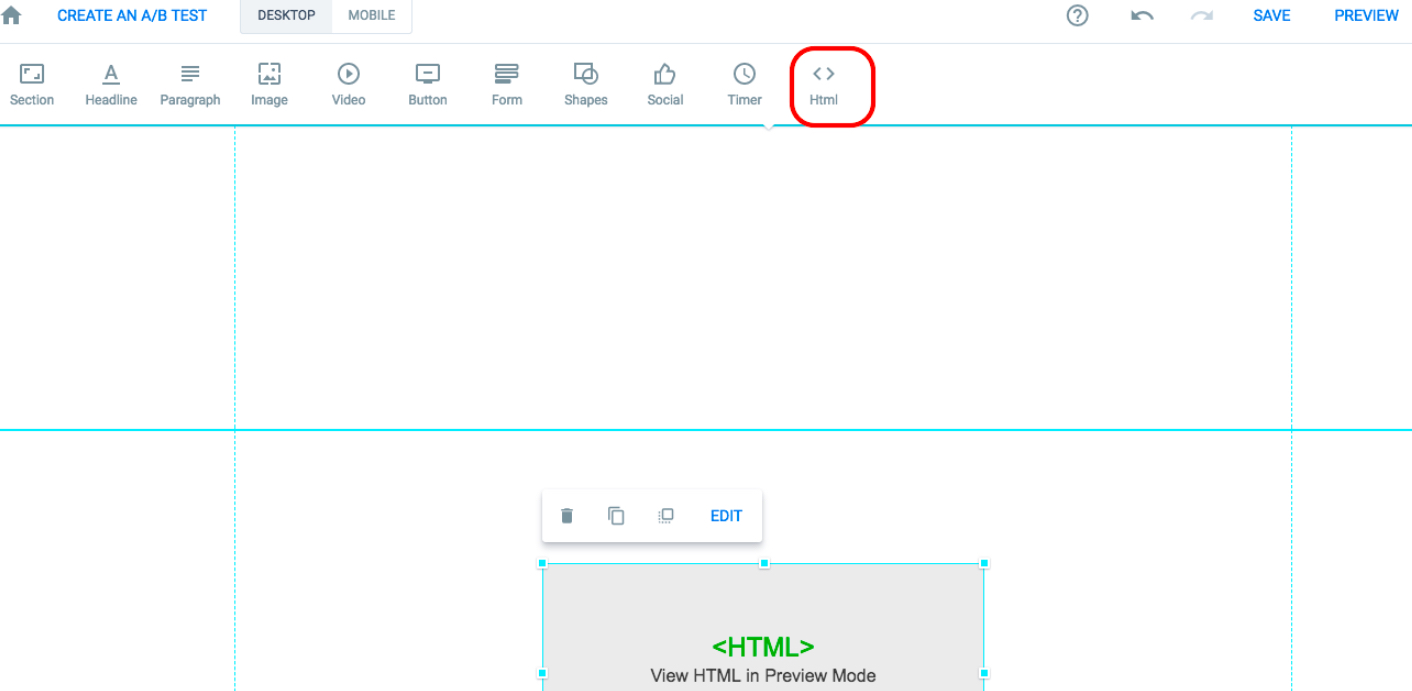
3. Click on HTML and you will be able to see the box. Click on Edit.
4. Paste the VWO Engage SmartCode in the box.
In order to get the VWO Engage SmartCode kindly visit the following page on your VWO Engage dashboard link.
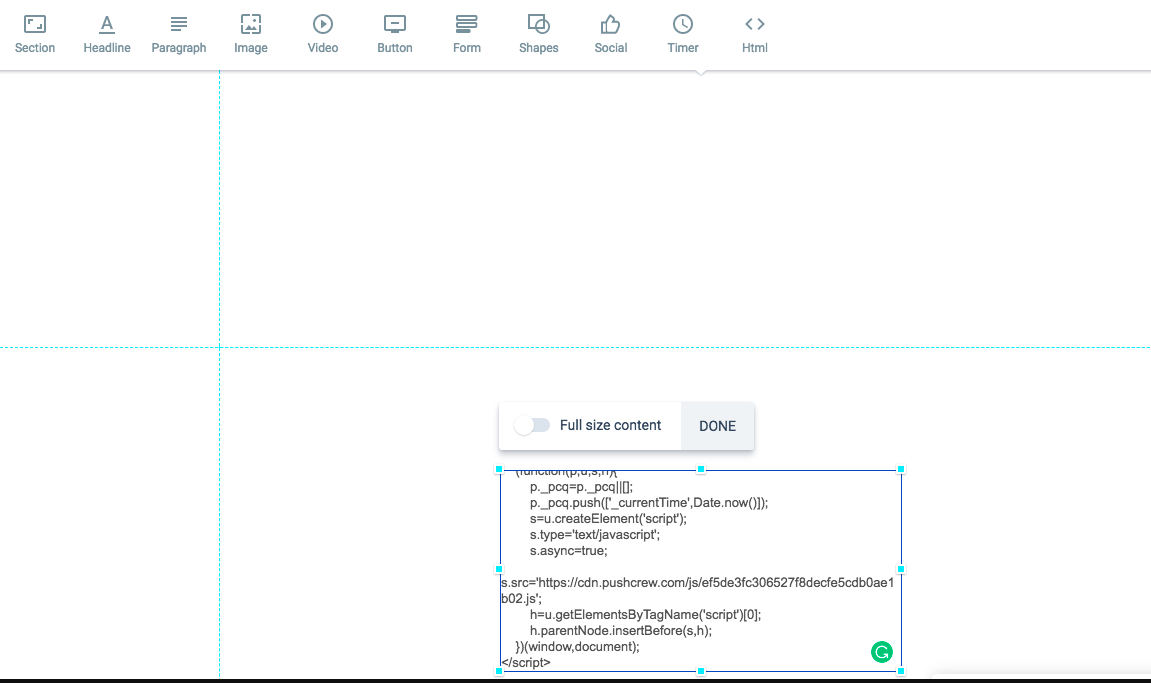
5. Click on Done and then Save on the top left.
6. You can preview the changes before Publishing the same to the website.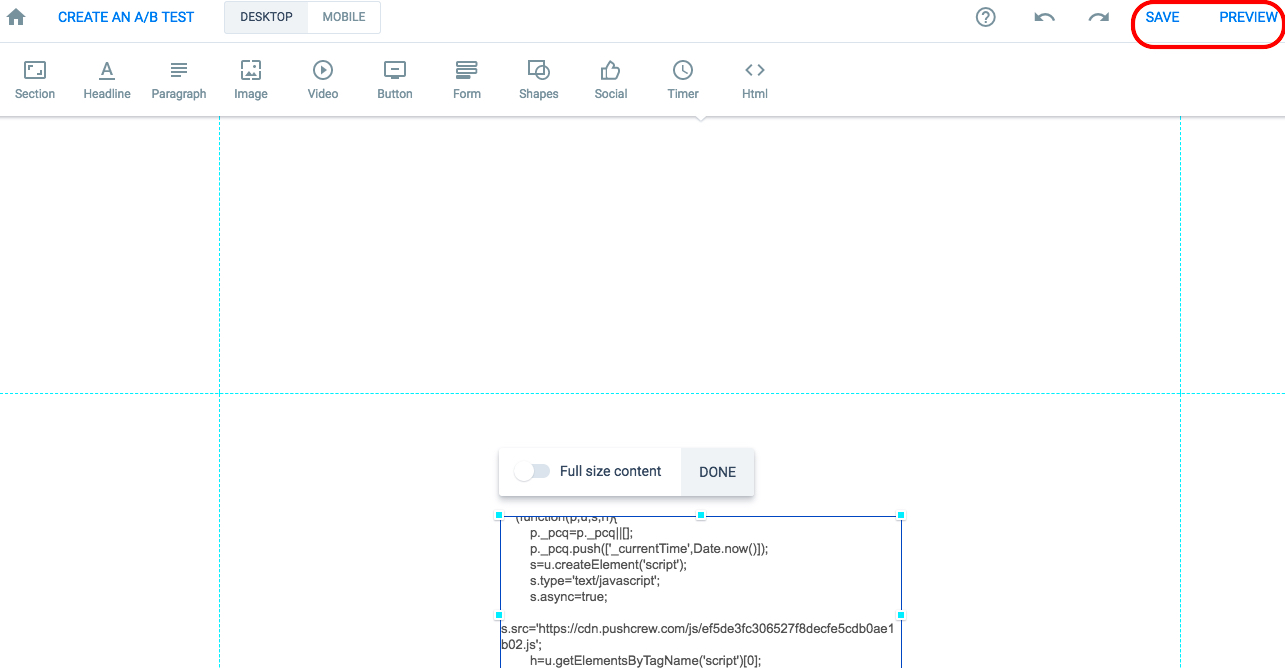
On Publishing the Instapage you would be able to see the opt-in working for your webpage.
In order to get opt-in in all the pages of your Instapage website kindly follow the steps mentioned below:
-
Select the website on which you would like to get opt-in from the dashboard.
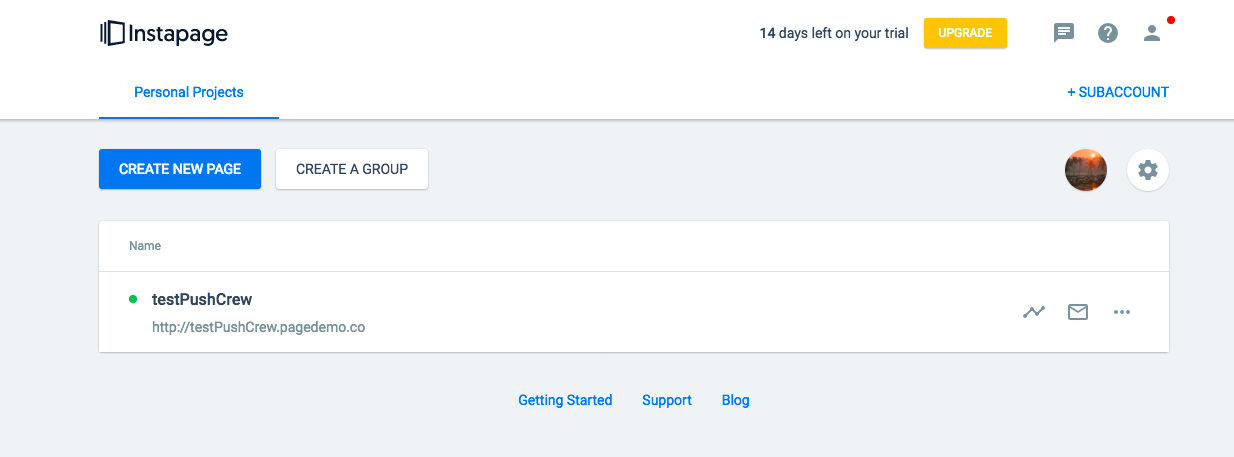
-
Go to Setup in the top left corner.
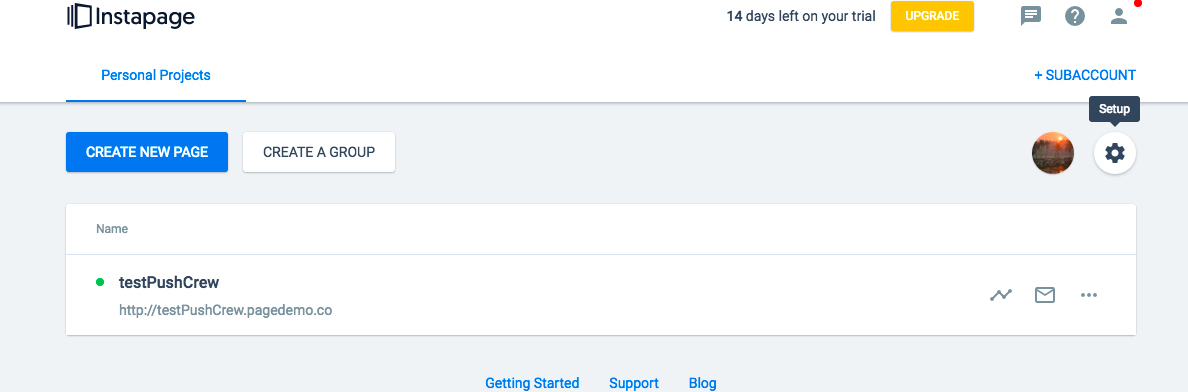
-
Click on HTML/CSS as shown in the screenshot
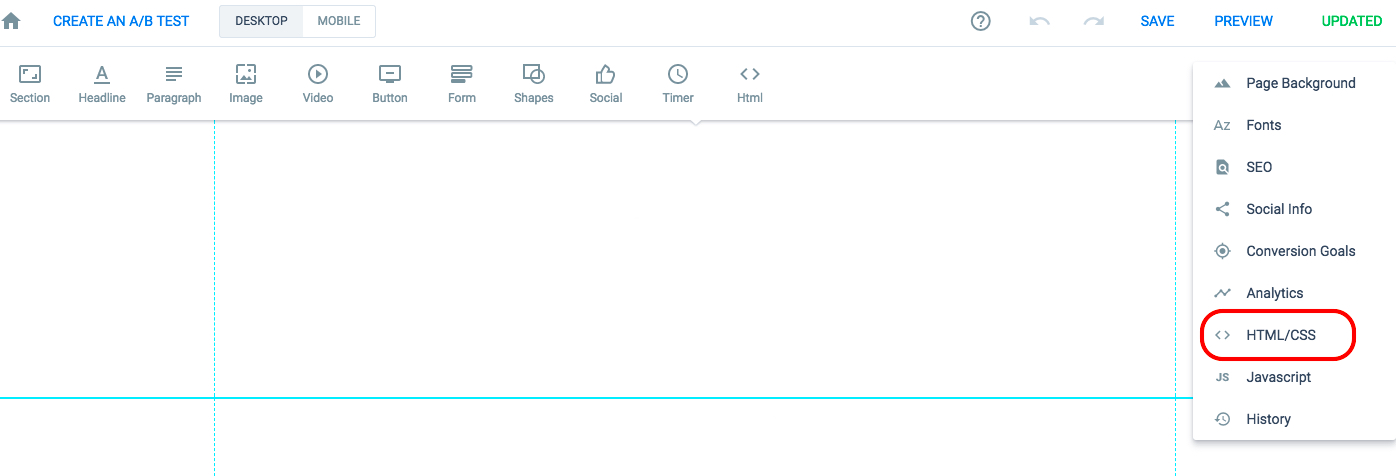
4. Paste the VWO Engage SmartCode in the Head section to get opt-in on all the pages of the website.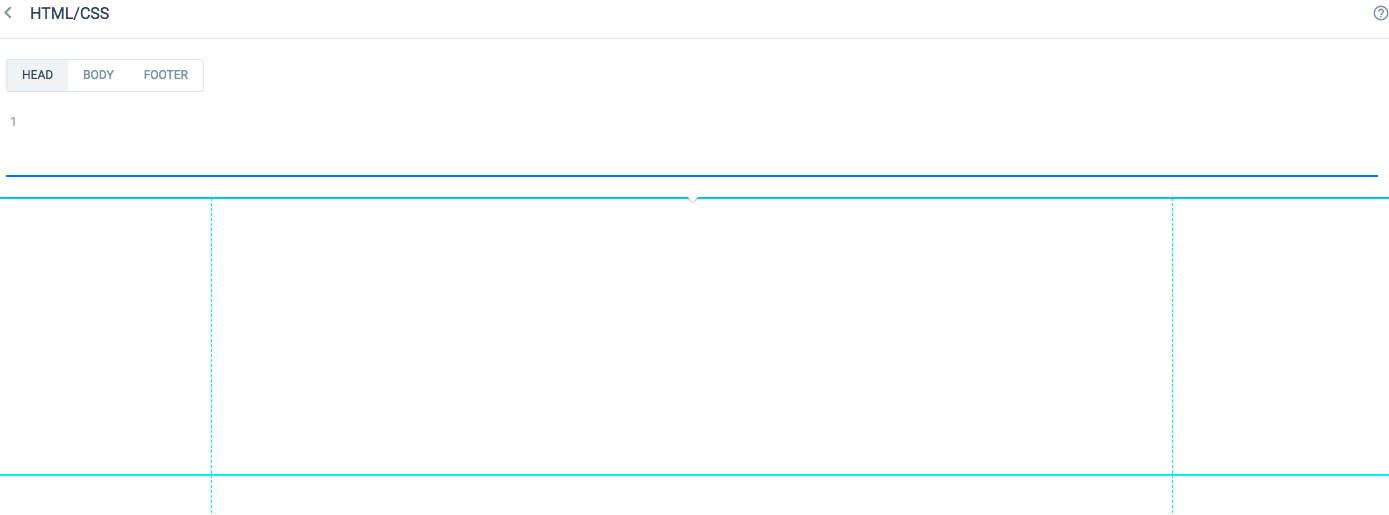
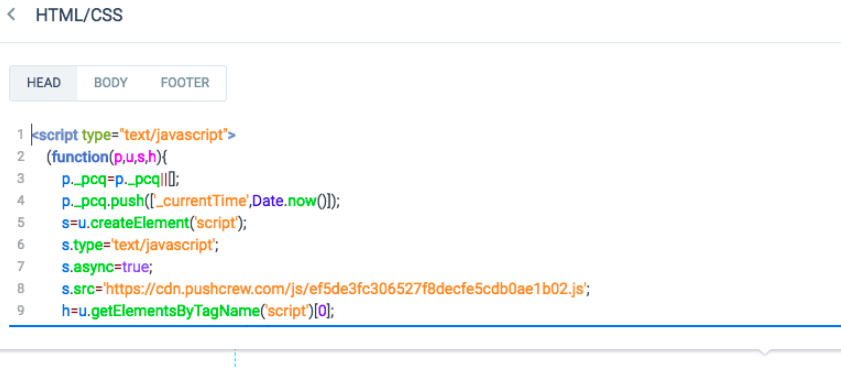
5. Click on save and update to get the changes reflecting on the website.
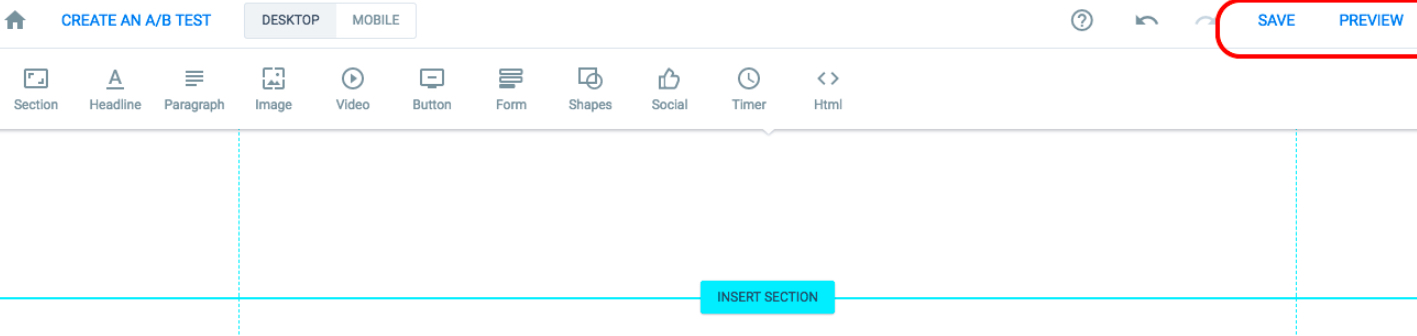
You will be asked if you would like to make the changes to the live pages. Click on the update to make the changes live for all the pages.
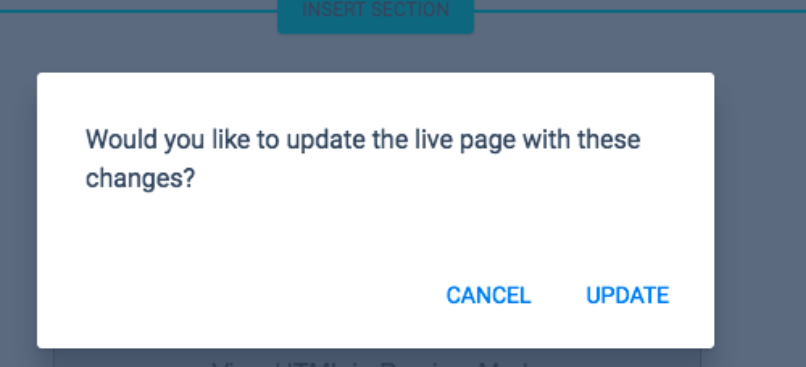
If the code is implemented properly to the head section. You will be able to see VWO Engage opt-in on all the pages of the website.