If you wish to integrate your VWO Engage (formerly PushCrew) account with the Shopify Application, you can do so by following the simple steps as below:
(Note: Please select the correct Account Type i.e, HTTP/HTTPS while creating the VWO Engage account. These settings cannot be changed/edited later)
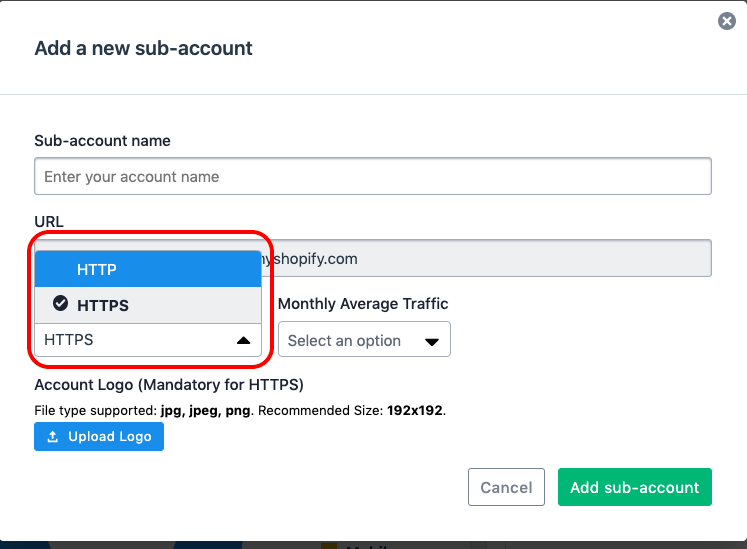
Steps to Integrate VWO Engage with the Shopify application:
1. Ensure that your registered URL in VWO Engage is similar to that of your shop address. Example: https://abc.myshopify.com
Note:- If the registered website URL in VWO Engage is different from your Shopify store URL, we would request you to send your Shopify store URL to support@vwo.com so that one of our representatives can assist you with updating the correct URL at our end.
2. There should not be any subscribers associated to your account prior to integration.
3.Login to your VWO Engage dashboard in one of the tabs (the browser should not be opened in incognito mode).
4. Log in to your Shopify developer account from another tab in the same browser (the browser should not be opened in incognito mode).
5. Visit the VWO Engage dashboard and Select Shopify(Under Settings-->SmartCode)
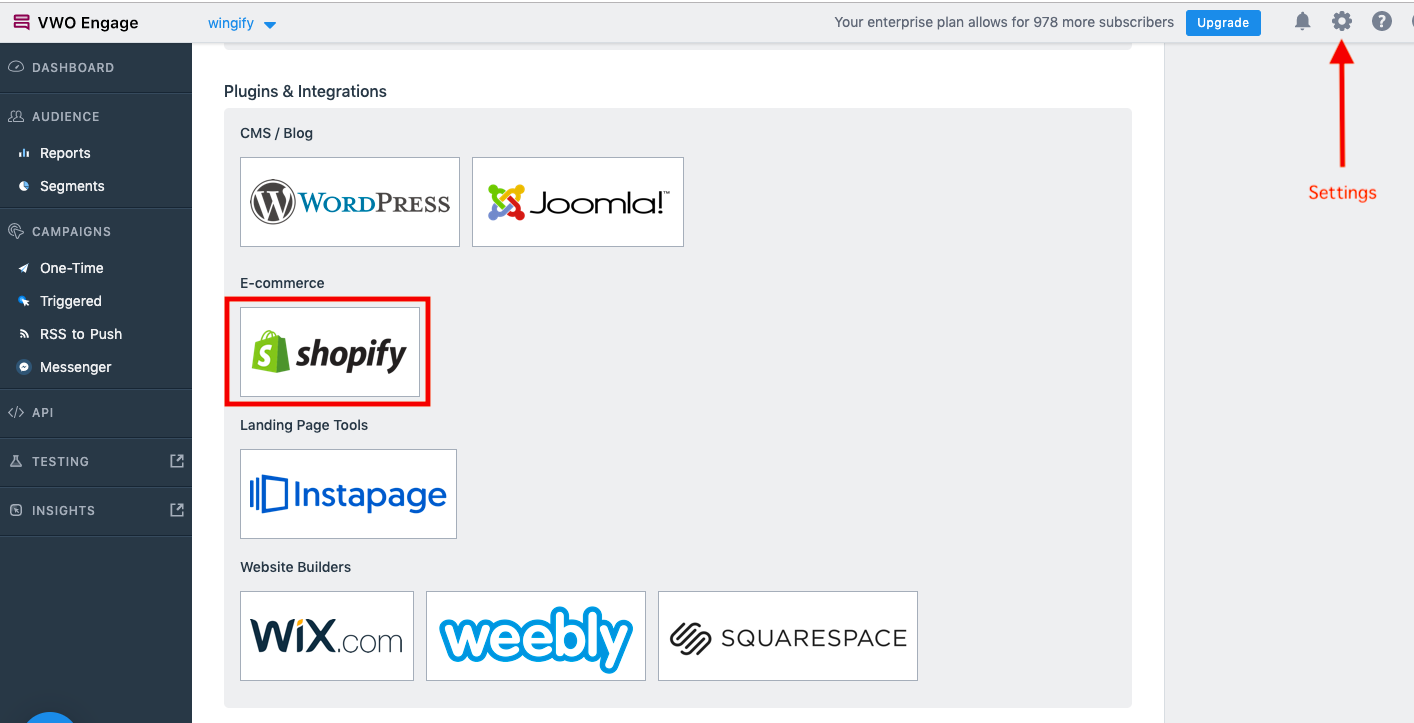
Enter your shop name as shown below:
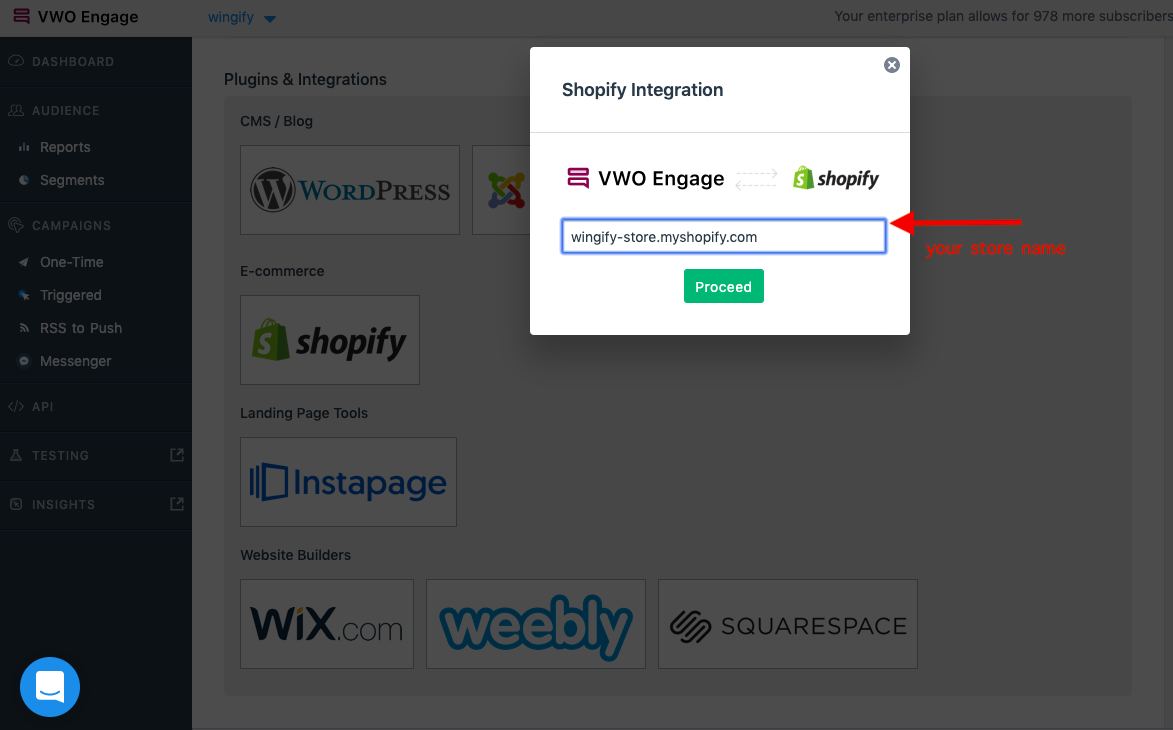
6. You will be redirected to the below page once you entered the Shop name:
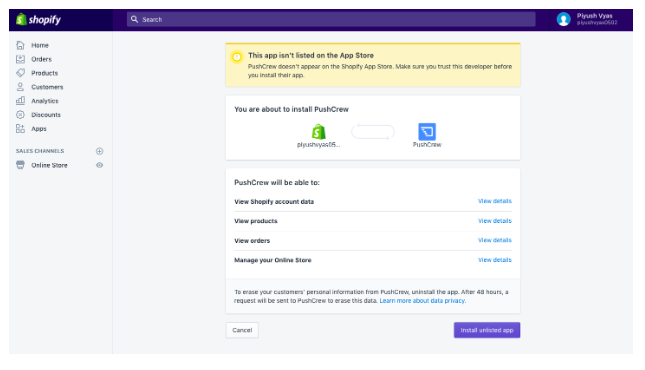
7. Click on “Install Unlisted app” and you will be redirected to your VWO Engage Dashboard and a pop-up will be displayed to select the account for Shopify Integration. Select your account and click on done.
8. Upon Successful integration, you would be displayed the below message:
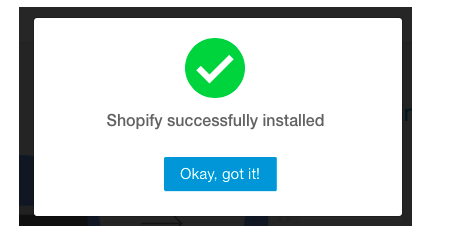
9. Now, access the URL and check if the Opt-in is visible or not.
(NOTE: If you try to add the VWO Engage app through Shopify Store, it will give you an error since the VWO Engage app is still not present in Shopify. Ensure that you go through the above steps to integrate VWO Engage on with your Shopify website)
