close this to read article
If you are on a paid plan, you can add websites to your VWO Engage (formerly PushCrew) account to send notifications.
Here’s how you can add a new website to your VWO Engage account :
- On your VWO Engage dashboard, click on Settings - Accounts - Sub-Accounts. Click on the ‘Add Sub-account’ button.
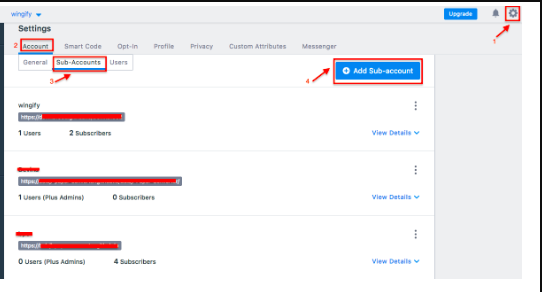
- A modal box will now open where you will have to fill in the following details :
- Sub-account name: We have entered ‘PushCrew Knowledge Base’ as an example
- URL: We have entered https://vwo.com/engage/ as an example
- Type of account: Can be HTTP or HTTPS depending on whether or not your website has an SSL certificate. This has a direct effect on the style of opt-in and we suggest you go through this article before making your choice. If you select HTTP, you will have to add a sub-domain name too, the sub-domain will be created by us.
- What is your monthly average traffic: Please select an option from the drop-down that relates best to your business. We need this in order to determine a healthy subscription rate for your website.
- Account logo: This is the logo that will appear on your notifications by default. You can change this later :)
- Click on Add sub-account once done!
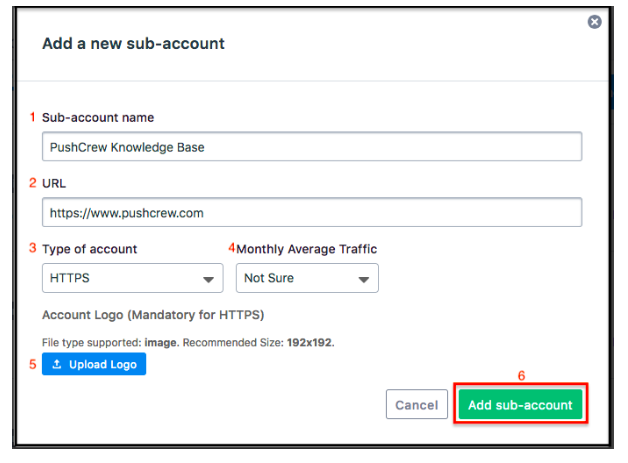
- The newly added website will now show up under the Sub-Accounts tab. You can use the ‘View Details’ option to expand or minimize each website. The ‘Options’ button signified by 3 dots above ‘View Details’ has the below actions :
- Deactivate Sub-account: This will stop notifications from that particular website from being delivered to subscribers. The number of subscribers on this account will not be counted in your account’s total number of subscribers.
- Edit Sub-account: You can edit the name of your website here.
- Remove Site: This will completely delete that particular website and its data from your account and is an irreversible action.
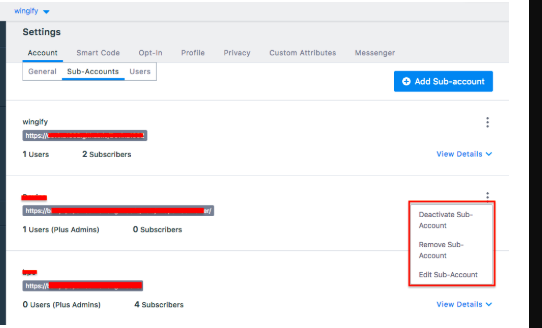
Note: For every new website that you add, you will have a separate, independent dashboard and will have to paste a new SmartCode in the HTML of the new website. Here’s how :
- After adding a new website, go to its dashboard by clicking on the name of the existing website in the top left and selecting the name of the new website from the drop-down. A new dashboard of the new website will now open. In this case, it’s for ‘PushCrew Knowledge Base’
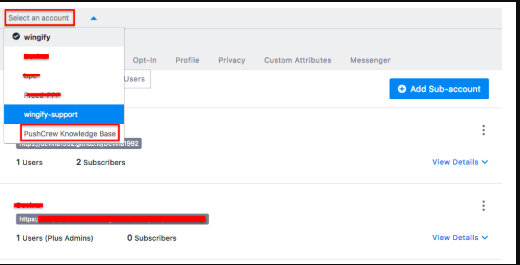
- Click on Settings - SmartCode and copy the VWO Engage SmartCode on the page.
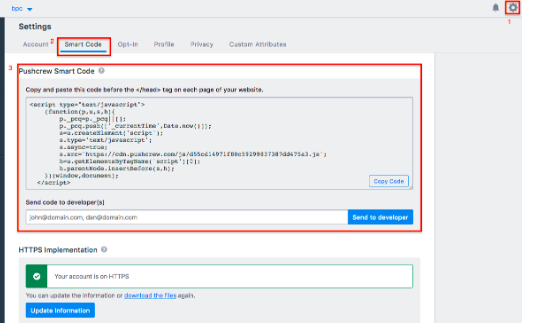
- Paste this new SmartCode before the closing of the head tag of your website. In HTML, it is denoted as </head>
This will have to be done for every new website that you add in order to start collecting subscribers.
