If you are on a paid plan, you can add multiple users to your VWO Engage (formerly PushCrew) account.
Here’s how you can add new users to your VWO Engage account :
A. Adding new users to a particular website on your VWO Engage account :
You might need to provide access to members of your team so they can go ahead and use notifications, set up campaigns etc. using their own account. Here’s how:
- Login to your VWO Engage dashboard. Click on Settings - Account - Sub-accounts. On the website to which you want to add a user, click on the ‘View Details’ option. Next, click on the ‘+Add User’ button
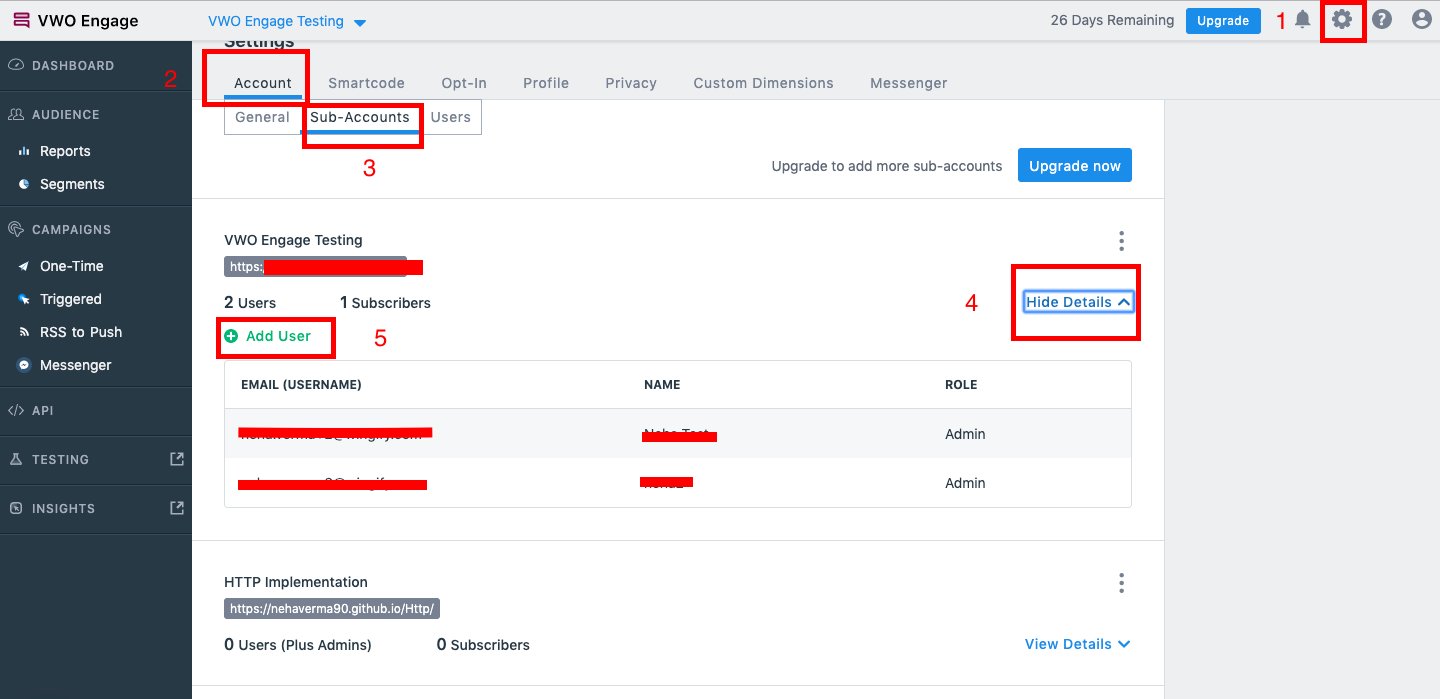
- A modal box will now open. All you need to do is enter the name and email ID of the user, and choose if you want him/her to have either User or Admin Role. Once done, click on the Add New User button.
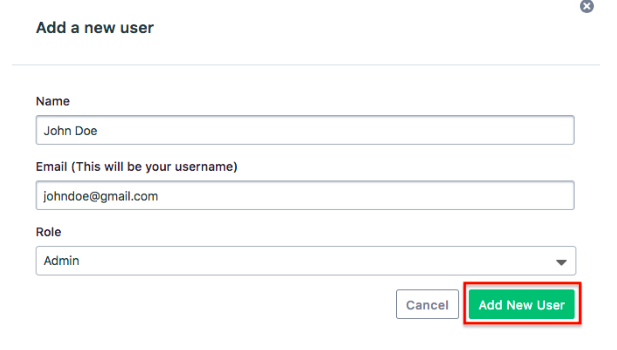
Note: Anyone with a ‘User’ role will not have access to change Privacy Settings, add new Websites & Users and will not be able to Upgrade VWO Engage plan.
B. Adding new users to multiple websites on your VWO Enagage account :
- On your VWO Engage dashboard, click on Settings - Account - Users tab. Then click on the ‘+Add User’ button
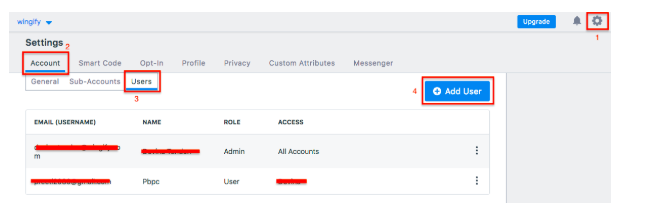
- A modal box will now open. If you wish to provide ‘Admin’ access, enter the below details :
a. Name
b. Email ID
c. Under Role, select ‘Admin’
d. Click on Add New User
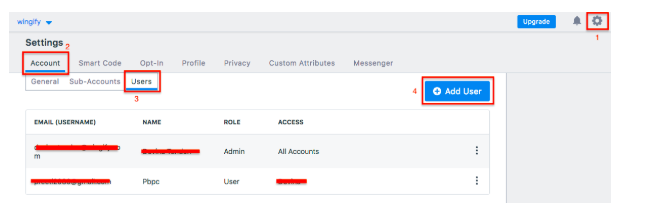
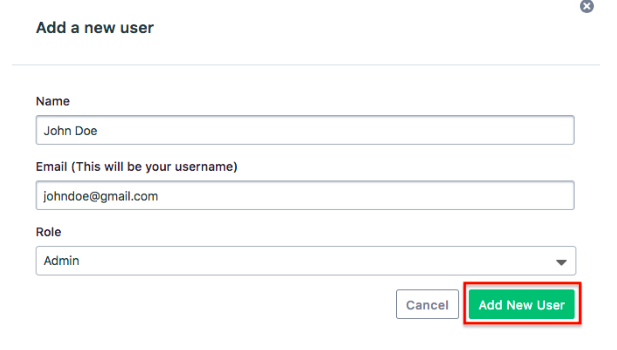
- If you wish to provide ‘User’ access, enter the below details:
a. Name
b. Email ID
c.Under Role, select ‘User’
d. Click on the field under ‘Access’ and a drop down with all the websites that you have added to your VWO Engage account will be displayed.
e. Select the websites that you wish to provide access to (these can be multiple) and click on the +Add New User button
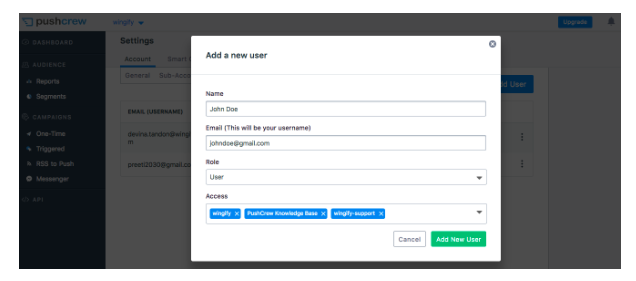
Difference between Admin and User access:
Team members with User access will not be able to view the ‘Privacy Settings’ and ‘Websites and Users’ tab. They will also not be able to Upgrade or Downgrade VWO Engage pricing plans. Only users with ‘Admin’ access will be able to do these tasks.
