Here’s how you can set up VWO Engage (formerly PushCrew) on an HTTP website :
- Login to your VWO Engage dashboard.
- Go to the Settings - SmartCode tab. You will see a snippet of code called the SmartCode. This code helps you keep track of your old and new visitors, and also captures all the analytics data.
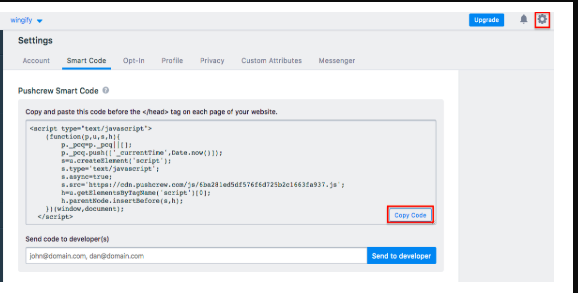
- If you want the opt-in box (that asks for permission to send Push Notifications) to appear on every page that a user visits for the first time :
Copy this SmartCode (as shown in the red rectangular box in the image above) and paste it just before the closing of the HEAD tag of your website. In HTML, it is denoted as </head>.
It is recommended to show the opt-in box on the website home page and other landing pages.
- If you want the opt-in box to appear on a specific page to a visitor :
Paste the SmartCode on the specific page where you want the opt-in box to appear to your first-time website visitor. For more details please check the following article.
Alternatively, you can also enter the email of the web developer who handles the website code for you and VWO Engage will send him the SmartCode in an email.
Once you have pasted the code on your website, you’re done! Your website will now start showing the opt-in and collecting subscribers.
In case of any further queries on setting this up, get in touch with support@vwo.com and help will be on its way.
