One Click Unsubscribe is a feature on your VWO Engage (formerly PushCrew) account which will allow subscribers of push notifications on your website to unsubscribe with just one click.
Here’s how you can set it up :
- Login to your VWO Engage account. Go to the Account Settings icon. Check the box for ‘Add a one-click unsubscribe link for your subscribers’. You can see a preview of how it will work by clicking on Full Preview.
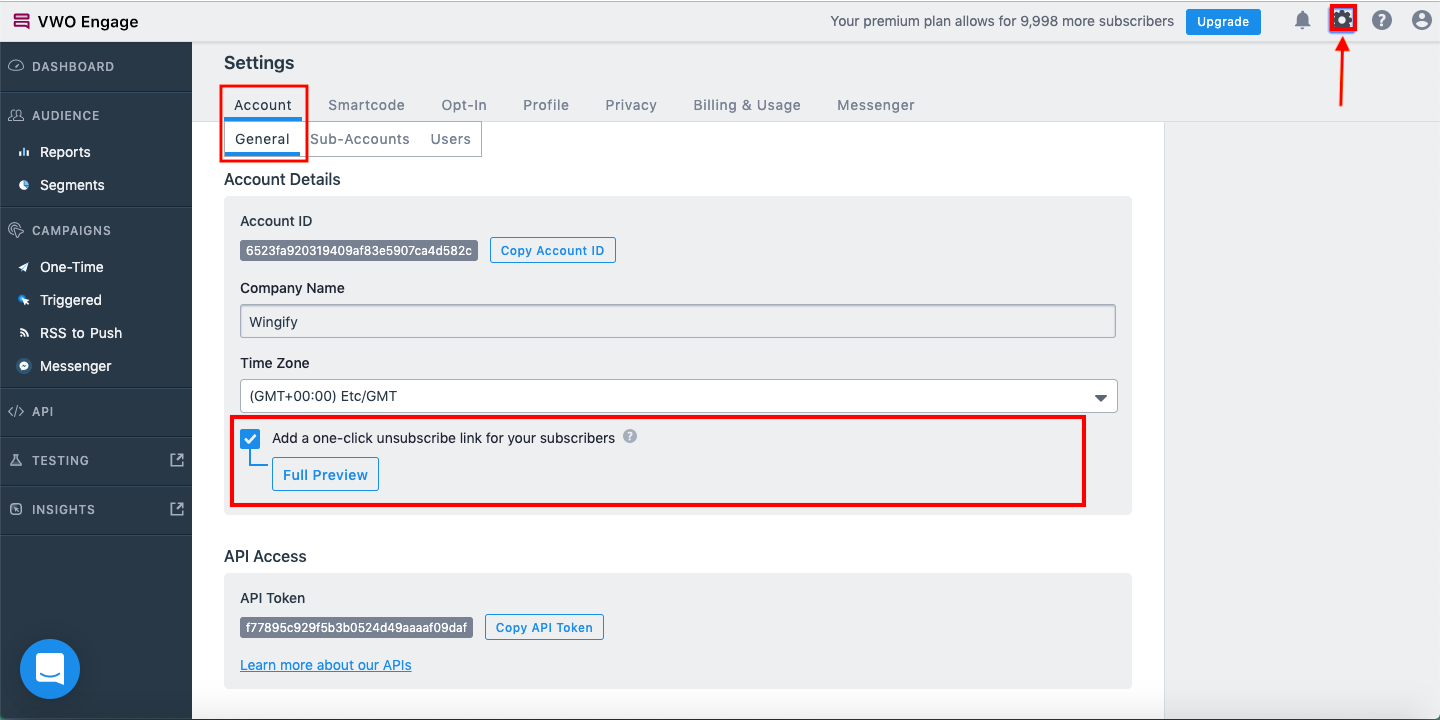
- Click on Save button for saving the changes. Please wait for a few minutes for them to reflect on your website.
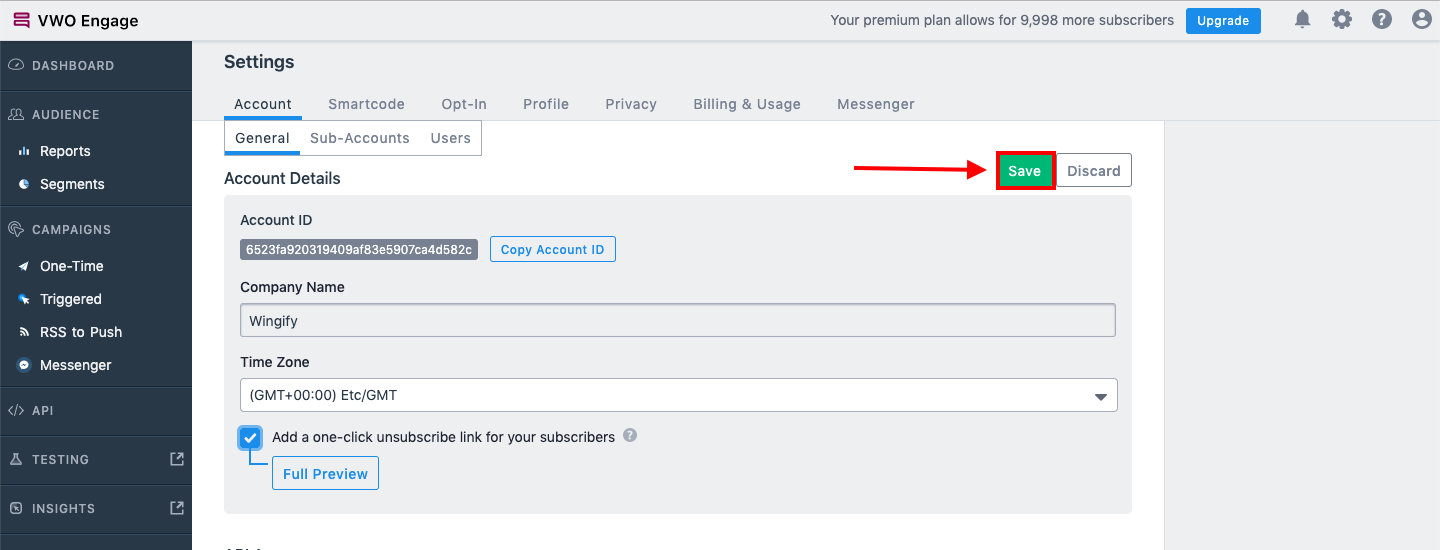
- Once activated, when you send the next notification and a subscriber clicks on it, a small clickable message saying “Unsubscribe from Notifications” will appear on the bottom right of the landing page of the notification.
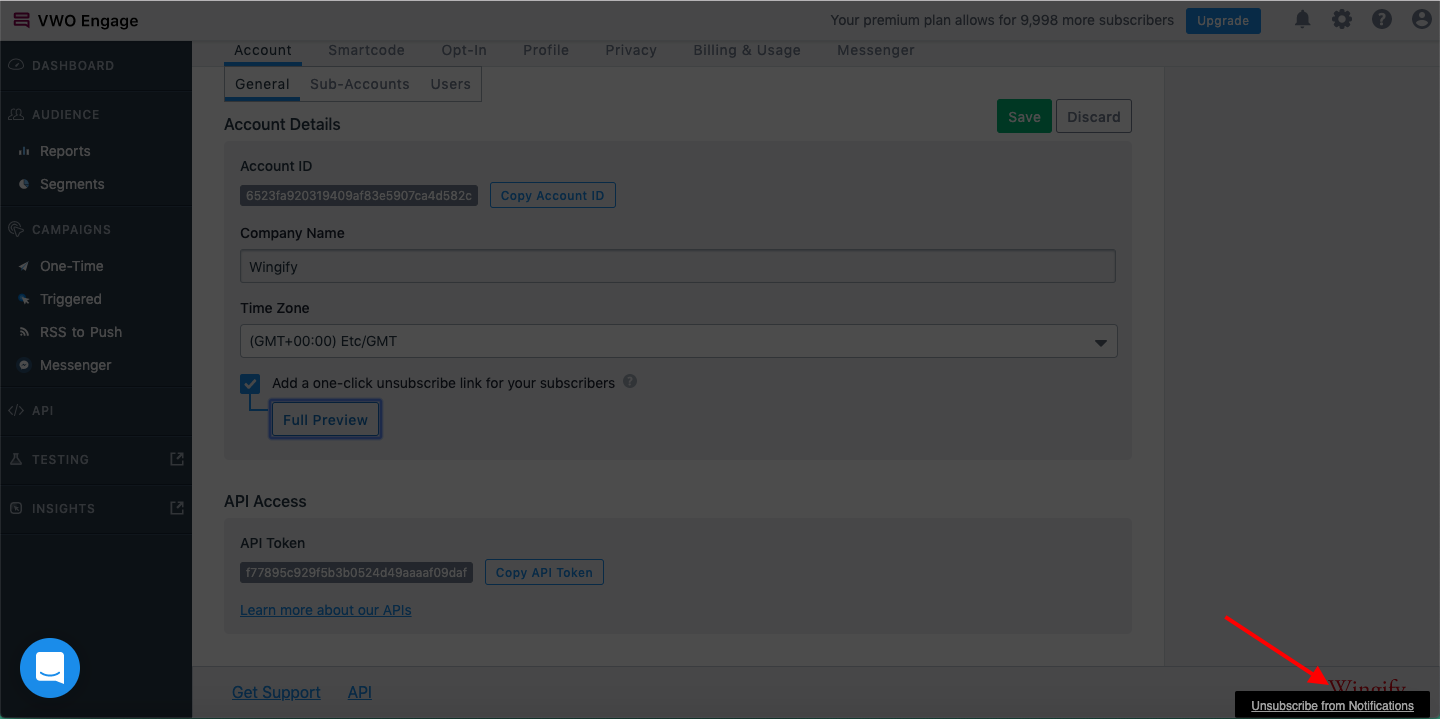
- Eg: If you send a notification which lands on the page “yourwebsite.com/blog/abcd”, this landing page will show the “Unsubscribe from Notifications” message at the bottom right as shown below:
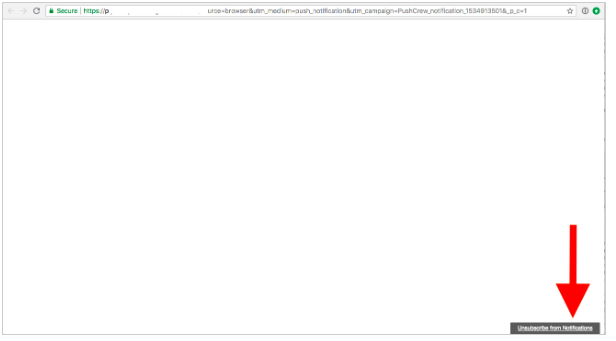
When a subscriber clicks on this message, they will see a message to confirm as shown below:
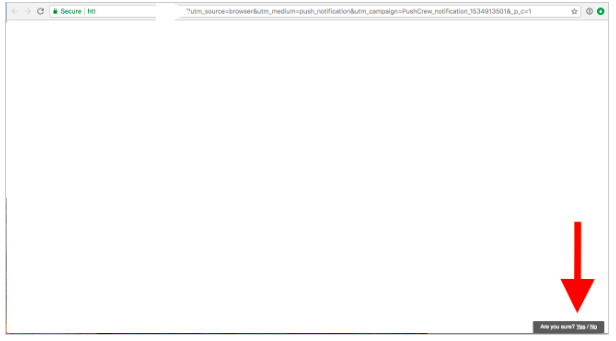
If they click on Yes, they will see a confirmation message as shown below :
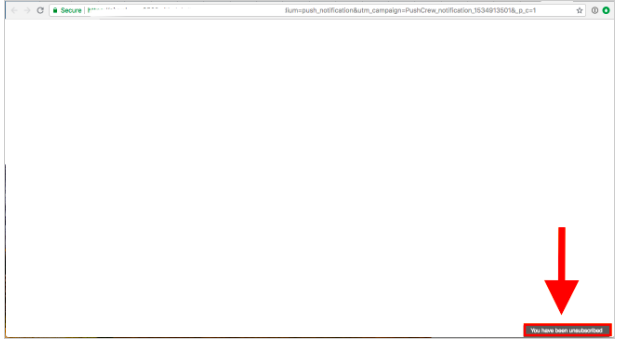
If they click on No, they will see the original “Unsubscribe from Notifications” message again which they can choose to dismiss by clicking on the ‘x’ button
(NOTE: If "Push Notification Preferences & One-Click Unsubscribe" both are enabled on your VWO Engage Dashboard Privacy Settings, you will see the option as "Show Preferences" and not "Unsubscribe from Notifications".
Important points :
- The “Unsubscribe from Notifications” message will only show if the landing page of the push notification has the VWO Engage SmartCode added to it
- For Business and Enterprise plans, the One-Click Unsubscribe will not have the Powered by VWO Engage branding
- For Free and Premium plans, the One-Click Unsubscribe will have the Powered by VWO Engage branding
