close this to read article
Many users find notifications to be valuable and useful. They keep you away from missing anything that may or may not be vital, but there are times when you want the notifications to go away, such as when you don't want them to interrupt or slow you down while working on a critical task. Turning them on/off, fortunately, is a simple process.
You can turn ON/OFF notifications on your Mac system using the System Preferences > Notifications option. If you wish to start/stop receiving notifications on your Mac, you have to turn them on/off for each app individually.
NOTE: Except for Safari, all browsers have notifications turned off by default.
Here’s how you can turn ON/OFF notifications in your Mac system:
- Launch System Preferences by clicking on the Apple icon in the top-left.
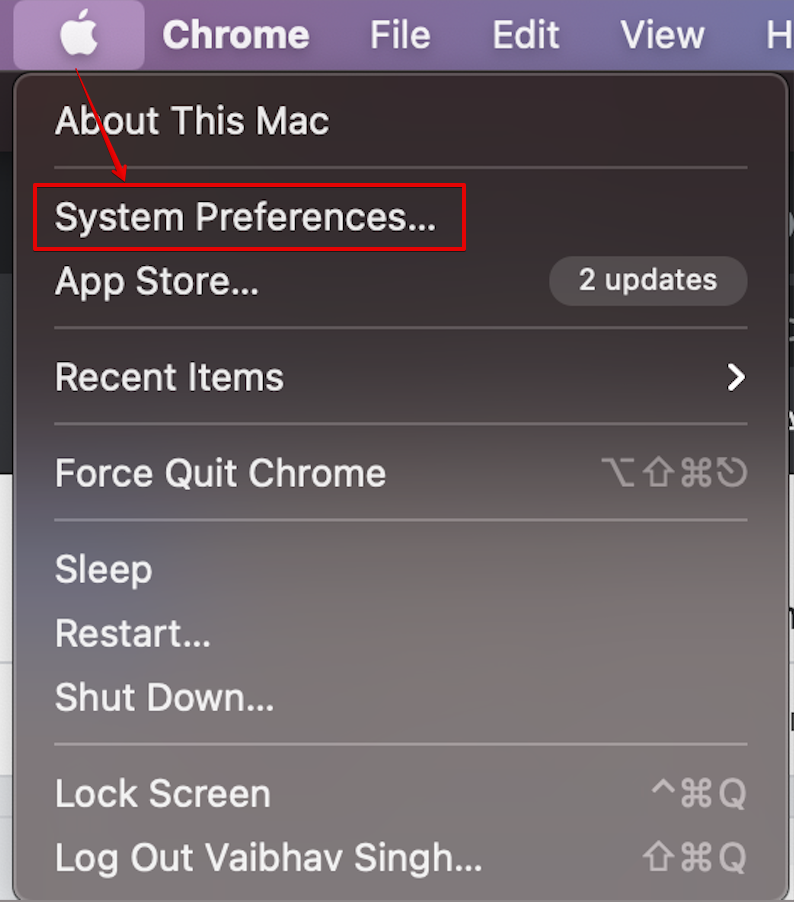
- From the System Preferences dialog, select Notifications.
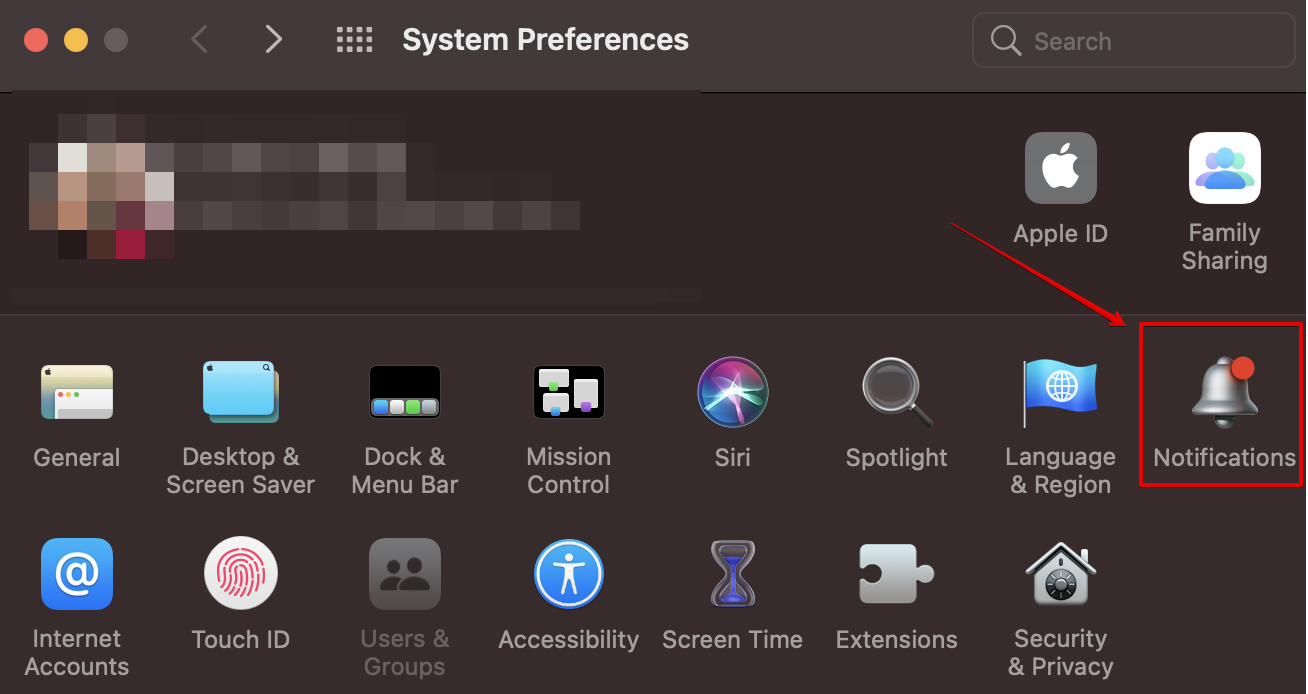
- From the left panel, select the app for which you want to turn ON/OFF the notifications. Use the toggle option to do so.
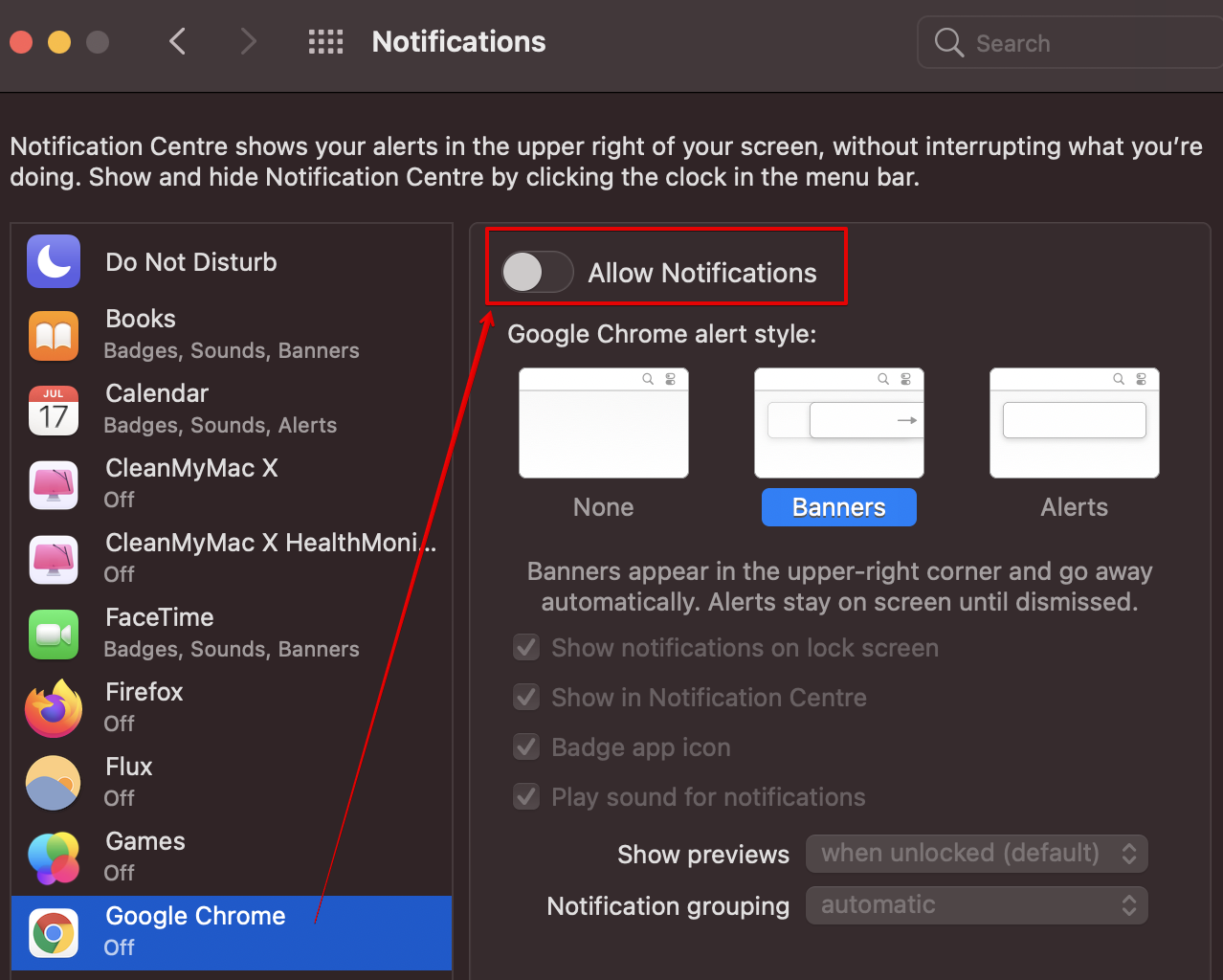
You can repeat this process to enable or disable notifications for other apps.
