|
In this article, you’ll learn: |
Push notifications are only sent to your browser after you have permitted websites to do so. However, there are times when you no longer want to receive push notifications and want to turn them off.
To unsubscribe, follow the instructions in this article corresponding to your browser (Chrome, Firefox, Opera, Safari) and platform (Android).
Disabling Notifications in Chrome
If you wish to disable the notifications in the Chrome browser, follow this:
Procedure
- Open Chrome on your system.
- Click on the menu icon (⋮) on the top right.
- Go to Settings > Privacy and security > Site settings > Notifications.
A list of your notification subscriptions appears.
NOTE: If you're using a Windows or Linux operating system, you can right-click on the notification and choose to disable future notifications from that site. - To unsubscribe, click on the menu (⋮) icon corresponding to it and select the Remove option.
To ensure all the related data of the unsubscribed notification is deleted, we recommend clearing the cookie data in Chrome using this:
Procedure
- Launch any webpage of a specific site in your browser.
- Right-click on the page and select Inspect.
The Developer Tools panel appears on the page. - Go to Application > Storage > Clear site data.
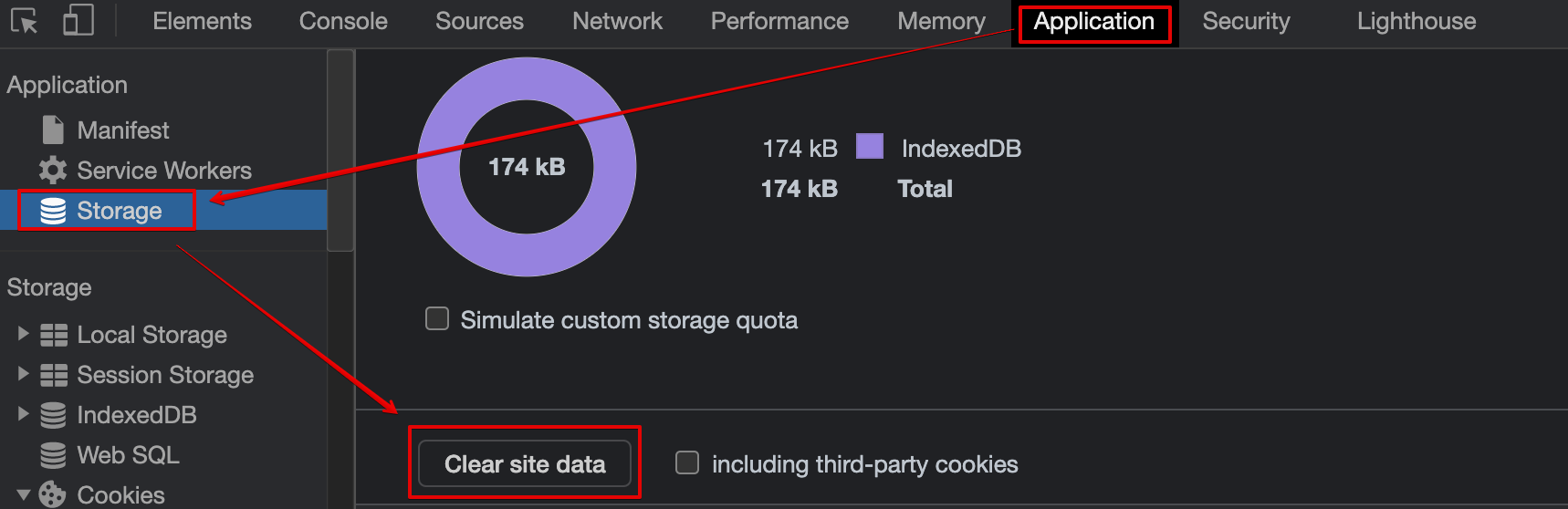
Disabling Notifications in Firefox
If you wish to disable the notifications in the Firefox browser, follow this:
Procedure
- Open Firefox on your system.
- Click on the menu icon (☰) on the top right.
- Go to Preferences > Privacy & security > Permissions > Notifications.
- Look for the Notifications option and click on the Settings button corresponding to it.
A list of your notification subscriptions appears. - Select the ones you wish to unsubscribe from and click Remove Website. Besides, if you wish to unsubscribe from all, click Remove All Websites.
To ensure all the related data of the unsubscribed notification is deleted, we recommend clearing the cookie data in Firefox using this:
Procedure
- Launch any webpage of a specific site in your browser.
- Right-click on the page and select Inspect Element.
The Developer Tools panel appears on the page. - Go to the Storage tab and expand the following sections- Cookies and Local Storage.
- Right-click on the website you wish to clear the data and select Delete All.
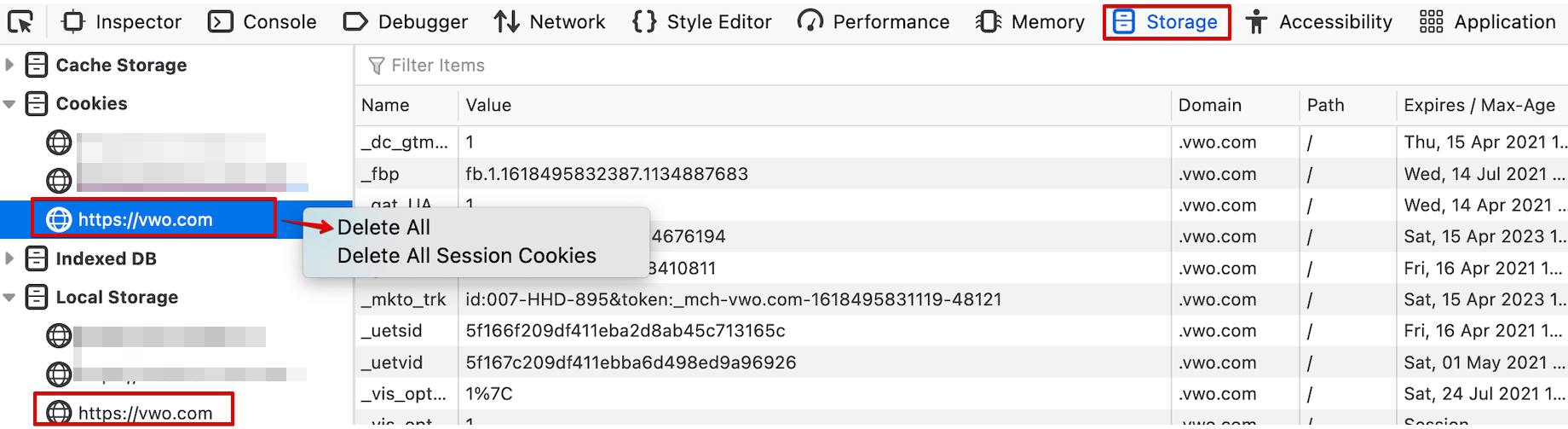
Disabling Notifications in Safari
If you wish to disable the notifications in the Safari browser, follow this:
Procedure
- Go to Preferences > Websites, and from the left panel, select Notifications.
A list of your notification subscriptions appears. - Select the ones you wish to unsubscribe from and click Remove.
To ensure all the related data of the unsubscribed notification is deleted, we recommend clearing the cookie data in Safari using this:
Procedure
- Go to Preferences > Privacy and click Manage Website Data.
- Search the website you wish to clear data and click Remove.
- Once complete, click Done.
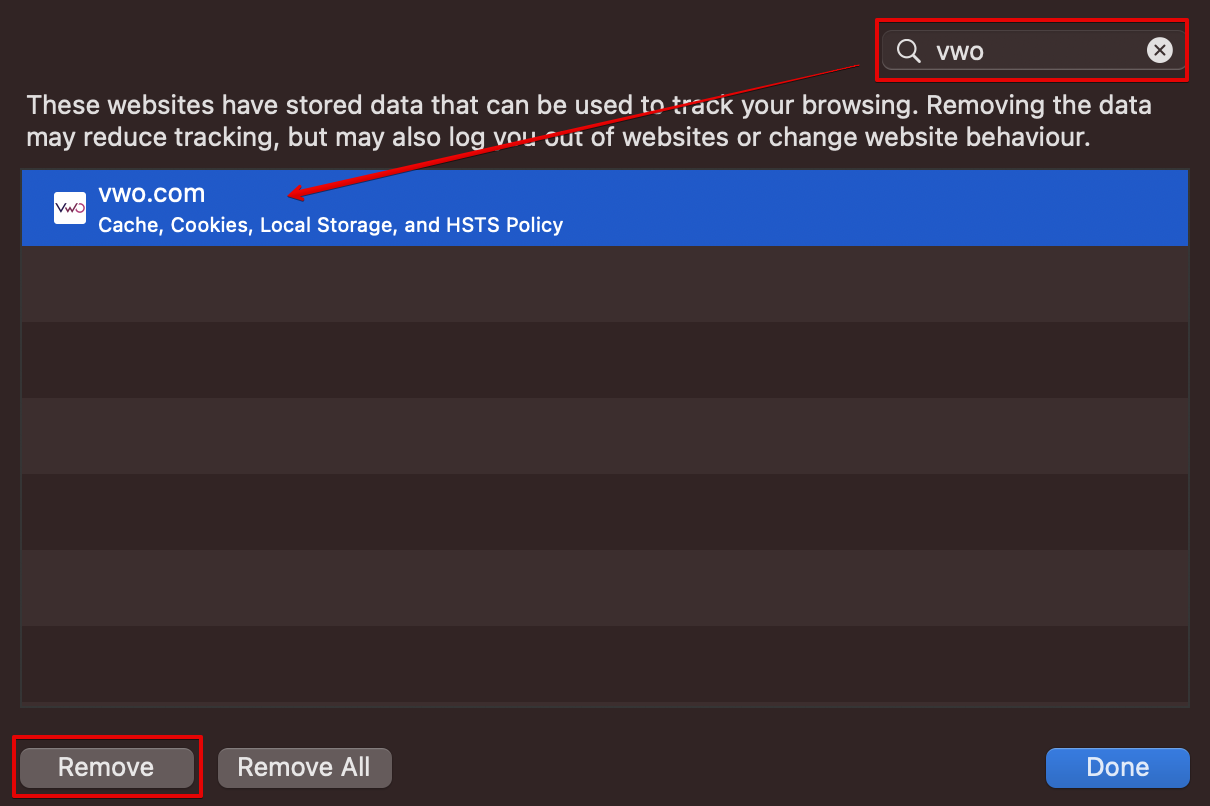
Disabling Notifications in Opera
If you wish to disable the notifications in the Opera browser, follow this:
Procedure
- Open Safari on your system.
- Click on the menu icon (⚙) on the top right.
- Go to Advanced > Privacy & security > Site Settings > Notifications and from the left panel, select Notifications.
A list of your notification subscriptions appears. - Select the ones you wish to unsubscribe from and click Delete.
To ensure all the related data of the unsubscribed notification is deleted, we recommend clearing the cookie data in Opera using this procedure (as used for the Chrome browser).
Disabling Notifications in Android Phones
If you wish to disable the notifications on an Android phone, follow this:
Procedure
- Open Chrome on your phone.
- Click on the menu icon (⋮) on the top right.
- Go to Settings > Advanced > Site settings > Notifications.
A list of your notification subscriptions appears. - Select the ones you wish to unsubscribe from and select either Block or Remove.
